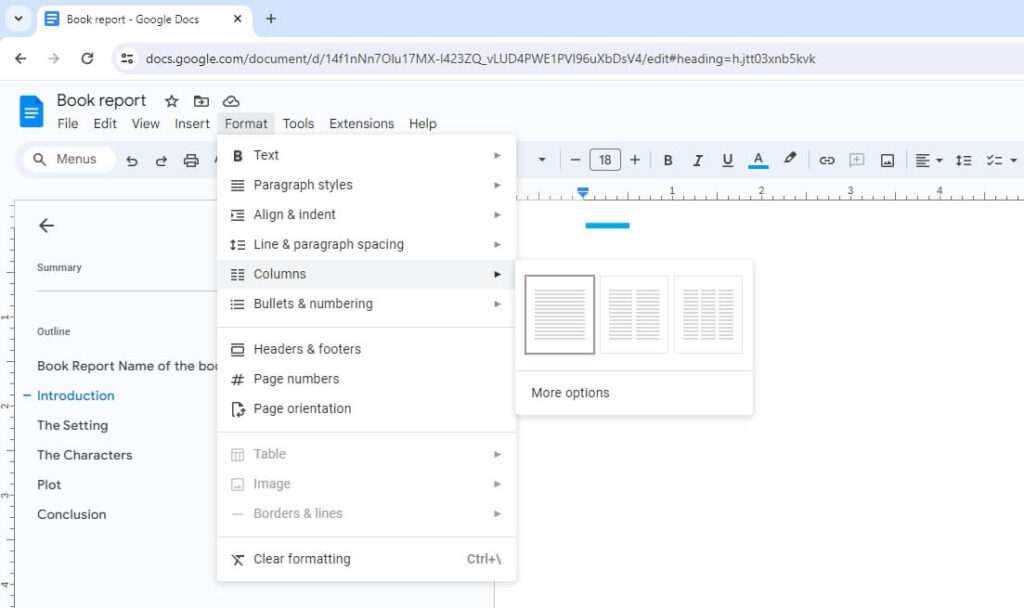Writing a script on Google Docs is easier than you think. With some simple formatting tricks and tools, you can use Google Docs to write screenplays, stage plays, radio broadcasts, and more. This comprehensive guide will teach you everything you need to know to write your next script using Google Docs.
Set Up Your Document
To get started, open Google Docs and create a new blank document. Before you start writing, take a few minutes to optimize the document for script writing.
First, go to “View” and check the box next to “Show Ruler” to enable more advanced formatting options. Next, click on “Insert” and then “Page Numbers” to add page numbers to your script. Be sure to select the “Header” formatting so page numbers appear at the top. Finally, set the font to Courier or Courier New, 12 pt font to match screenplay formatting standards.
Utilize Tools to Enhance Formatting
While Google Docs doesn’t have built-in script formatting, there are some helpful tools you can use:
Fountainize – This Google Docs add-on allows you to write using the Fountain syntax, which is a markup language for screenwriting. It will automatically format your script to industry standards.
Page Breaks – Insert page breaks between scenes or acts using “Insert > Break > Page Break”.
Alignment & Indentation – Use the alignment and indentation options under “Format” to properly position scene headings, action lines, character names, parentheticals, and dialogue.
Headers – Format your scene headings using Header 2 or Header 3 styles under the “Format” menu.
Write Using Proper Script Elements
Once your document is optimized for writing scripts, you can begin drafting your story. Be sure to use the standard script elements:
Scene Headings – Introduce new locations and times with ALL CAPS headers formatted using the Header 2 or 3 style.
Action Lines – Describe the visuals and action between dialogue using paragraph formatting with proper indentation.
Character Names – When a new character speaks, put their name in ALL CAPS on its own line before their dialogue.
Parentheticals – Include brief acting notes to actors by enclosing them in parentheses under character names.
Dialogue – Use proper formatting with double line spacing between character dialogue lines.
Add Common Script Formatting
To save time, use these pre-made Google Docs templates to automatically format transitions and other script elements:
Simply copy the transition or element you need from these templates and paste them into your script. The formatting will carry over, saving you formatting time.
Collaborate With Co-Writers
Need feedback or help writing? Google Docs makes collaborating easy. Use the share function to invite co-writers to edit your script. Multiple writers can edit the document at once with changes updating in real-time. The comment function also allows you to give notes and feedback directly on the script.
Use Add-Ons to Enhance Writing
In addition to Fountainize, there are other Google Docs add-ons that can improve the script writing process:
Script Formatter – Adds buttons to properly format elements like scene headings and dialogue with one click.
WriterDuet – Professional screenwriting program that integrates with Google Docs for writing scripts online.
Language Tool – Checks grammar and spelling errors in your script. Essential for proofreading.
Export Your Final Script
When your script is complete, export it from Google Docs by going to File > Download > PDF Document. Share the PDF file with your team to solicit feedback before moving into the production process.
The flexibility of Google Docs makes it easy to write scripts solo or collaborate with a writing team. With some strategic formatting, you can turn Google Docs into a script writing powerhouse. Use this guide to start writing your next big script or play! Let us know in the comments if you have any other Google Docs tips for writing scripts.