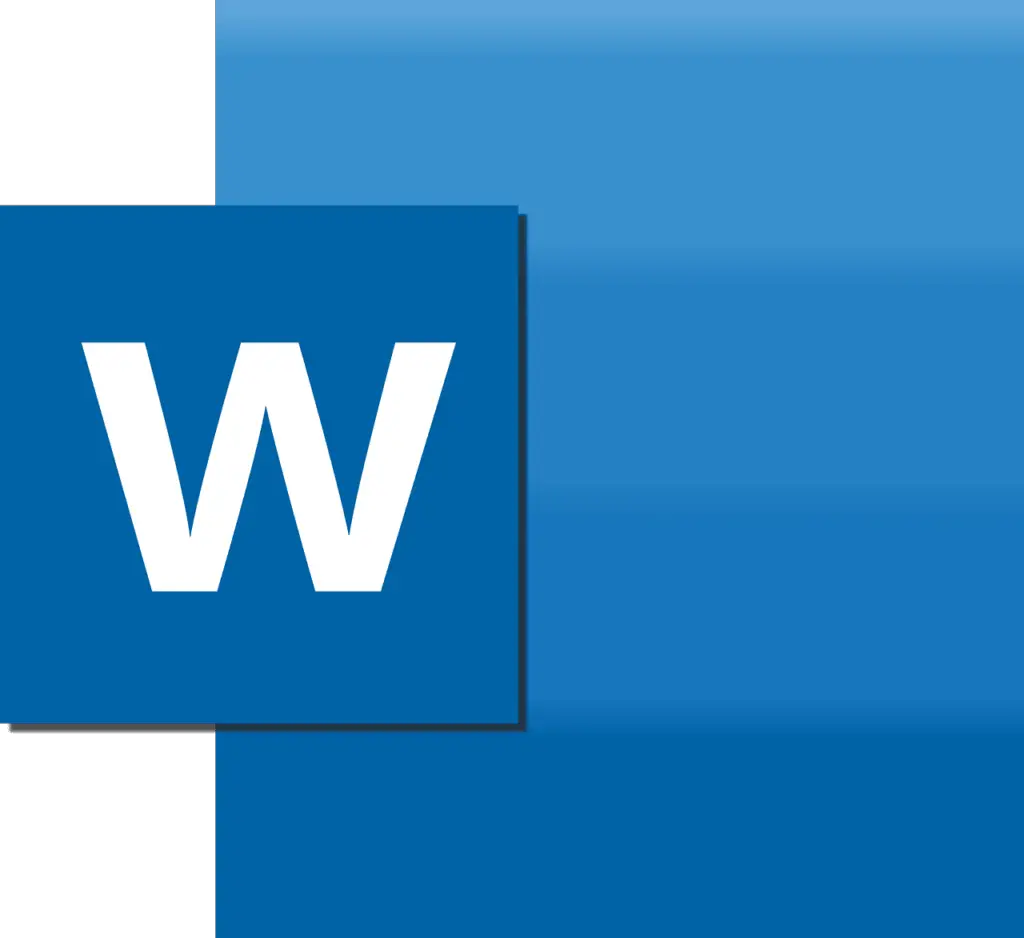Visual Basic for Applications (VBA) is a powerful tool for automating tasks in Microsoft Word. With VBA, you can programmatically navigate to the beginning or end of a Word document to perform actions like inserting, editing, or formatting text.
Why Use VBA for Navigation
Manually moving the cursor in a long Word document can be tedious. VBA provides an efficient way to jump directly to key positions so you can focus on other tasks. Benefits include:
- Save time – Instantly move the cursor instead of manually scrolling through pages
- Enable automation – Combine navigation with other VBA tasks for hands-free document processing
- Reduce errors – Precisely place the cursor instead of estimating position
Overall, VBA navigation allows you to work smarter and faster with Word documents.
Accessing the Word Object Model
The key to navigating with VBA is understanding Word’s underlying object model. This model structures all components of a document into objects that you can reference programmatically.
Key objects for navigation include:
- Selection – Represents the current text or other item selected
- Range – Portion of a document identified by starting and ending character positions
- Bookmarks – Predefined ranges you can name and quickly navigate to
You can access these objects through the ActiveDocument property which points to the currently active Word document.
Navigating to the Start of a Document
Jumping to the beginning of a document is a common task when inserting new content at the top.
Here is VBA code that moves the cursor to position 0, the start of the document text:
Sub GoToStart()
Dim docStart As Range
Set docStart = ActiveDocument.Range(0, 0)
docStart.Select
End SubThis code uses the Range object to define a range starting and ending at character position 0. It then selects that range to move the cursor there.
The key points are:
- Ranges start counting from 0
- First 0 defines the starting character position
- Second 0 defines the ending position (a collapsed range with no length)
- The
Selectmethod moves the cursor there
This provides a simple but effective way to jump directly to the start of a document with VBA.
Navigating to the End of a Document
You can use a similar approach to navigate to the end of a document by using special range properties:
“`vb
Sub GoToEnd()
Dim docEnd As Range
Set docEnd = ActiveDocument.Content
docEnd.Collapse wdCollapseEnd
docEnd.SelectEnd Sub
Here the key points are:
- `ActiveDocument.Content` refers to all content in the document
- `Collapse wdCollapseEnd` moves the range endpoint to the end
- This collapsed range is then selected to move the cursor
This provides an easy way to jump directly to the end of a document for appending new content.
## Bookmark Navigation
For frequent navigation to certain document sections, you can also use **bookmarks**. These named ranges act as anchors you can programmatically jump to.vb
Sub JumpToBookmark()
Dim myMark As Range
Set myMark = ActiveDocument.Bookmarks("Introduction").Range
myMark.SelectEnd Sub
“`
Bookmarks make navigation even simpler. You just reference the bookmark name and call Select on its range.
Real-World Applications
With these building blocks, you can create VBA macros to automate complex Word document tasks:
- Format analyzer – Scan beginning and end of document for problems
- Report generator – Build documents by inserting data at precise points
- Content injector – Standardize documents by adding headers, footers, disclaimers
- Template based workflows – Quickly navigate to bookmark regions to work within templates
The possibilities are endless!
Next Steps
VBA navigation methods are easy to implement but enable much more automation power. To dive deeper:
- Review the Word object model to discover other useful objects like Tables, Sections, Headers and more
- Learn how to bookmark documents to supplement navigation
- Combine navigation with tasks like inserting, formatting, and printing content
VBA opens up many possibilities for Word automation. Effective navigation is the first key step for unlocking more advanced capabilities.