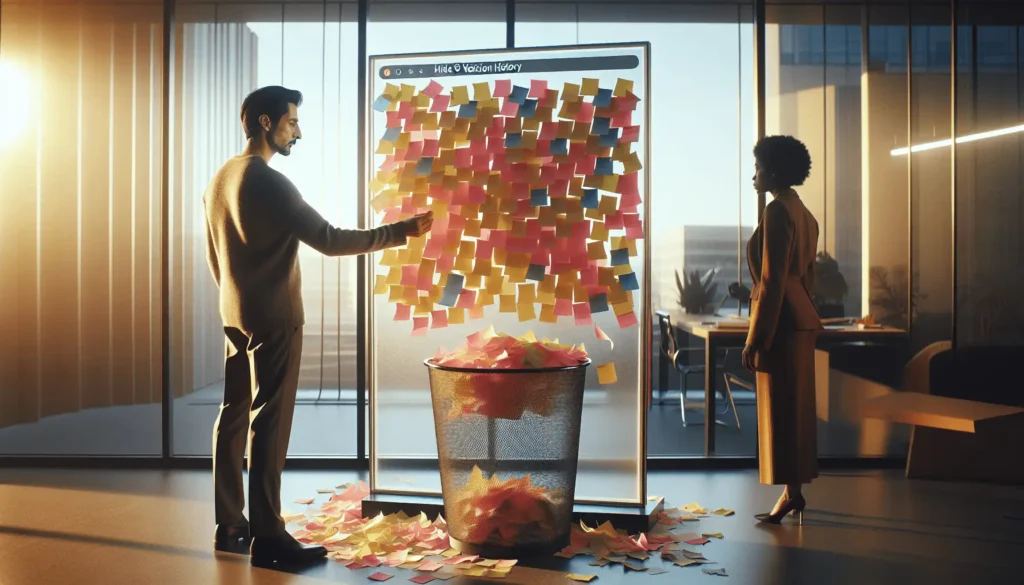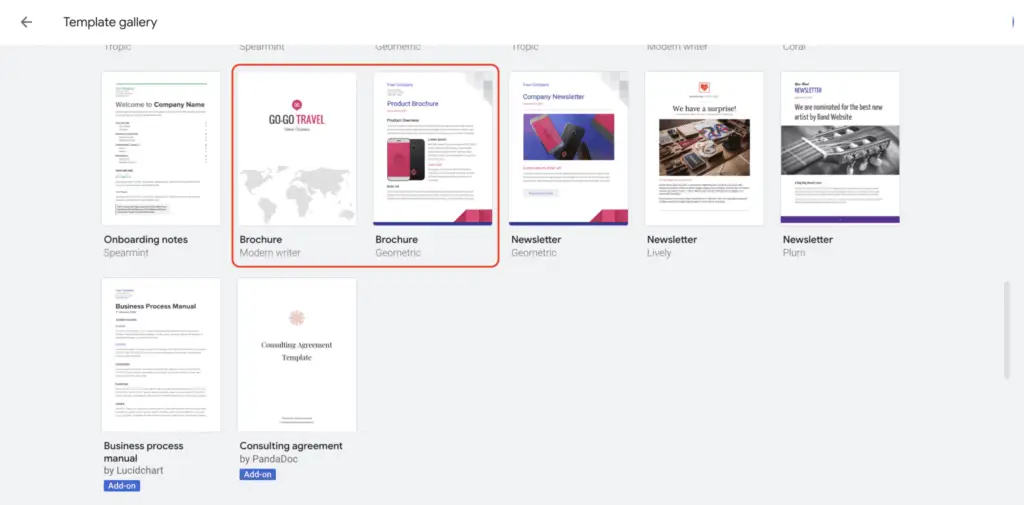Google Docs is an incredibly useful online document editing and collaboration tool. However, many people believe you need a Gmail account or Google account to use it. That’s not true – there are several ways to access and edit Google Docs files without having a Google account.
Access Shared Google Docs Files
The easiest way is if someone shares a Google Doc with you directly. As the owner, they can generate a shareable link to provide view or edit access, even for non-Google account users.
Here’s how it works:
- The owner clicks Share > Get shareable link in Google Docs
- They select the access level for you: Can view or Can edit
- You receive the shared link via email or message
- Simply click the link to open the Doc – no sign-in required!
You can view, comment on, suggest edits, and even edit the Doc if permissions allow. The limitations are:
- You can’t directly upload to their Drive storage
- No access if link expires or permissions change
So it relies on the owner continuing to share access with you. But it lets you seamlessly use Google Docs without a Google account.
Use the Google Docs Viewer
Google offers an online Docs viewer that lets anyone view and print Docs, PDFs, Presentations and more – no sign-in necessary.
You can upload files from your computer or link to files stored elsewhere online. It renders them using Google Docs, allowing highlighting, comments, and downloads.
The limitations are:
- You can’t edit files, only view and print
- Each file uploaded expires after 1 week
- Maximum file size is 50MB
So it’s meant more for quick viewing rather than editing and collaboration. But it’s a handy way for anyone to access Google’s rendering capabilities.
Convert Google Docs to Other Formats
You can have the owner export a Google Docs file to a common format like Word, PDF, plaintext, JPEG image, etc. and send you the converted file.
Nearly all the formatting and contents will remain intact, allowing you to view and edit the document in apps you already own like Microsoft Office.
The limitations are:
- You won’t be able to collaborate in real-time
- Some formatting may change or get lost
- You’d need apps that support those file formats
So it depends if you need to extensively edit and if precise formatting must remain. But it allows you to access the content without needing a Google account.
Use Microsoft Office Online
Since Google Docs and Microsoft Office Online offer very similar online document creation and collaboration features, you can use Office Online instead.
The benefits are:
- No need to create any accounts
- Familiar Office-style interface
- Can view and edit Docs, Sheets, and Slides
The limitations are:
- File storage limits unless you have Office 365 account
- Lacks some advanced Google Docs features
But it’s a capable free alternative to create and share files securely.
Create a Google Account Without Gmail
If you want access to the full Google Docs experience, you can create a Google account without Gmail:
- Go to accounts.google.com
- Click More options > Use my current email address instead
- Enter your non-Gmail email address
- Complete the signup process
This gives you a full Google account for access to Docs, Drive, Calendar, and more. The benefits are:
- Access all Google services except Gmail
- 15GB free Drive storage
- Full Docs/Sheets editing and sharing
The only limitation is you don’t get a Gmail email address. But otherwise, it grants you full access to Google’s services using your existing email.
Conclusion
While using your own Gmail account makes accessing Google Docs easier, there are plenty of workarounds available if you don’t have or want a Google account.
The options range from simply viewing shared docs to creating free Google accounts without needing Gmail. So with a bit of effort, anyone can access and collaborate on files with Google Docs.