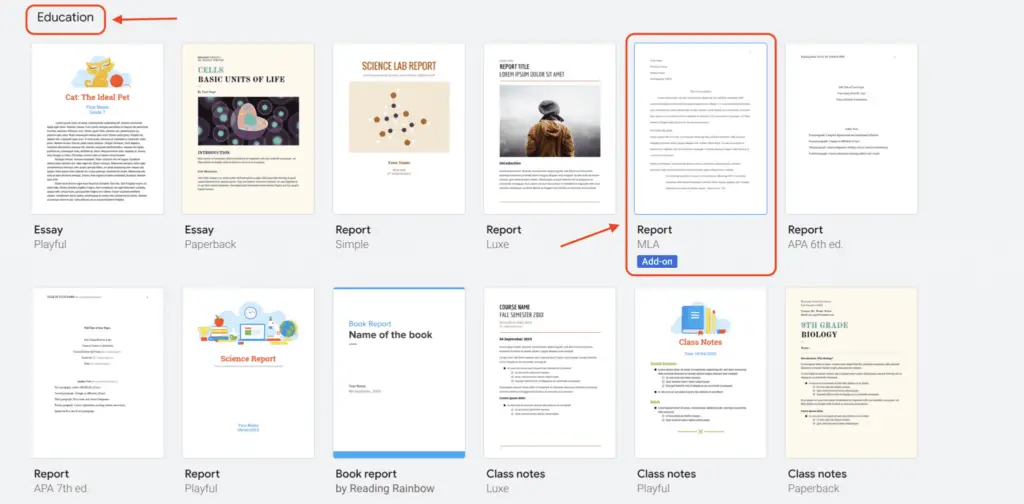Google Docs has introduced a powerful new feature called Custom Building Blocks that allows you to save frequently reused content for quick insertion into documents. This can help boost productivity by eliminating the need to recreate commonly used text, tables, images, and other content.
What are Custom Building Blocks?
Custom Building Blocks let you select any part of a Google Doc and save it as a reusable content block[1]. For example, you could create blocks for:
- Standard text snippets like bios, disclaimers, headers/footers
- Tables or other structured content
- Code blocks
- Images
- Email templates
- Common document sections
Instead of recreating these from scratch each time, you can save them as custom blocks and insert them into Google Docs with just a couple of clicks.
Key Benefits of Using Custom Building Blocks
Here are some of the main advantages of using custom building blocks:
- Save time – Skipping repetitive typing, formatting, etc. speeds up document creation
- Ensure consistency – Standardize content across multiple documents
- Facilitate collaboration – Share common document elements across teams
- Increase accuracy – Reduce mistakes from manual work
- Enhance productivity – Complete more documents faster
How to Create a Custom Building Block
Creating a custom building block is simple[2]:
- Open the Google Doc containing the content you want to save as a block
- Select the text, table, images, etc. you wish to reuse
- Right-click on the selected content
- Choose “Save as custom building block”
- Give your block a name and optional description
- Click “Create”
The content will now be saved as a building block document in your Google Drive that you can easily reuse.
Create Custom Building Block
How to Insert a Custom Building Block
To insert a custom building block into a document:
- Open the Google Doc you want to add content to
- Click “Insert > Building blocks > Custom building block”
- Select the custom block from your available building blocks
- The content will be inserted where your cursor is located
Alternatively, you can insert blocks by typing “@” to open the building blocks menu.
Organizing and Managing Custom Blocks
All of your custom building blocks are saved as files in a “Custom Building Blocks” folder in Google Drive[3]. You can:
- Rename files to organize your blocks
- Edit files to update block content
- Share files to reuse blocks across teams
- Delete files to remove unused blocks
Since they live natively in Drive, you have full control over managing custom blocks.
Example Uses for Custom Building Blocks
Here are some ideas for how custom building blocks can help increase productivity:
Standard Document Sections
Save intros, conclusions, disclaimers etc. to reuse instead of rewriting.
Email Templates
Create templates for common email types like newsletters, outreach emails, etc.
Tables/Charts
Save tables, Gantt charts, graphs and reuse them. Update the data rather than rebuilding.
Code Snippets
Store chunks of code to quickly insert into technical documents.
Standard Text
Bios, taglines, leadership profiles, awards writeups.
Proposals
Store sections to reuse across client proposals like capability overviews.
The possibilities are endless! Look for repetitive content you create regularly and turn it into reusable blocks.
Custom Building Block Limitations
While custom building blocks are extremely useful, there are some limitations to be aware of:
- Only available for Google Workspace Business Standard or higher accounts currently[4]
- Can only be created and inserted from Google Docs web, not mobile apps[5]
- Blocks cannot yet be shared across users or domains[6]
So custom building blocks are best suited for individual users reusing their own content for now. But Google may expand the capabilities in the future.
Conclusion
Custom building blocks offer an easy way to save and reuse content in Google Docs, accelerating document creation. Identify repetitive text, tables, images and other elements to turn into blocks instead of remaking them. This simple trick can save vast amounts of time and effort over the long run.
Give custom building blocks a try and see just how much faster content comes together!
References
[1] https://support.google.com/docs/answer/13584759
[2] https://www.youtube.com/watch?v=r67rfMhHOoA
[3] https://www.reddit.com/r/gsuite/comments/14rhcfl/
[4] https://www.techrepublic.com/article/custom-building-blocks-variables-google-docs/
[5] https://www.zdnet.com/home-and-office/work-life/what-are-google-docs-building-blocks-and-how-do-you-use-them/
[6] https://support.google.com/docs/thread/217638903/how-do-i-create-custom-building-blocks-that-my-whole-organization-can-use?hl=en