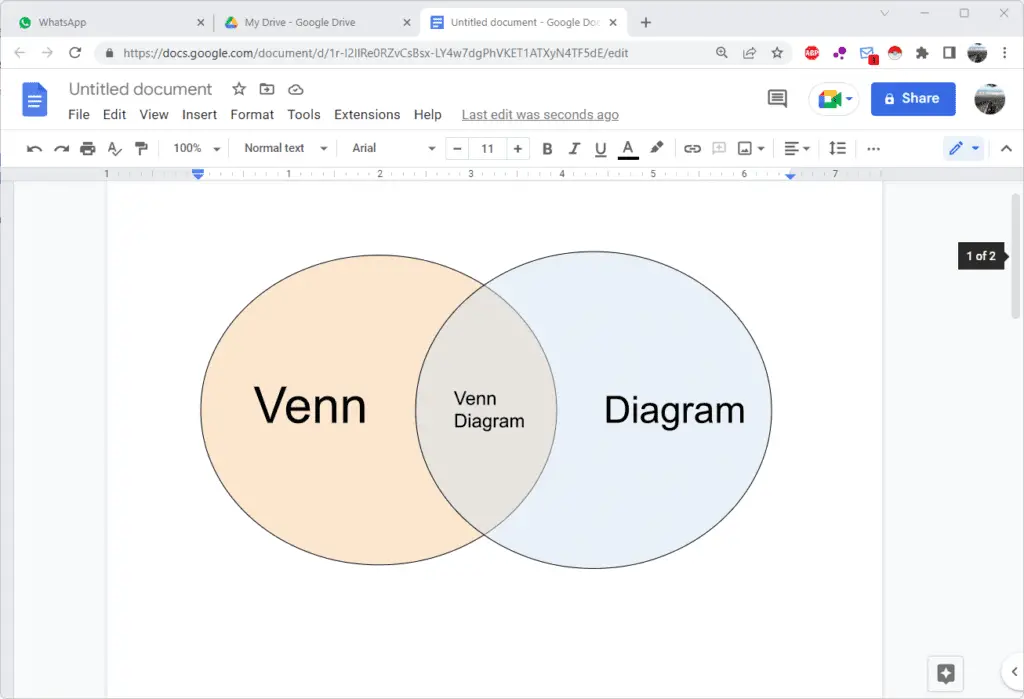Google Docs is a powerful online word processor that makes it easy to create, edit and collaborate on documents. One of its most useful features is the ability to create custom templates that you can reuse for different projects. Templates allow you to save time by eliminating the need to format a document from scratch each time.
In this comprehensive guide, we will walk you through the steps to create effective Google Docs templates to simplify your workflow.
Benefits of Using Google Docs Templates
Here are some of the biggest benefits of using templates in Google Docs:
- Save time – With a template, you skip the tedious formatting process and can focus on creating content. Just open the template and start typing!
- Ensure consistency – Templates allow you to standardize formats across multiple documents like invoices, reports, letters etc.
- Simplify collaboration – Share saved templates with teammates to streamline collaborative editing.
- Customize easily – Google Docs templates are fully customizable so you can tweak them as needed.
- Enhance productivity – Well-designed templates help you and your team work more efficiently.
How to Create a Template from Scratch
Follow these simple steps to create an effective custom template from scratch in Google Docs:
1. Design the Template Layout
- Open a new blank Google Doc
- Select the desired page size, margins, font style and text formatting
- Add any required headers, footers and page numbers
2. Include Reusable Content
- Insert text, tables or images that you want to reuse
- Add fillable form fields for custom content
- Create section breaks for parts that will change
3. Save as a Template
- Go to File > Save as Template
- Enter Template name and Description
- Select folder to save and Share settings
- Click Save template
Once saved, the template will appear in Google Docs template gallery for easy access later.
Tips for Creating Good Templates
Here are some tips to create effective Google Doc templates:
- Keep it simple – Avoid complex formatting and elements that are not reusable
- Use styles – Define and apply styles for visual consistency
- Add instructions – Include notes or guidelines for using the template
- Include form fields – Use fillable fields for custom content
- Modularize sections – Divide into sections for easy changes
- Add alternate text – Provide alt text for accessibility
- Check compatibility – Ensure it works on mobile and web
Accessing and Using Templates
Once you have created and saved Google Docs templates, using them is very easy:
- On the web, go to File > New > From template
- On Android/iOS app, tap on + icon > Choose template
- Select your desired template
- A copy will open up which you can customize
- Update content and make changes as required
- Finally save the document with a new name
So every time you need to reuse the format, simply open up the template copy instead of creating a document from scratch!
Advanced Tips and Tricks
Take your Google Docs template game to the next level with these advanced tips:
Use Add-ons
- Install add-ons to integrate seamlessly with other apps
- For example, use Merge to quickly populate templates with data
Automate with Scripts
- Write scripts to auto-populate documents with information
- For instance, insert customer data into invoices
Create Fillable PDFs
- Convert templates to interactive PDF forms
- Share with clients to fill using Adobe Acrobat
Build Templates from Existing Docs
- Open any formatted document
- Go to File > Save as template to reuse the layout
Organize with Multiple-page Templates
- Create templates containing several pages
- For example, an entire brand style guide or proposal
Schedule Reminders to Update
- Use Google Calendar add-on to set reminders
- Prompt periodically to refresh old templates
Recommended Templates
Some recommended templates you can create for your business needs:
- Proposals, quotes and invoices
- Email templates for outreach
- Content calendars and editorial schedules
- Meeting agendas and notes
- Social media calendars
- SEO audit reports
- Product requirements documents
- Design brief templates
- Conference planning checklists
The possibilities are endless when creating Google Docs templates!
Conclusion
Creating custom Google Docs templates is a great way to work smarter. Well-designed templates help eliminate repetitive tasks so you can be more productive.
This guide covered everything from crafting templates from scratch to accessing, updating and organizing them. We also shared some advanced power-user tips and tricks.
Leverage the potential of Google Docs templates to streamline your workflows. Build templates for all your recurring document needs and take your productivity to the next level!