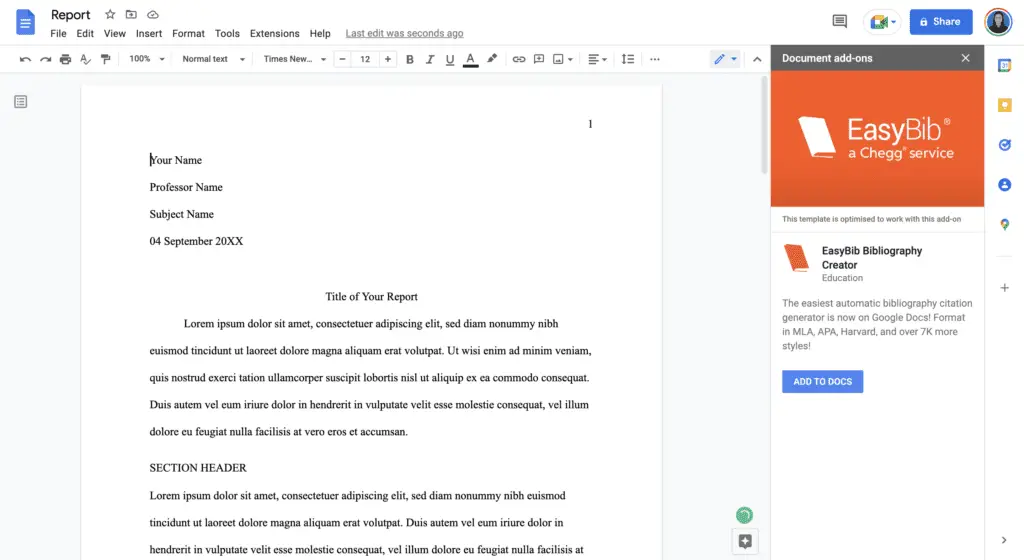If you conduct schoolwork using Google Drive, you should be familiar with how to structure documents using the MLA style in Google Docs. There is a template for MLA format available for usage in Google Docs; nonetheless, it is helpful to be familiar with setting up MLA format manually.
What Is MLA Format?
Even though your teacher may have specific requirements, here are the general rules for MLA format:
- Times New Roman font size 12
- The text should be double-spaced, with no spaces between paragraphs.
- All edges of the page are one inch.
- At the top right of each page, there should be a header with your last name and the page number.
- In the top left corner of the first page, write your full name, the instructor’s name, the course name, and the due date.
- A title in the center above the main text
- The first line of each body paragraph is set back 1/2 inch.
- A list of the sources used at the end of the paper.
How to Use an MLA Format Template In Google Docs
Users of Google Docs have access to a variety of pre-made templates that might assist them in getting a head start when it comes to document formatting. One example of such a template can be seen in the Google Docs Report MLA add-on. To format your work in MLA style using this Google Docs template:
1. Open a new document and select File > New > From template.
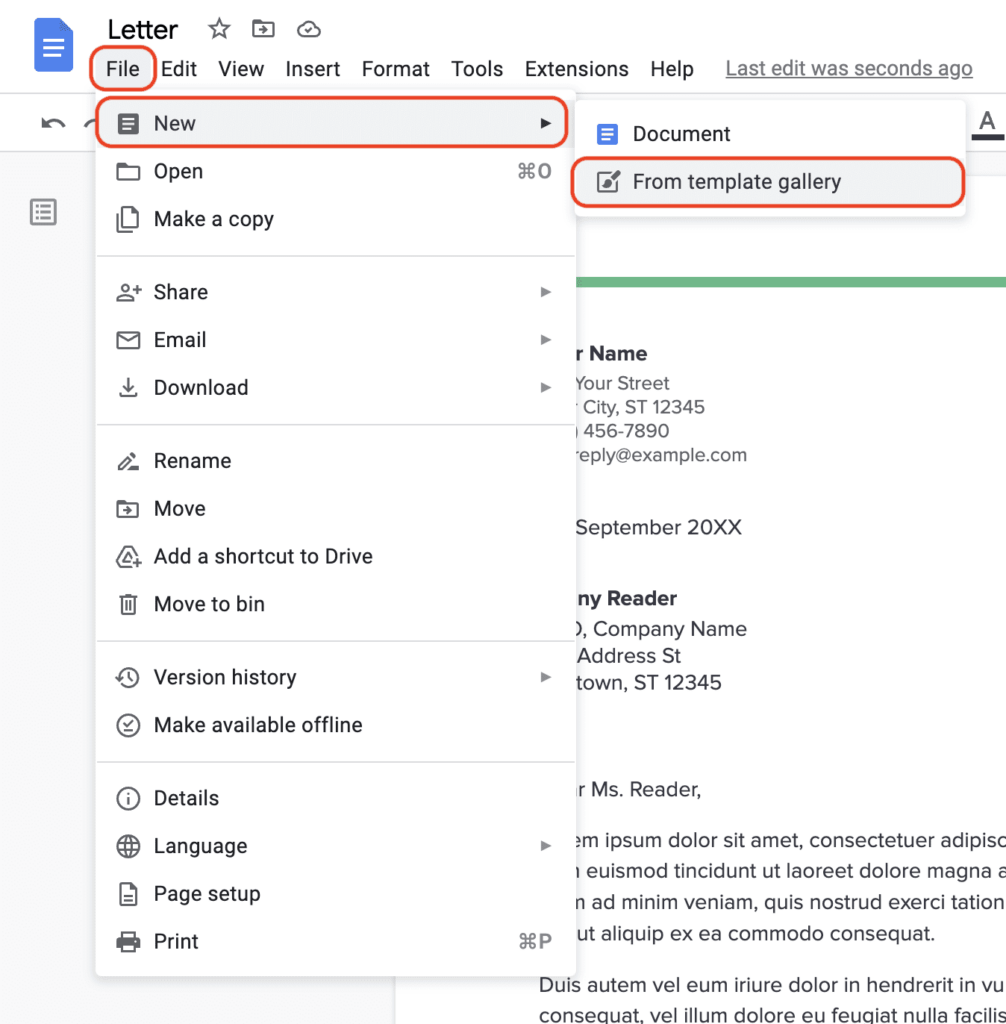
2. The gallery of templates will open in a separate tab. Scroll down to “Education” and click on “Report MLA Add-on.”
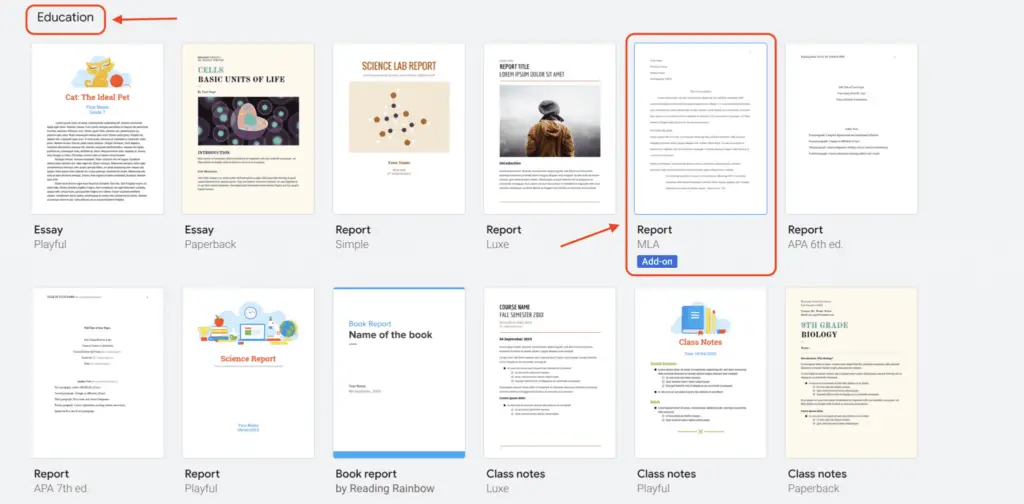
3. It will open a new document with fake text that you can change to your own. The document will already be in the right format. You will only need to change the words.