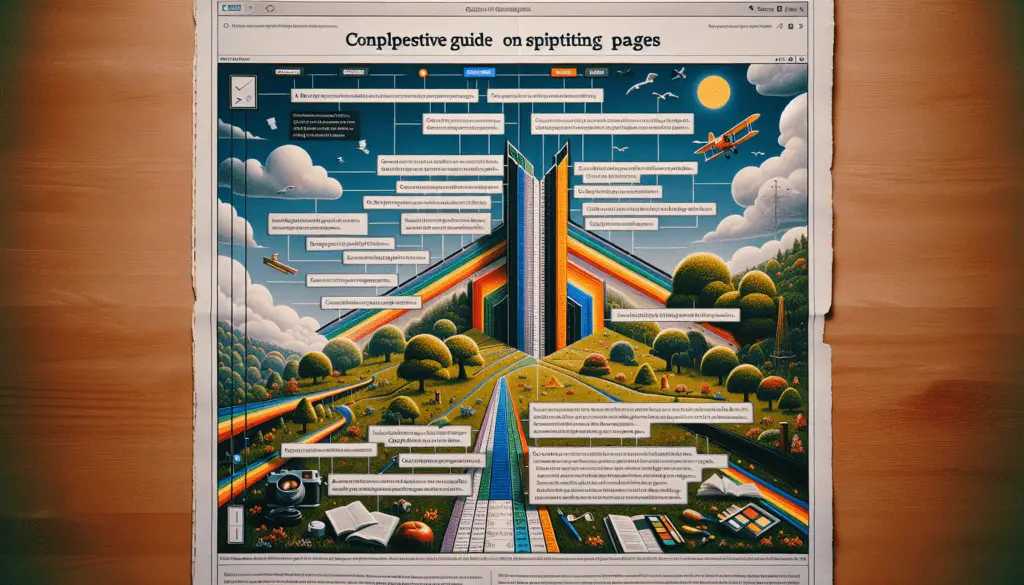There are a few easy ways to insert a beta (β) symbol into a Google Docs document. This Greek letter has many uses in math, science, statistics, physics formulas, and more.
Knowing how to type a beta can come in handy for reports, academic papers, presentations, and any documents needing math symbols and equations.
Use the Equation Tool
The easiest way to type a beta is by using the built-in equation editor in Google Docs:
- Click Insert > Equation or press Ctrl+M (Windows/ChromeOS) or ⌘+M (Mac) to open the equation editor
- Type
\betaand press spacebar - A beta symbol will appear in the equation box
- Click outside the equation box to insert the beta into the document
For example:
\betaRenders as:
$$
\beta
$$
You can insert as many beta symbols as needed this way.
Insert from Symbols
Another option is to insert it from Google Docs’ symbol library:
- Click Insert > Special characters
- In the Search box, type “beta”
- Select the beta symbol and click Insert
Insert beta symbol
This method also works for any other Greek letters, math symbols, emojis, or special characters you want to add.
Use a Keyboard Shortcut
If you need to type betas frequently, it’s faster to use a keyboard shortcut:
- Windows: Press Alt + 0946
- Mac: Press Option + B
- Chromebook: Press Ctrl + Alt + B
After pressing the shortcut, the beta symbol will appear at the cursor location.
Copy and Paste
Another option is to copy a beta symbol from a different document or website and paste it into Google Docs.
Just be sure the source text is actually text and not an image shape of the Greek letter. Then you can paste normally using Ctrl+V (Windows/ChromeOS) or ⌘+V (Mac) in the usual way.
Use the Character Map (Windows only)
If you are on Windows, you can find and insert betas using the Windows Character Map utility:
- Press Windows key + R to open the Run dialog box
- Type charmap and press Enter
- Search for and select the beta symbol
- Click Copy
- Paste into your Google Doc
Insert Betas on Mobile Devices
The methods above are for the desktop version of Google Docs. On mobile apps and tablets, you can insert special characters and math symbols in a couple ways:
- Android/iOS app: Tap the + symbol and select the beta from text symbols or emojis
- Chrome app on Android: Tap the 3-dot menu > special characters to open symbol picker
The exact steps depend a bit on which app you are using. But the symbol picker makes it easy to find betas and other characters without a keyboard attached.
More Examples of Using Beta Symbols
Below are some examples of betas commonly used in various subjects:
Math and Science
- Represent slope values in linear regression formulas, e.g. $$y = \beta_1 x + \beta_0$$
- Indicate type II error rate in statistical hypothesis testing
- Refer to sideslip angle in flight dynamics
- Denote the thermodynamic beta factor
Physics
- Symbolize beta particles emitted in nuclear decay
- Represent an angle in torque calculations, i.e. $$\tau = r \times F \sin{\beta}$$
Chemistry
- Describe the hybridization of molecular orbitals
- Shorthand for beta-carotene formulas
As you can see, beta crops up often in STEM fields when doing mathematical and scientific calculations. Knowing how to quickly insert this Greek symbol into Google Docs is essential.
Other Uses
Betas can also represent:
- Software versions in beta testing
- Investment portfolio risk measurements
- Brainwave states
- And more
So being able to type a beta can be useful across many subjects and documents types.
Troubleshooting Beta Insertion Issues
If you are having problems inserting a beta symbol using the methods above, try the following troubleshooting tips:
- Make sure you do not have text selected when trying to insert
- Check if your Google Docs app is up to date
- Try a different web browser or device
- Refresh the page or restart your device/browser
- Ensure your keyboard language settings are correct
- Make sure Internet access is working properly
- Clear cache and cookies in your browser
Sometimes beta symbols may not appear correctly due to technical glitches. But in most cases, a quick refresh or switching devices should resolve any insertion issues.
Conclusion
Whether you’re writing mathematical proofs or chemistry lab reports, placing a beta symbol in a Google Docs file is easy:
- Use the built-in equation editor by typing
\beta - Insert it from the symbol library
- Use convenient keyboard shortcuts
- Copy and paste from another document
- On Windows, utilize the Character Map
Knowing all the methods to type a beta means you can quickly insert it no matter what device or operating system you are using. So take advantage of these simple tricks to add β symbols anytime they are needed.