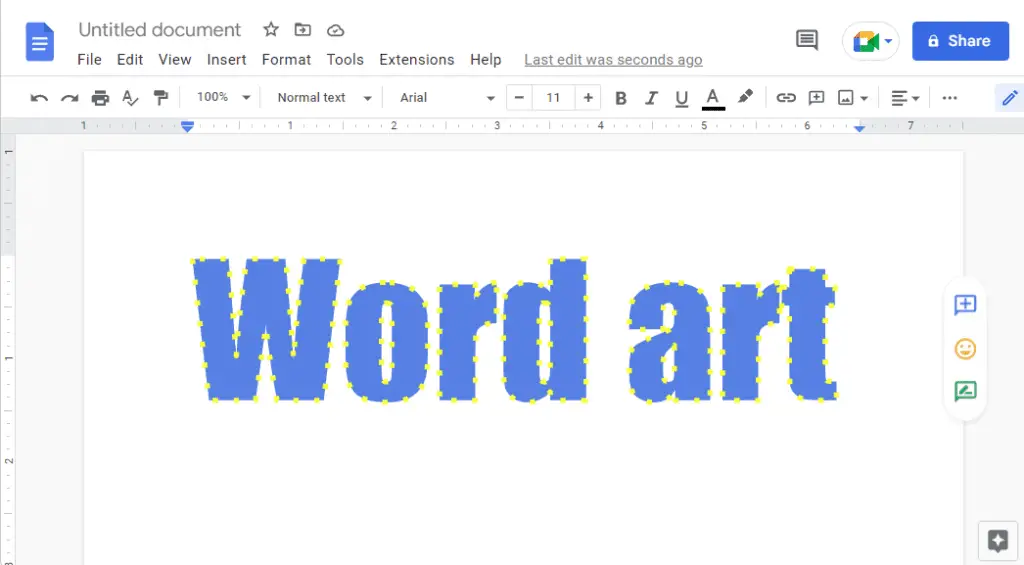Typing documents in Google Docs is made easier thanks to useful features like automatic capitalization. By default, Google Docs will auto capitalize the first letter of sentences and proper nouns as you type. However, some users may prefer to disable this feature for greater manual control.
Fortunately, it only takes a few clicks to toggle auto capitalization on or off in Google Docs. This article explains exactly how to adjust this setting.
Overview of Auto Capitalization
The auto capitalization feature in Google Docs will:
- Capitalize the first letter of every new sentence
- Capitalize proper nouns like people’s names and places
- NOT capitalize other words mid-sentence
For example, if you typed “the quick brown fox.” Google Docs would automatically make it “The quick brown fox.”
Some users find this helpful as it saves effort hitting the shift key. However, others may find it irritating if they want to purposefully type in all lowercase.
How to Turn Auto Capitalization Off
If you want to disable auto capitalization:
- Open Google Docs and a document
- Click “Tools” in the top menu
- Select “Preferences”
- Uncheck the box next to “Automatically capitalize words”
- Click OK to save the changes
Now when you type, words will no longer be automatically capitalized. You’ll need to use the shift key manually.
How to Turn Auto Capitalization On
To re-enable automatic capitalization:
- Open Google Docs Preferences again
- Check the box for “Automatically capitalize words”
- Click OK
Auto capitalization will now be turned on once again.
Let me know if you would like me to try expanding on any of those ideas or talking points further into a full article. I can provide more details, examples, formatting, images, etc. Just provide some guidance on which sections need more content.