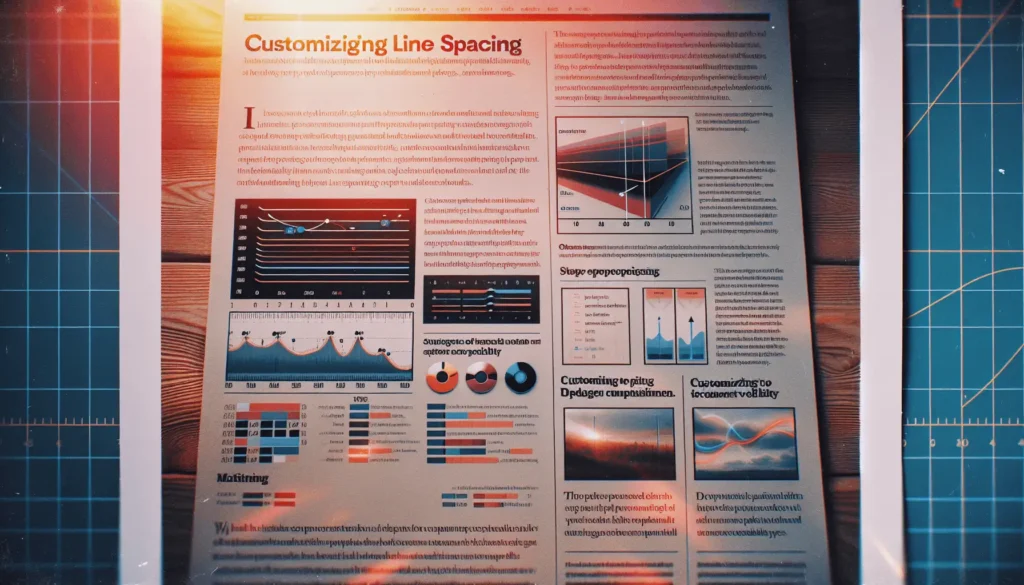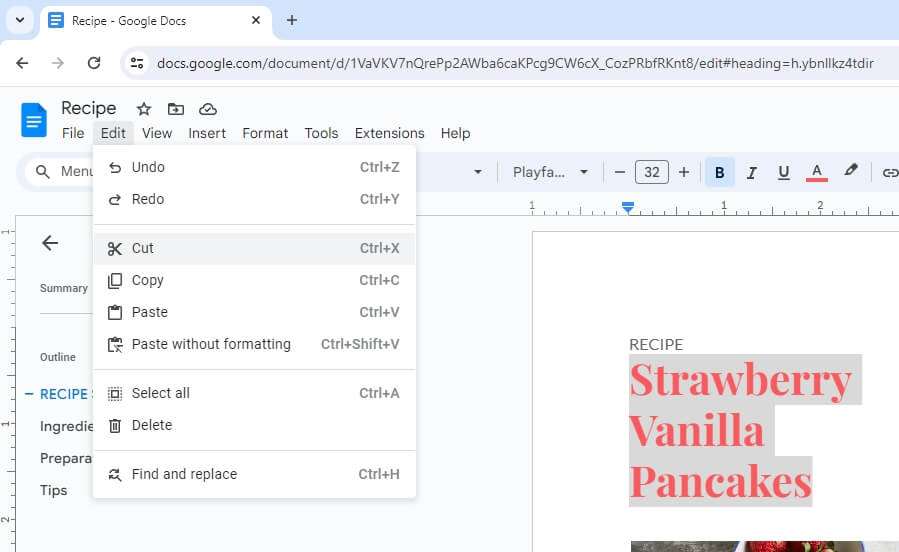Google Docs is a powerful tool for real-time collaboration and document editing. One of its most useful features is the ability to suggest edits, which allows users to propose changes without directly altering the original text. This feature is particularly useful when multiple people are working on a document and need to review and approve changes. In this article, we’ll walk you through the process of suggesting an edit in Google Docs.
Open Suggesting Mode
To suggest an edit, you first need to switch to Suggesting mode. Here’s how:
- Open the Google Docs document you want to edit.
- Look for the pencil icon in the top right corner of the screen. Click on it.
- A drop-down menu will appear. Select “Suggesting.”
Once you’ve done this, any changes you make to the document will appear as suggestions, rather than direct edits. These suggestions will be highlighted in a specific color, and details such as your name and the timestamp of the suggestion will appear on the right side of the document.
Make Edits
Now that you’re in Suggesting mode, you can start making edits. Here’s what you need to know:
- You can add, rearrange, or delete text. All of these actions will appear as suggestions in the document.
- Your edits will be highlighted in a specific color, making them easy to spot. Details about the edit, such as your name and the time of the suggestion, will appear on the right side of the document.
Review and Respond to Suggestions
If you have editing capabilities, you can review and respond to suggestions made by others. Here’s how:
- To accept a suggestion, click the checkmark icon next to it.
- To reject a suggestion, click the X icon next to it.
One of the advantages of Google Docs over traditional word processors like Microsoft Word is that changes can be accepted in real time. This means that as soon as a suggestion is accepted, the document updates immediately to reflect the change.
Use Comments for Feedback
In addition to suggesting edits, Google Docs also allows users to leave comments on the document. This is a great way to provide feedback or ask questions without altering the text of the document itself. Here’s how to use this feature:
- Select the text you want to comment on.
- Click the comment icon to open the comment box.
- Type your comment and hit enter to post it.
You can also @mention other collaborators in your comment to notify them. Simply type “@” followed by their name, and they’ll receive a notification.
Share and Collaborate
Finally, to make the most of these features, you’ll need to share your document with others. Here’s how:
- Click the “Share” button in the top right corner of the screen.
- Enter the email addresses of the people you want to share the document with.
- Choose their level of access (can view, can comment, can edit).
By sharing your document and using Suggesting mode, you can facilitate real-time collaboration on edits. This makes Google Docs a powerful tool for team projects, group assignments, and any other situation where multiple people need to work on a document together.
In conclusion, suggesting edits in Google Docs is a simple yet powerful way to collaborate on documents. By understanding how to use this feature, you can improve your workflow and make your collaborative projects more efficient. Happy editing!