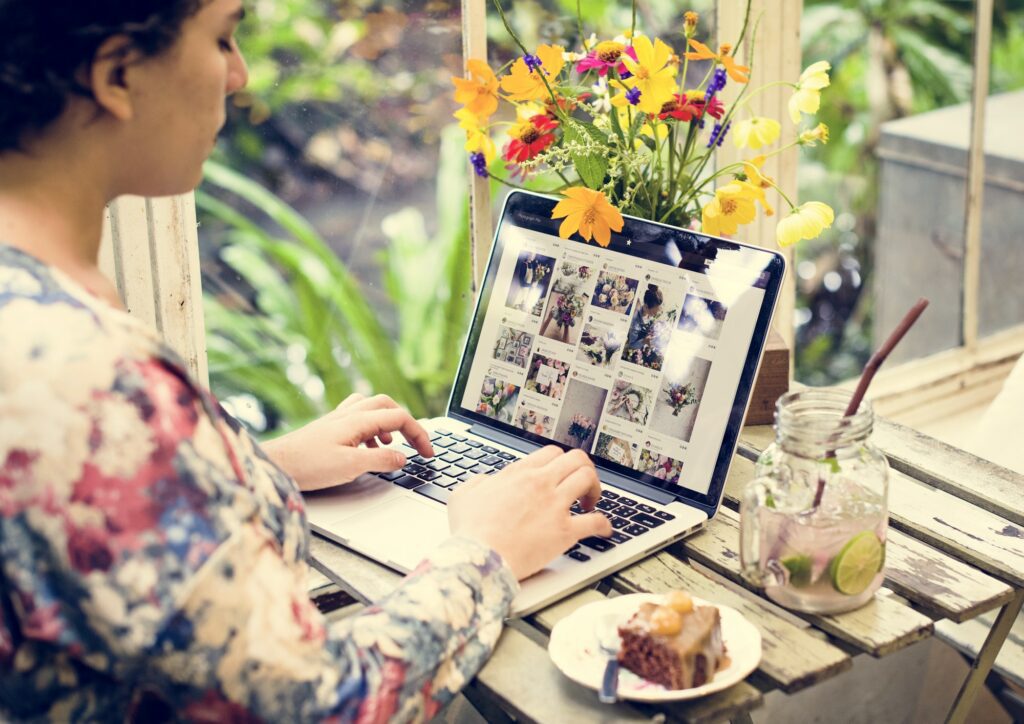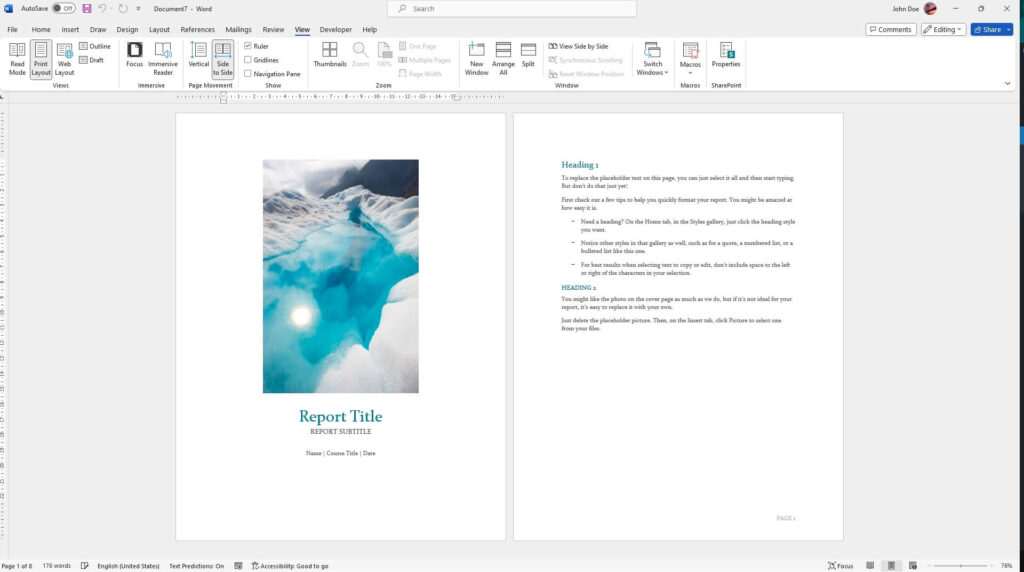Microsoft Word provides several easy ways to split and merge tables within a document. This allows you to organize information in a clear and structured manner.
Splitting Tables
Splitting tables in Word involves breaking one table into two separate tables. This can be useful for organizing large tables or adding content between two sections of an existing table.
Here are the steps to split tables in Word:
- Click inside the table you want to split to select it
- Click on the row where you want the split to occur
- Go to the Layout tab > Click Split Table
The table will now be split into two tables separated by the row you selected in step 2.
You can continue splitting tables as needed by repeating steps 2 and 3. Each split will result in an additional table.
Tips for Splitting Tables
- Splitting tables does not remove any existing data – all content is retained in the new split tables
- You can add headers, footers or additional rows and columns after splitting
- Use splits to organize long tables by topics or to add commentary between sections
Merging Tables
Merging tables involves combining two or more existing tables into a single table within a Word document. This can help simplify the layout and structure of complex documents.
Here are the steps to merge tables in Word:
- Select the first table to merge by clicking it
- Hold down SHIFT+ALT
- Use the arrow keys to move the table to the second table
- Release SHIFT+ALT when the tables are adjacent
- Delete any extra paragraph marks or spaces between the tables
The two tables are now merged into one single table. Repeat steps 1-5 to continue merging additional tables as needed.
Tips for Merging Tables
- Merge tables with similar columns whenever possible
- Use cell merging to create hierarchy for headings that span multiple columns
- Add, delete or modify rows and columns after merging to refine the layout
Manipulating Table Cells
In addition to splitting and merging entire tables, you can also split and merge cells within a table:
Split Cells
- Click inside a cell
- Go to Layout tab
- Click Split Cells
- Enter number of columns/rows to split into
Merge Cells
- Select the cells to merge
- Go to Layout tab
- Click Merge Cells
This provides additional flexibility for organizing information within tables.
Conclusion
Learning how to efficiently split, merge and organize tables is critical for creating professional Word documents. Follow the steps outlined above to get started with manipulating tables in your documents.
The table features in Microsoft Word provide powerful tools for managing information and layouts. Mastering tables can help boost your productivity and take your documents to the next level.