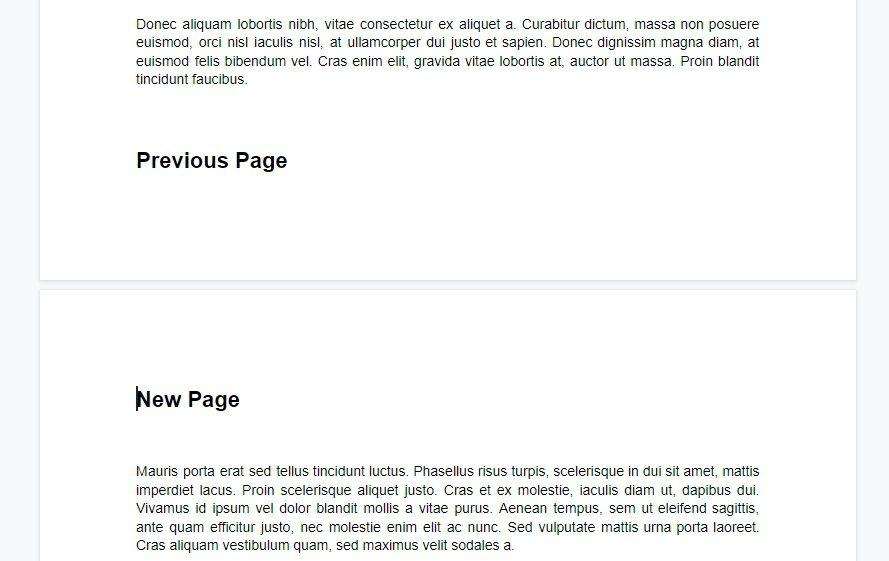Saving your Google Docs as PDF files can be useful for sharing documents in a format that preserves formatting. Here is a step-by-step guide to saving Google Docs as PDFs on a desktop computer:
1. Open the Google Docs Document
Go to docs.google.com and open the document you want to save as a PDF. Make sure the document is finalized before converting to PDF.
2. Click “File” > “Download” > “PDF Document”
In the top menu bar, click “File” then hover over “Download” in the dropdown menu. Select “PDF Document (.pdf)” from the options.
Save Google Doc as PDF
3. Find the PDF File
Your web browser will automatically download the PDF file. Go to your computer’s downloads folder to access the PDF.
4. Open and Verify the PDF
Double click the PDF file to open it and verify everything converted properly from the original Google Doc.
That’s all there is to it! Saving Google Docs as PDF files on a desktop is a quick and easy process.
How to Save Google Docs as PDF on Mobile
You can also save Google Docs as PDFs on mobile devices like smartphones and tablets. Here are the steps:
1. Open the Google Docs App
Launch the Google Docs app on your iPhone, iPad, or Android device. Open the document you want to convert to a PDF.
2. Tap the Share Icon
Tap the 3-dot menu icon in the top-right and select “Share & export” from the dropdown menu.
Google Docs Share and Export
3. Choose “Send a Copy” as PDF
Select “Send a copy” from the menu, then tap PDF as the file format. Tap OK to prepare the PDF version.
4. Save the PDF
An option will appear to save the PDF file to your mobile device’s local storage or cloud drive. Tap “Save to Files” or Google Drive to complete the PDF conversion.
Saving a Google Doc as a PDF on mobile works very similarly to the desktop instructions. The Share menu makes it fast and simple to convert Google Docs to PDF format on smartphones and tablets.
Why Save Google Docs as PDFs?
There are a few key reasons why you may want to save your Google Doc files as PDFs:
- Preserves Formatting – PDF maintains all fonts, images, layouts, and other formatting.
- Wide Compatibility – PDFs can be viewed on any computer or mobile device.
- Sharing Documents – PDFs are easy files to share via email, cloud drives, etc.
- Printing – PDF is the standard format for printing professional documents.
By saving your Google Docs as PDFs, you can ensure the files look exactly as intended when viewed, printed, or shared with others.
Tips for Saving Google Docs as PDFs
Here are some additional tips for successfully converting Google Docs to PDF:
- Make sure your Google Doc looks perfect before saving as the formatting gets baked into the PDF.
- For large Google Docs files, allow some time for the PDF to generate.
- Double check that all pages and elements like images converted properly.
- Use a PDF editor like Adobe Acrobat if you need to make adjustments.
- Store your Google Doc PDFs in Google Drive for easy access across devices.
Saving your finished documents from Google Docs as PDF files takes just a few quick clicks! Follow the step-by-step instructions outlined above to preserve formatting and easily share your Google documents.
Citations:
[1] https://support.google.com/docs/thread/11656097/save-google-doc-as-pdf-in-drive-rather-than-downloading-it-to-computer?hl=en
[2] https://www.youtube.com/watch?v=YDW0t_c5EjE
[3] https://www.youtube.com/watch?v=NvWAnTRvtq0
[4] https://support.google.com/docs/answer/49114?co=GENIE.Platform%3DDesktop&hl=en
[5] https://support.google.com/docs/thread/3788827/i-can-t-download-a-document-as-a-pdf-any-fixes?hl=en
[6] https://www.adobe.com/uk/acrobat/resources/google-doc-to-pdf.html
[7] https://pdfexpert.com/ios/how-to-save-google-docs-as-pdf-on-iphone
[8] https://www.sodapdf.com/blog/how-to-save-a-google-doc-as-a-pdf/
[9] https://support.google.com/docs/answer/9759608?hl=en-GB
[10] https://www.guidingtech.com/8-best-fixes-for-google-docs-not-downloading-pdf-file/
[11] https://www.businessinsider.com/guides/tech/how-to-save-a-google-doc-as-a-pdf
[12] https://pdf.wondershare.com/mobile-app/google-doc-to-pdf-iphone-ipad.html
[13] https://smallpdf.com/blog/google-doc-to-pdf
[14] https://www.reddit.com/r/googlesheets/comments/14czuld/cant_download_pdf_from_google_sheets/?rdt=57311
[15] https://pdfpro.com/blog/guides/how-to-save-google-doc-as-pdf/
[16] https://www.idownloadblog.com/2022/07/29/how-to-save-google-docs-as-pdf/
[17] https://www.pdf2go.com/blog/how-to-save-google-doc-as-pdf
[18] https://www.cbackup.com/articles/google-docs-not-saving.html
[19] https://www.foxit.com/blog/how-to-save-a-google-doc-as-a-pdf/
[20] https://support.google.com/docs/thread/116022727/how-do-l-change-a-doc-to-a-pdf?hl=en
[21] https://webapps.stackexchange.com/questions/88258/cant-download-export-a-large-google-docs-document-as-pdf-what-are-the-limits-o
[22] https://www.rightinbox.com/blog/save-google-doc-as-a-pdf
[23] https://www.lifewire.com/convert-google-doc-to-pdf-4684339
[24] https://www.computerworld.com/article/3616678/6-fast-fixes-for-common-google-docs-problems.html
[25] https://www.youtube.com/watch?v=eukExTRjrsI