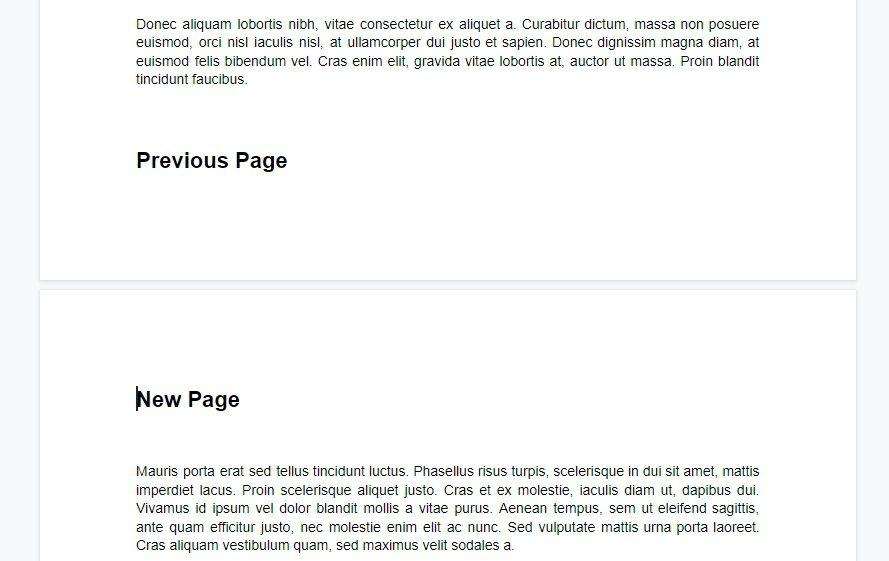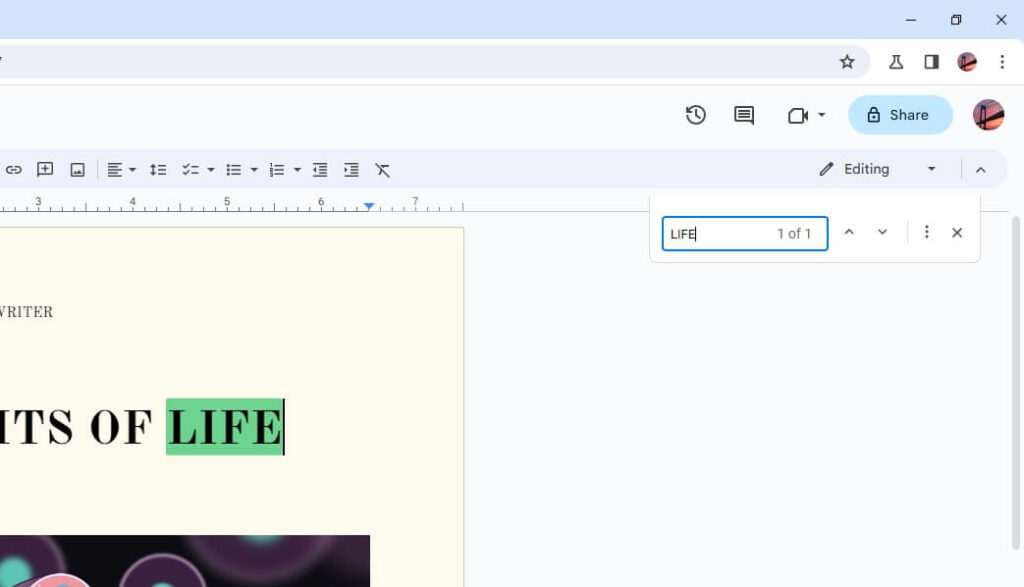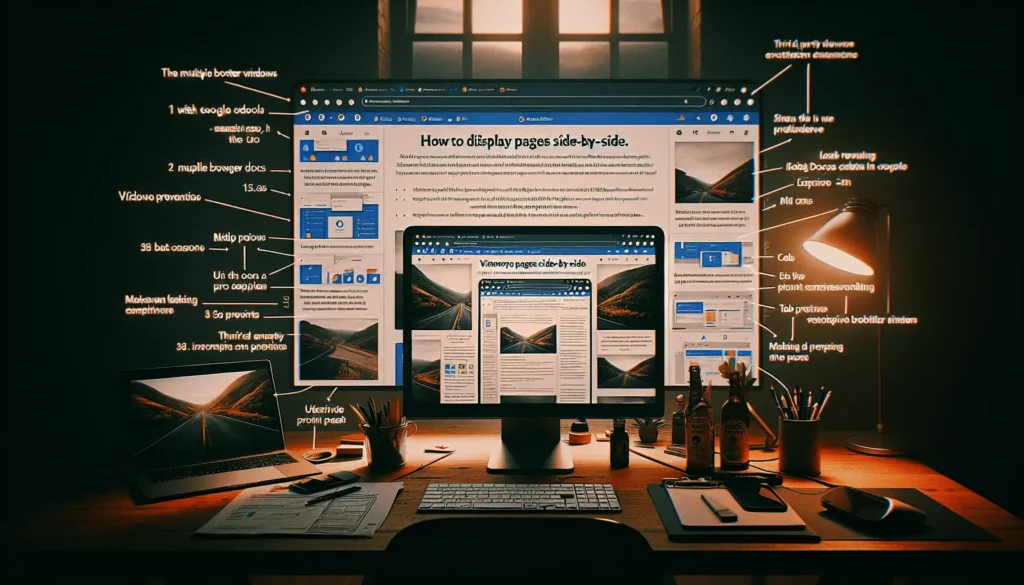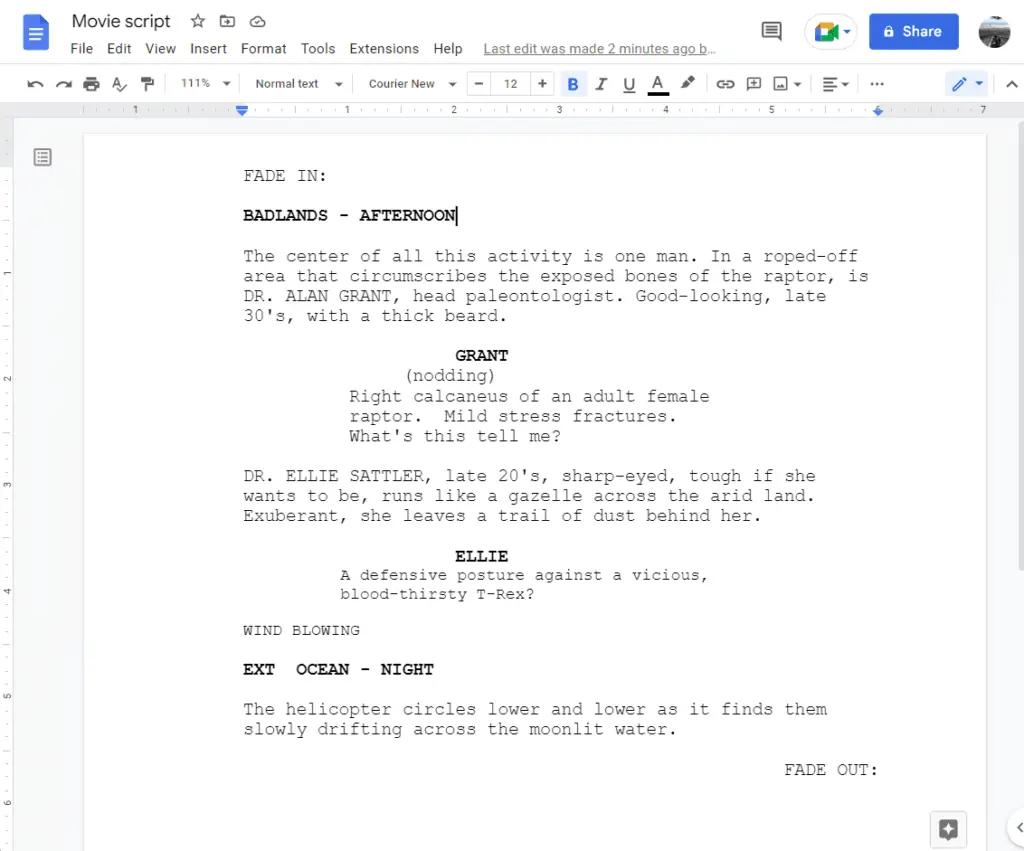Google Docs will automatically move you onto a new page once the previous page reached its content limit. This mechanism is very helpful when creating a long document. But often enough we want to move to a new blank page even when the preceding page is only half full.
The most basic method is by pressing Enter a.k.a creating new lines multiple times until you jump to a new page. However, on Google Docs we can do a page break instantly without the hassle.
Here is how to do it.
1. Open a Google Docs document.
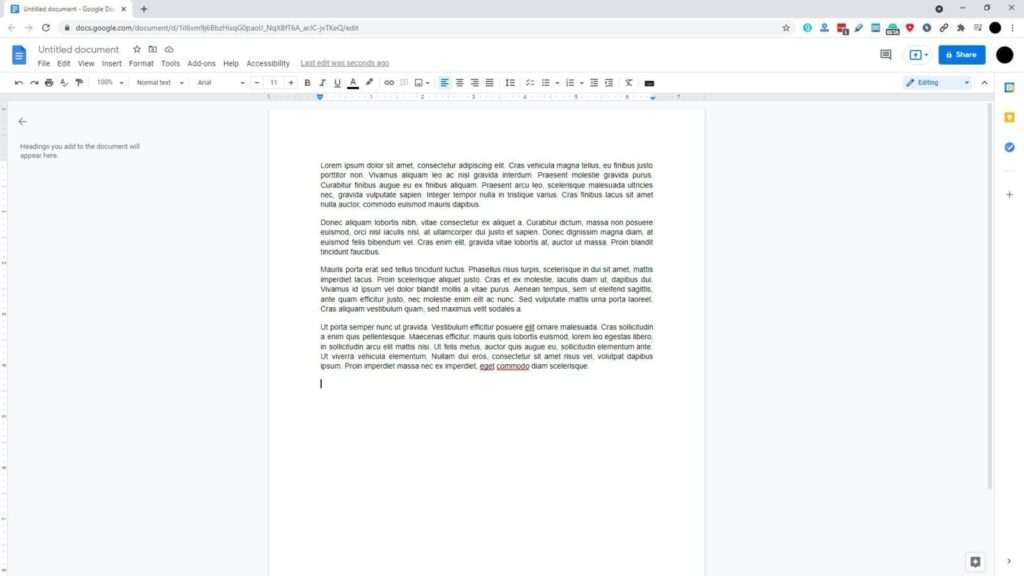
2. Place the cursor on where you want to start breaking the page. For example, I want to move the third and fourth paragraphs to the next page.
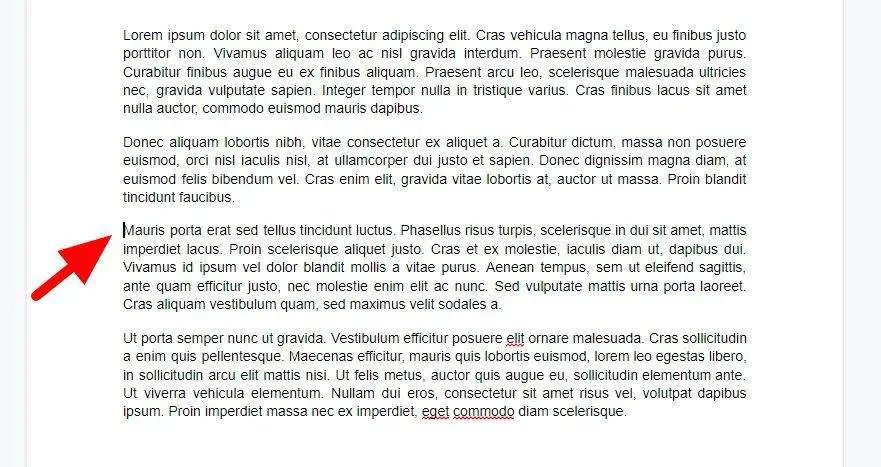
3. Go to Insert > Break > Page break or press Ctrl+Enter.
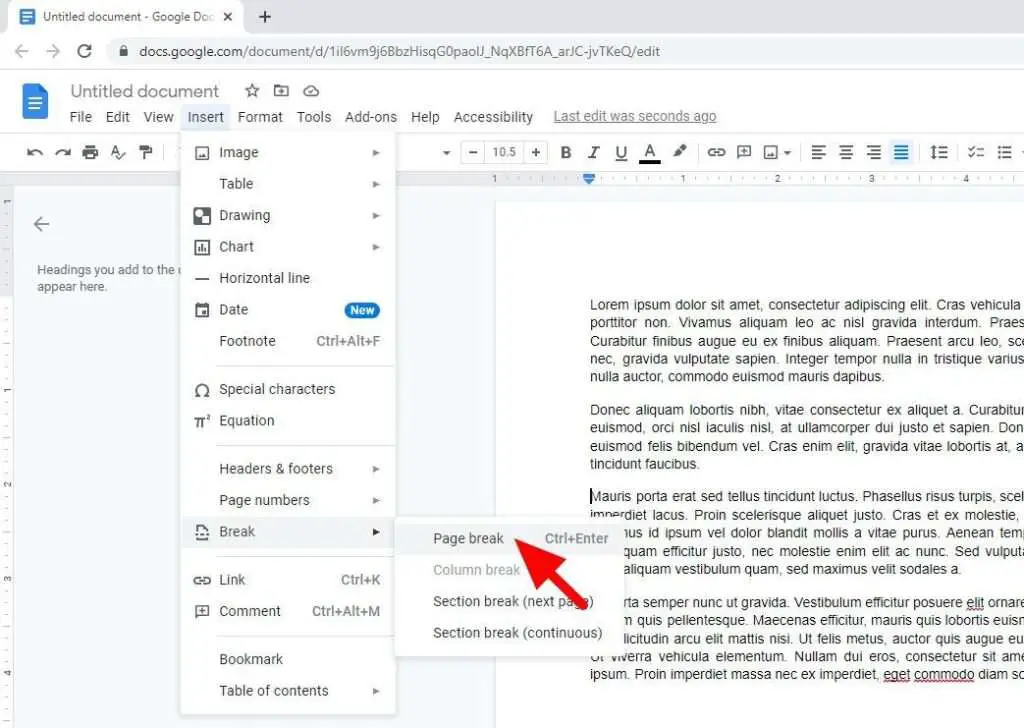
4. You are now on a new page.
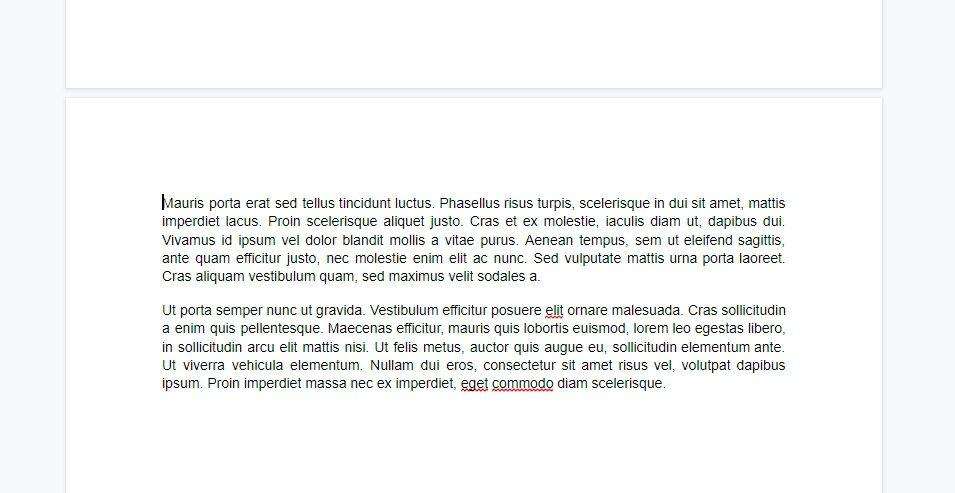
This option should be doable on all documents. However, I found many Google Docs templates seem to have the page break function not available (gray) which I suspect has something to do with the document structure. In the meantime, you can solve that by creating new lines until you reached a new page.