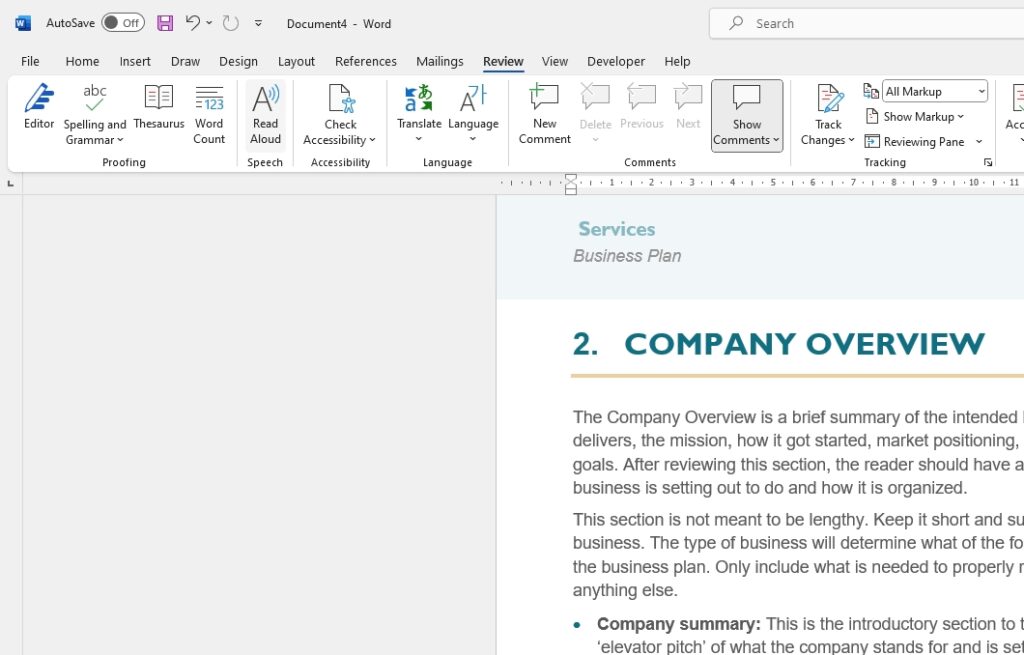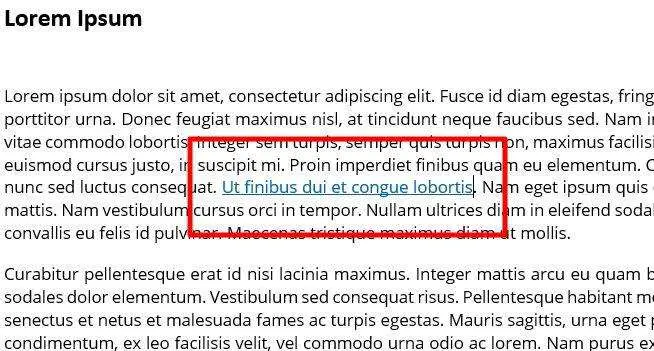Rearranging pages in your Microsoft Word document is easy if you know the right techniques. Whether you want to move a single page or reorganize entire sections, Word provides several straightforward ways to reorder pages exactly as needed.
Follow the steps below to quickly rearrange pages like a pro:
Use the Navigation Pane
The Navigation Pane gives you an outline view of your document’s structure for easy reorganization:
- Click the View tab
- Click Navigation Pane in the Show group
- Select the Headings tab
You’ll see a list of all headings in the document. Click any heading to jump directly to that section.
To move a section:
- Click its heading
- Drag and drop it to the new location
All content under that heading moves with it.
Tip: Toggle the plus/minus signs to show/hide subheadings.
Cut and Paste Pages
You can also use the classic cut and paste method:
- Select the entire contents of the page you want to move
- Press Ctrl + X to cut it
- Scroll to the new location
- Press Ctrl + V to paste the content
This moves the selected page content, automatically repaginating the document.
Tip: Use Ctrl + Z to undo mistakes.
Copy and Paste Pages
To copy (not move) a page:
- Select the page content
- Press Ctrl + C to copy it
- Scroll to the location for the copy
- Press Ctrl + V to paste the copied content
The original page stays put while the copy appears at the new spot.
Drag and Drop Pages
You can visually drag page thumbnails to reorder them:
- Click the View tab
- Click Page Thumbnails in the Show group
Thumbnails of all pages appear. To move a page:
- Click its thumbnail
- Drag and drop it to the new position
It’s that easy!
Use Section Breaks
For more layout control, use section breaks to divide your document into sections. Then rearrange by moving section breaks.
This keeps related pages together as you reorder everything.
Conclusion
With the right techniques, rearranging document pages in Word is quick and painless.
The Navigation Pane provides an instant outline view for easy drag and drop moves. Or use classic cut/copy and paste to shift pages around. For precision control, section breaks let you shuffle whole sections.
So don’t hesitate to resequence pages for better flow. With Word’s flexibility, you can shuffle content and still maintain formatting and layout.
Now you have the skills to rearrange document pages like a pro!