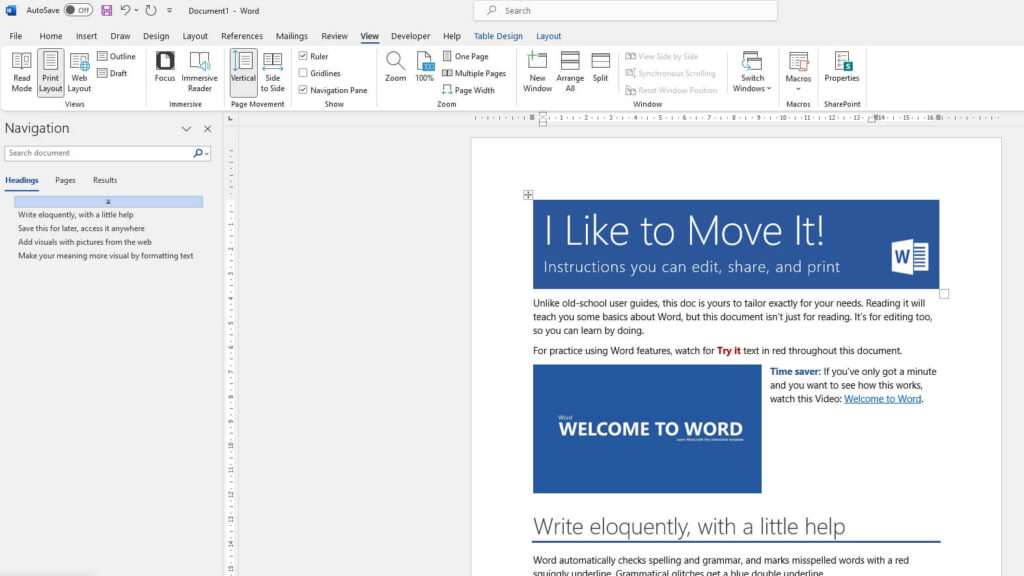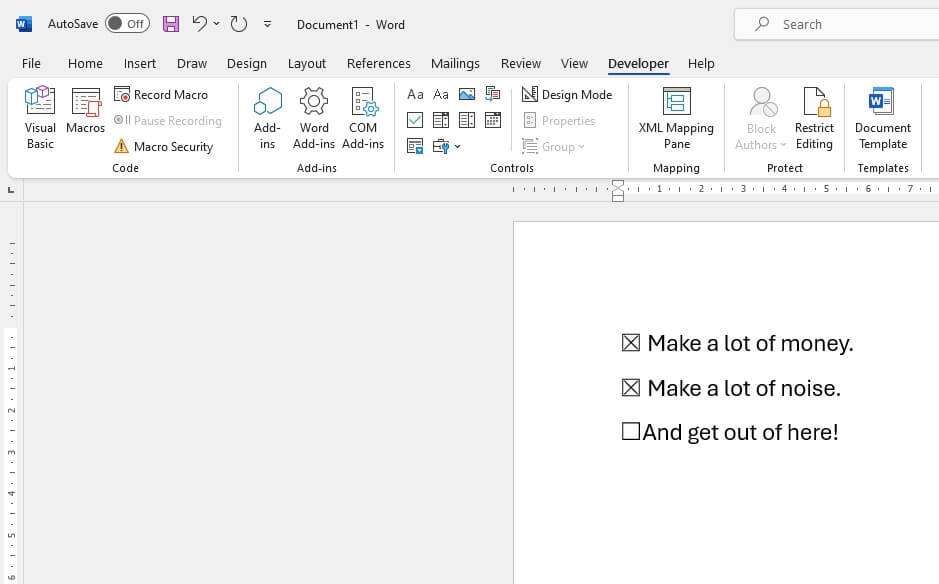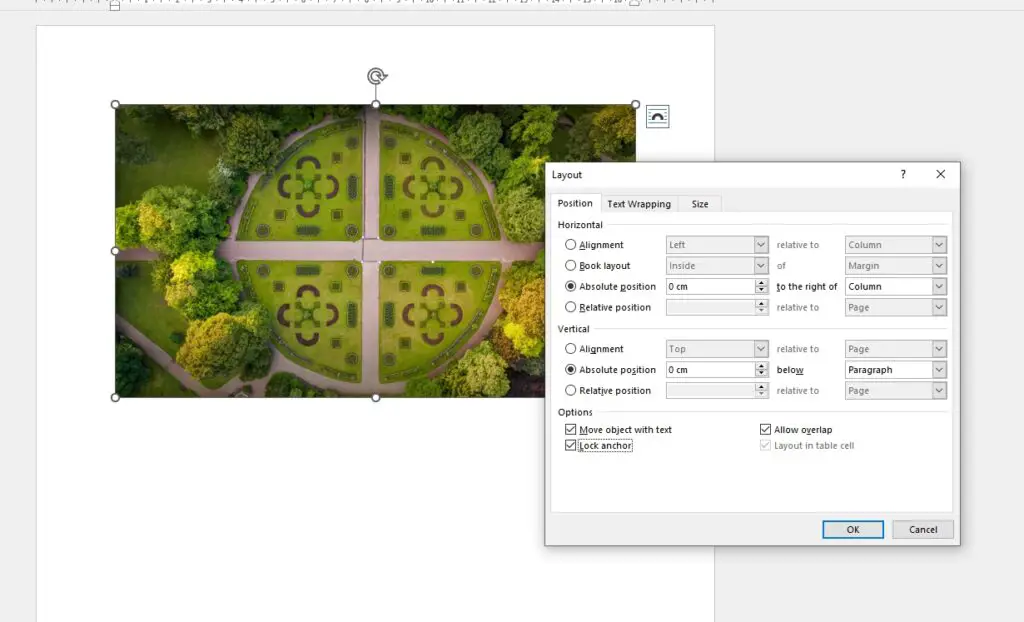Microsoft Word is a powerful word-processing tool that allows you to create and edit documents with ease. One of the most common tasks when working with Word documents is rearranging pages. Whether you want to move a single page or multiple pages, there are several ways to do it. In this article, we will explore the different methods to move a page in Word.
Table of Contents
Method 1: Using the Navigation Pane
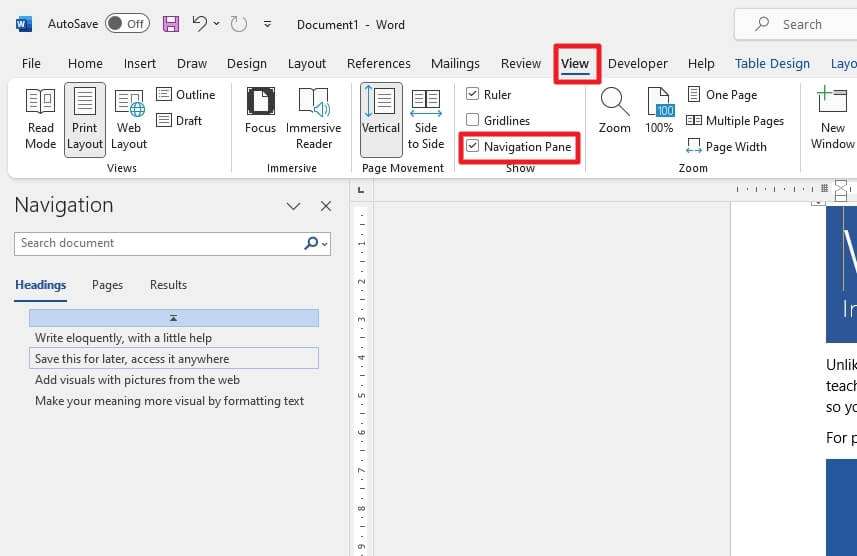
The easiest way to move a page in Word is by using the Navigation Pane. This method works best if your document has headings or page titles applied using the Styles section in the Home tab on the ribbon bar. Here are the steps to move a page using the Navigation Pane method:
- Click on the View tab in the ribbon bar.
- Open the Navigation Pane.
- In the Headings section, click on the heading that contains the page you want to move.
- Drag the heading to the new location in the document.
This method allows you to move entire sections of your document, which is useful if you have a long document with multiple pages.
Method 2: Using Cut and Paste
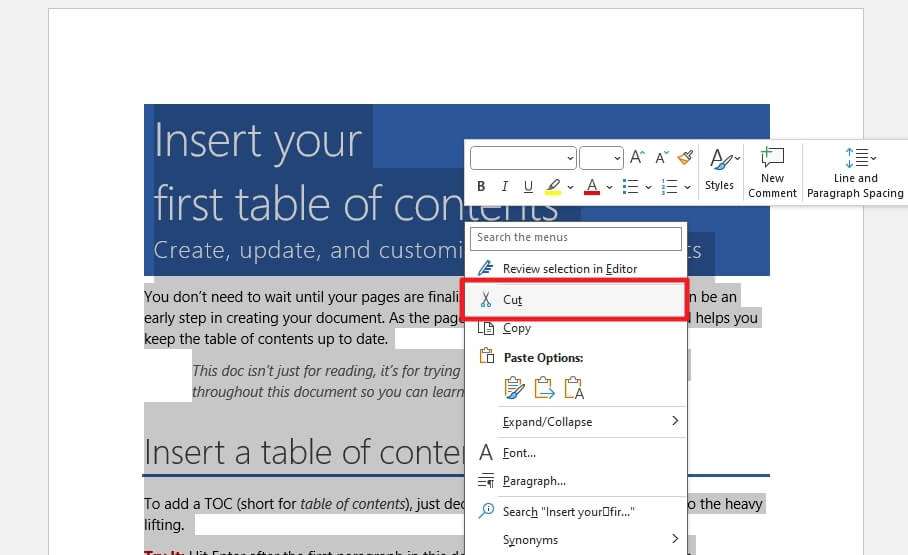
If your document does not have headings, you can use the cut and paste method to move a page. Here are the steps to move a page using cut and paste:
- Open your document in Word.
- Go to the page you want to move.
- Select all the content on the page.
- Cut the content by pressing Ctrl+X or right-clicking and selecting Cut.
- Go to the new location where you want to move the page.
- Paste the content by pressing Ctrl+V or right-clicking and selecting Paste.
This method is useful if you only want to move a single page or a few pages. Sometimes, you may need to insert an empty page before pasting the content.
Frequently Asked Questions
How do I move an entire page in Word?
To move an entire page in Word, there are two methods you can use. The first method is to use the Navigation Pane, which allows you to move entire sections of your document if you have used headings to split it up. The second method is to select the content on the page you want to move, cut it, and then paste it into the new location.
How do I move and delete pages in Word?
To move and delete pages in Word, you can use the Navigation Pane to move entire sections or cut and paste the content to a new location. To delete a page in Word, you can select the content on the page and press delete or use the Navigation Pane to select the page and delete it.