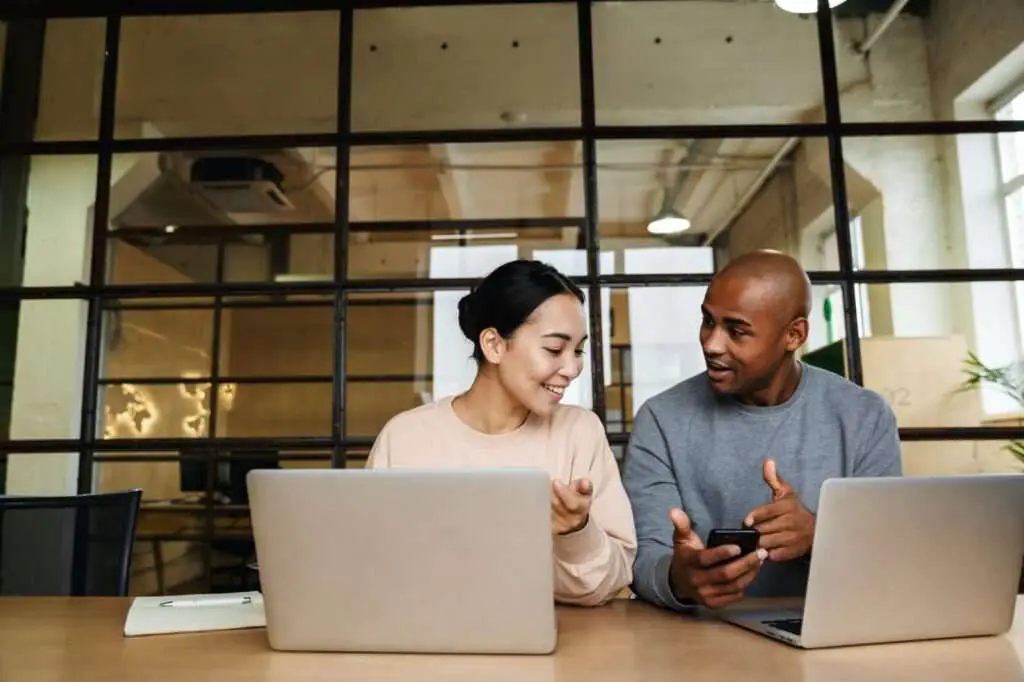Uneven columns can be useful for creating visually interesting layouts in documents. However, Google Docs does not have a direct way to create uneven column widths. In this article, I will explain an easy workaround using tables to make uneven columns in Google Docs.
Steps to Create Uneven Columns
- Insert a table with the desired number of columns
- Go to Insert > Table and select the number of columns needed
- Adjust width of each column
- Click and drag the right border of a column cell to resize
- Remove table borders
- Go to Table > Table border width and select 0pt
Explanation
The key thing is that there is no native “uneven columns” feature in Google Docs. Tables act as a workaround to create the appearance of uneven columns. You can customize the column widths, cell padding, spacing between columns etc. to get the desired look.
Removing the borders makes the table look like uneven columns. You’ll still have to manually balance the columns when adding content since Google Docs does not automatically balance table columns.
Additional Options
Some other ways to flow text unevenly:
- Use the Columns formatting but it only allows even columns
- Insert column/page breaks at specific points
- Use indent/outdent buttons to create uneven spacing
So in summary, inserting a customized table is the easiest way to make uneven columns in Google Docs. Let me know if you need any clarification or have additional questions!