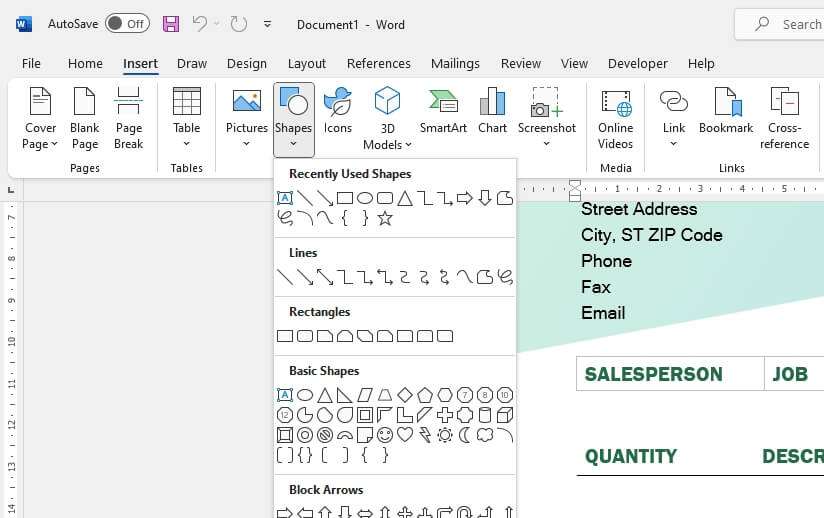Beta Channel users can now download the latest Office for Mac Insider build, Version 16.49 (Build 21050201), recently released by Microsoft. This build has a new feature that allows you to transition between a dark and a light canvas quickly.
Previously, when you enabled Dark mode in Word, you would only see a dark ribbon and toolbars, with the document’s background color remaining in its original brilliant white. Thanks to this new functionality, the dark mode is now available on the document canvas.
1. To enable Dark Mode in the Word canvas, you must first enable Dark Mode for Mac OS in the System Preferences.
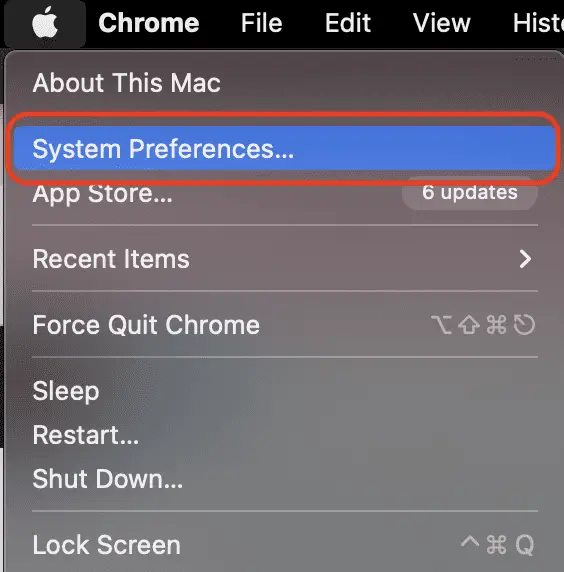
2. Then go to General > Appearance > Dark.
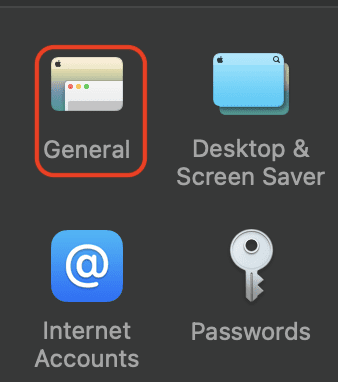
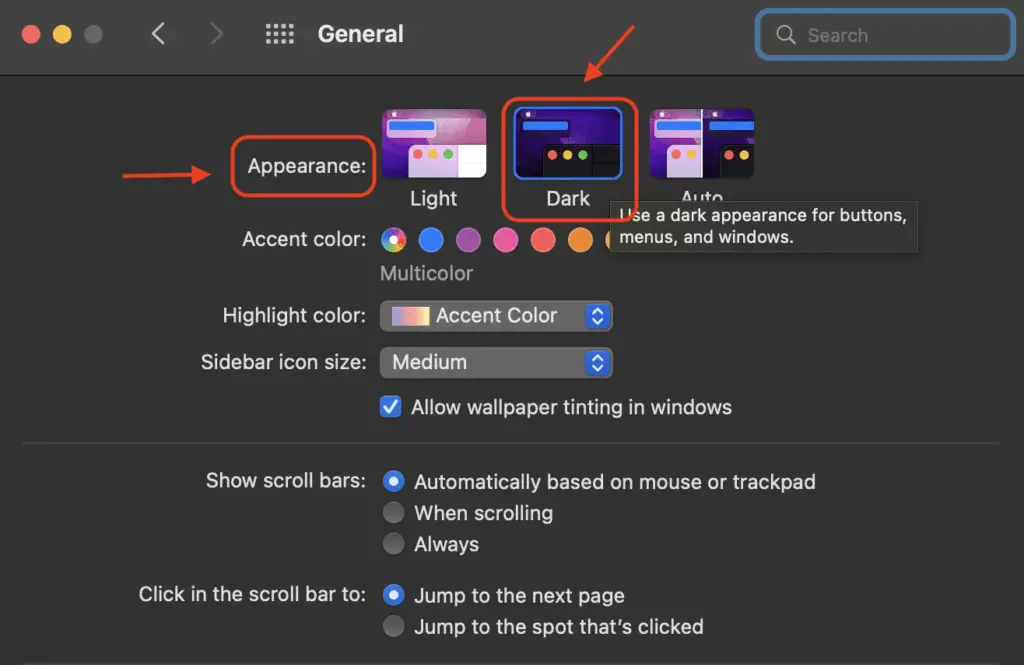
3. Then, open your Microsoft Word. You can switch between the black and white page background colors by selecting View > Switch Modes from the ribbon menu after selecting Dark Mode.
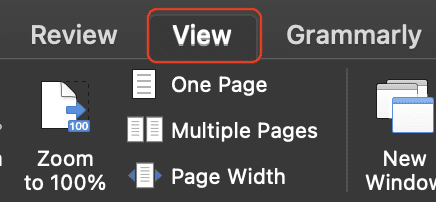
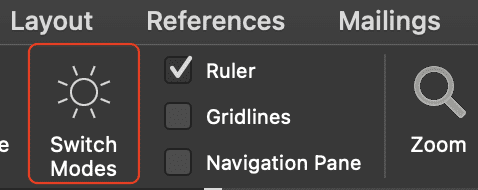
What do you think? Very easy isn’t it? If you don’t like the white color of your Microsoft Word, you can change it to Dark Mode and follow the steps above.