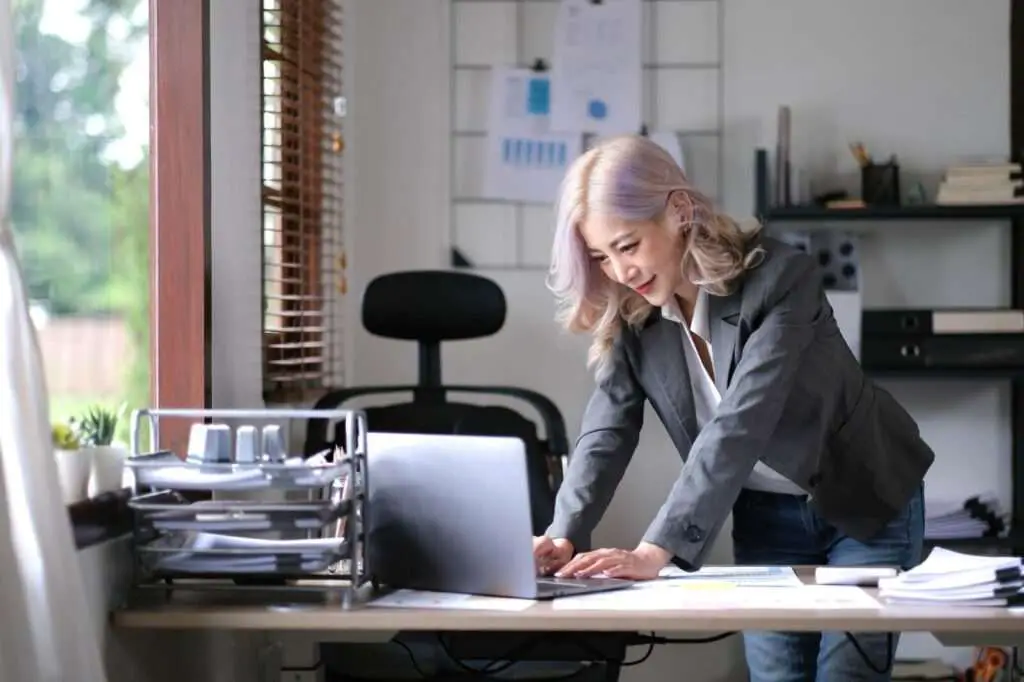Making a Google Doc view only is useful when you want to share the document with others but prevent them from editing it. There are a few easy ways to make a Google Doc view only.
Set the Document to Viewing Mode
The easiest way is to switch the document to viewing mode:
- Open the Google Doc you want to make view only
- Click the Editing drop-down menu in the top right and select Viewing
- You will immediately see a message that you are now viewing the document
- While in viewing mode you cannot edit the document at all
- To return to editing mode, click the drop-down menu and select Editing again
Share the Doc and Set Viewer Permissions
You can also make a doc view only for other users when sharing:
- Open the Google Doc and click the Share button in the top right
- Enter the email addresses you want to share with
- To the right of each email address, click the drop-down menu next to Can edit
- Select Can view to make that user view only
- Click Send to apply the view only permission
Restrict Link Sharing to View Only
If you share your doc via a shareable link, you can set the link to view only access:
- Open the Google Doc and click Share
- Under Get link, click the drop-down menu next to Editor
- Select Viewer
- Click Done
- Anyone with this link can now only view the document, not edit it
Best Practices
- Double check permissions before sharing sensitive docs
- Revoke link access when you no longer want the document available
- Switch the doc back to edit mode when collaboration is needed again
Making documents view only is an easy way to share files while maintaining control over them. Just remember to check the sharing settings to prevent unwanted changes to your docs.
More Tips for Sharing Google Docs
Here are some additional tips for securely sharing Google Docs:
Notify Collaborators of Changes
Google Docs does not automatically notify collaborators of permission changes. To avoid confusion:
- Email collaborators when you revoke editing permissions or make the doc view only
- Post a comment in the document itself indicating it is now view only
Control Access to Sensitive Documents
When sharing sensitive documents:
- Double check the sharing settings before distributing
- Make collaborators request access rather than openly sharing
- Revoke all access when the document is no longer needed
Monitor Access to the Document
You can see a detailed access history to your Google Docs:
- Click File > Version history > See version history
- The history shows all edits and access to the doc with timestamps
- Use this to ensure the right users have access
Properly securing Google Docs is important when sharing sensitive information. Following these best practices will help prevent unauthorized changes to valuable documents.
Frequently Asked Questions
Can you make a Google Doc read only?
Yes, there are a couple easy ways to make a Google Doc read only. You can set the document to Viewing Mode which prevents all editing. You can also share the doc with Viewer permissions or create a View Only sharing link.
Why can’t I edit a Google Document anymore?
If you previously had editing access to a Google Doc and now can only view it, the owner likely changed the sharing permission to view only. You will need to contact the owner and request edit access again via Google Drive.
How do I request access to edit a Google Doc?
If you need edit access to a document:
- Open the view only Google Doc
- Click Request edit access
- Enter an optional message to the owner
- Click Send request
The owner will receive your request and can grant you editing permissions.
Can you change a view only Google Doc?
No, like the name implies, a view only Google Doc cannot be edited at all. If you need to make changes, you will need to either request edit access from the owner or create your own copy of the document in Google Drive.
Conclusion
Restricting Google Docs to view only access is useful for sharing documents while maintaining control. There are a few straightforward ways to make docs read only, but you can always change the permissions later to allow editing when collaboration is required.
Just be sure those you share view only docs with understand they cannot make changes without requesting additional access. Pay attention to sharing settings, and revoke link access when no longer needed.
Following these best practices will ensure your Google Docs remain secure while taking advantage of Google’s excellent collaborative features.