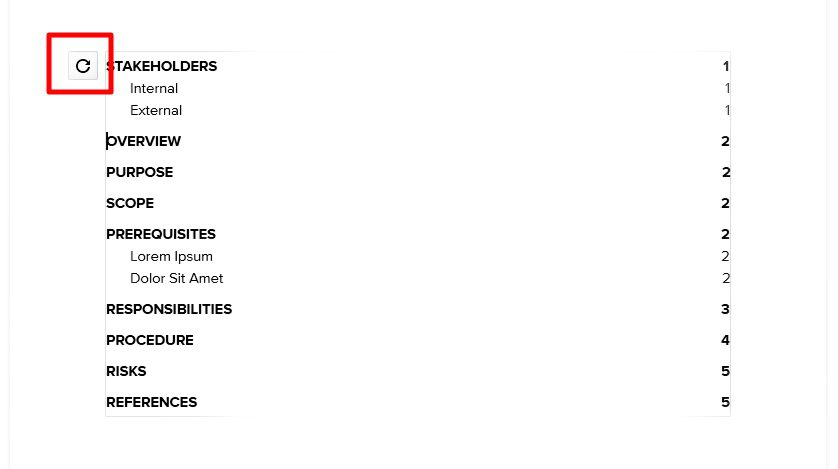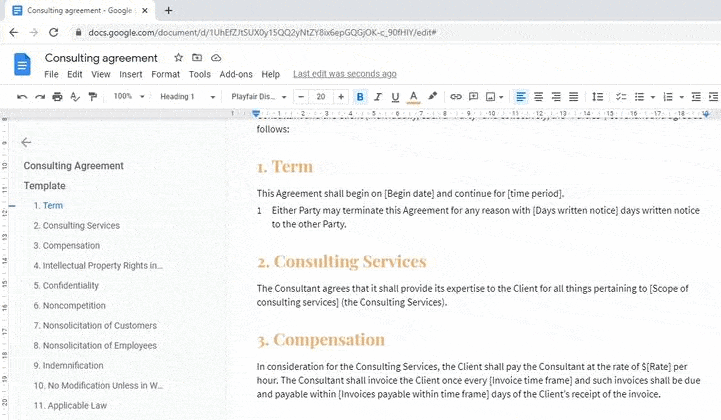Google Docs is a popular word processor that allows you to create documents online. It has many great features for formatting text, but typing special symbols like the division (÷) and long division (⟌) symbols can be tricky. This article explains multiple methods to insert these math symbols into Google Docs on both Windows and Mac computers.
Insert Division Symbol
Here are some easy ways to type the division symbol in Google Docs:
On Windows
- Press and hold the
Altkey, then type0247on your numeric keypad, then release the Alt key. The ÷ symbol will appear. - You can also try
Alt + 246.
On Mac
- Press and hold the
Option/Altkey, then press/(forward slash). Release the keys and the ÷ symbol will display.
On Mobile and Tablets
- Open the insert menu, tap special characters, then select the math symbols tab and choose the division sign.
Other Methods
- You can also copy and paste the division symbol ÷ from a character map or another document into Google Docs.
- Use the insert > special characters menu and search for “division”.
Insert Long Division Symbol
Typing the long division symbol ⟌ takes a few more steps:
On Windows and Mac
- Open the insert > special characters menu.
- Select math symbols.
- Search for and insert the long division symbol.
On Mobile and Tablets
- Open the insert menu, choose special characters, select the math symbols tab, then insert the long division symbol.
Tips for Using Division and Long Division Symbols
Here are some tips for working with division and long division symbols in Google Docs:
- You can resize the symbols by highlighting them and changing the font size.
- Use the text wrapping option to allow text to wrap neatly around large symbols.
- Center the symbols between paragraphs or text by highlighting them and clicking the align center icon.
- Insert multiple division symbols without retyping the steps by copying and pasting an existing symbol.
Keyboard Shortcuts
Memorize these handy keyboard shortcuts to quickly type division and long division symbols:
- Windows:
Alt + 0247for ÷ and insert > special characters for ⟌ - Mac:
Option/Alt + /for ÷ and insert > special characters for ⟌
Fix Issues
If your keyboard shortcuts don’t work, try these troubleshooting tips:
- Make sure Num Lock is enabled on your keyboard.
- Some laptops require you to use the Fn key plus the shortcut.
- Check that you are using the numeric keypad not the number row.
- For Mac users, make sure you use the forward slash / key, not backslash.
Use Division and Long Division Symbols in Equations
The division and long division symbols are commonly used in mathematical and scientific documents for equations and formulas. Here are some tips for using them properly:
- Make sure to scale the symbols to match the size of the surrounding text and numbers using the font size option.
- Center longer equations between paragraphs or text by highlighting them and clicking the align center icon.
- Use the text wrapping option to allow text to neatly wrap around large centered equations.
- For multi-line equations, adjust the line spacing so the lines align properly.
Other Uses
While division and long division symbols are mostly used in mathematical contexts, you can use them in other documents too:
- Insert a division symbol in a recipe to separate ingredients and instructions.
- Use them in presentations and charts to denote separation.
- Add them to graphics and dividers between sections.
Customize Division and Long Division Symbols
You can customize the appearance of division and long division symbols in Google Docs:
Change Color
- Highlight a symbol and open the font color dropdown to choose a color.
Add Borders
- Highlight a symbol, expand the borders menu, and choose a border style and color.
Make Transparent
- Highlight a symbol, open the Background color menu, and choose No color to make it transparent.
Share and Reuse Symbols
Once you’ve inserted division or long division symbols into a Docs document, you can easily reuse them in other documents:
- Copy and paste symbols from one Google Doc into another.
- Download documents containing symbols as Microsoft Word files or PDFs to use the formatted symbols offline.
- Share documents with others so they can copy division and long division symbols for their own use.
Using the special character insert menu and handy keyboard shortcuts, typing division and long division symbols into Google Docs is simple. This guide covered multiple methods to insert these math symbols on Windows, Mac, and mobile devices. You also learned some tips for customizing, sharing, and troubleshooting issues with division and long division symbols in Google Docs. Now you can easily add these common math symbols to enhance your documents.