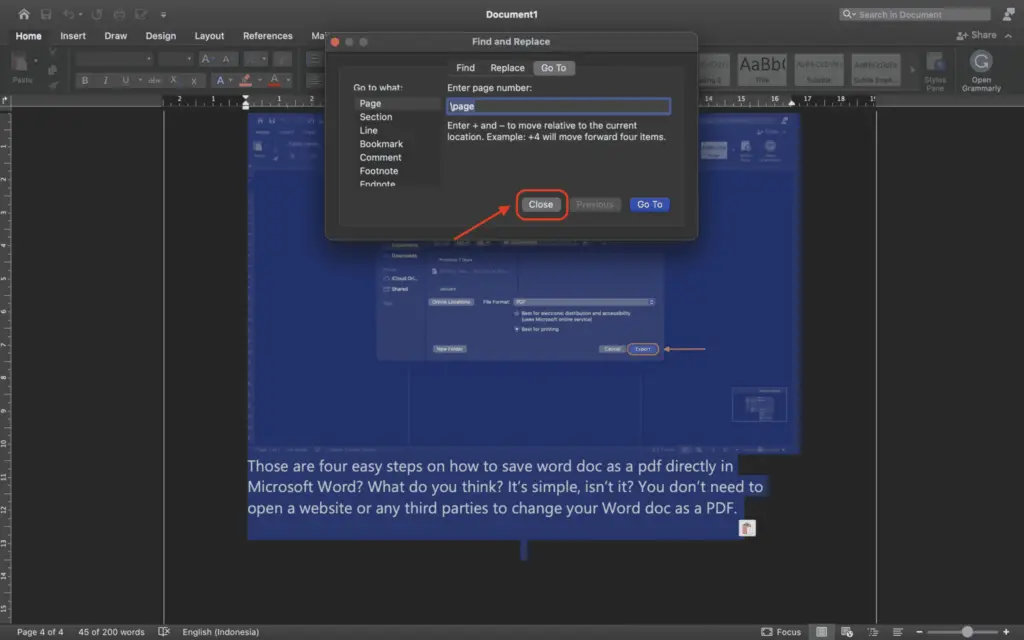Creating professional brochures on Microsoft Word is easier than you think. With a few simple steps, you can design beautiful, effective brochures to promote your business, event, or cause.
Step 1: Determine Your Purpose and Audience
Before you start designing your brochure, clearly define its purpose and target audience. This will inform all your subsequent design choices.
- What is the goal of your brochure? To promote a new product? Drive event attendance? Educate people on an issue?
- Who needs to see your message? Existing customers or new leads? Students, professionals, seniors? Tailor content accordingly.
Step 2: Choose an Impactful Brochure Template
Microsoft Word provides numerous brochure templates to choose from. Browse them to find one that aligns with your brand and suits your content.
Consider the following when selecting a template:
- Style – Formal, casual, modern, classic, etc.
- Format – Bi-fold, tri-fold, booklet, etc.
- Layout – Text-focused or visual-focused
- Color scheme
- Fonts
- Graphics – Photos, illustrations, icons, shapes, etc.
Customize anything in the template to perfectly fit your needs.
[[1]]
Step 3: Craft Compelling Copy
With a template selected, it’s time to add your custom text. Follow these tips:
- Lead with a powerful headline that draws readers in.
- Use concise copy and scannable formatting like bullet points, short paragraphs, and ample white space. Avoid dense blocks of text.
- Emphasize benefits and calls-to-action over features to spur your desired reader response.
- Inject brand personality with tone, word choice, humor, etc.
Step 4: Incorporate High-Quality Images
Relevant, eye-catching images are essential for an effective brochure.
- Use high-resolution photos that align with your brand identity.
- Break up text with images.
- Crop creatively to highlight key details.
- Try a full-bleed photo for impact.
[[2]]
Step 5: Select Complementary Fonts
Font choice directly impacts reader experience.
- Limit yourself to 2-3 fonts for best results. Too many looks unprofessional.
- Pair a bold sans-serif font like Arial for headlines with a simple serif font like Times New Roman for body text.
- Use font colors, sizes, and effects strategically to create contrast.
Step 6: Apply a Cohesive Color Scheme
Color hugely influences aesthetics and brand recognition.
- Choose 2-4 colors to form a unified palette.
- Use bold, saturated hues to grab attention or muted tones for a subtle effect.
- Make sure colors complement each other. Online tools can help with finding palettes.
Step 7: Organize Information
Well-structured content ensures readers quickly grasp your key messages.
- Group related info into neat sections.
- Number sections and add headers.
- Use white space, lines, icons or photos to divide sections.
Step 8: Include a Clear Call-to-Action
Every brochure needs a strong CTA to drive conversions.
- Place it prominently on the cover or back panel.
- Use compelling language like “Register Now” or “Get Your Free Trial.”
- Make it stand out visually with color, size, etc.
Step 9: Add Your Contact Information
Readers need to know how to reach you.
- Display your website, phone number, email address, social media, and physical address.
- Format it attractively as part of the design.
Step 10: Review and Print Your Brochure
Do a final review before sending your brochure out into the world.
- Check for typos or formatting issues.
- Ensure brand consistency.
- Print a few test copies on your intended paper stock.
- Make tweaks and adjustments as needed.
When ready, use quality stock and high-resolution printing for best results!
Creating beautiful, professional brochures is easy with Microsoft Word and a few fundamental design principles. Define your purpose, make strategic creative choices, organize effectively, and include a clear call-to-action. With this checklist to guide you, you’ll have eye-catching brochures ready in no time!
[[3]] [[4]] [[5]]