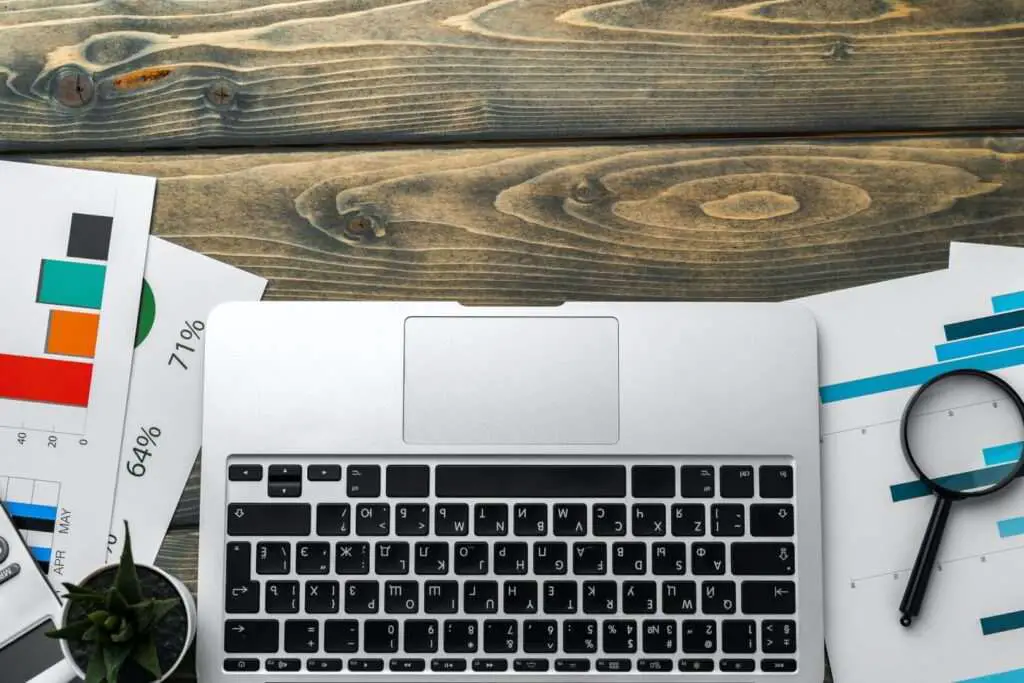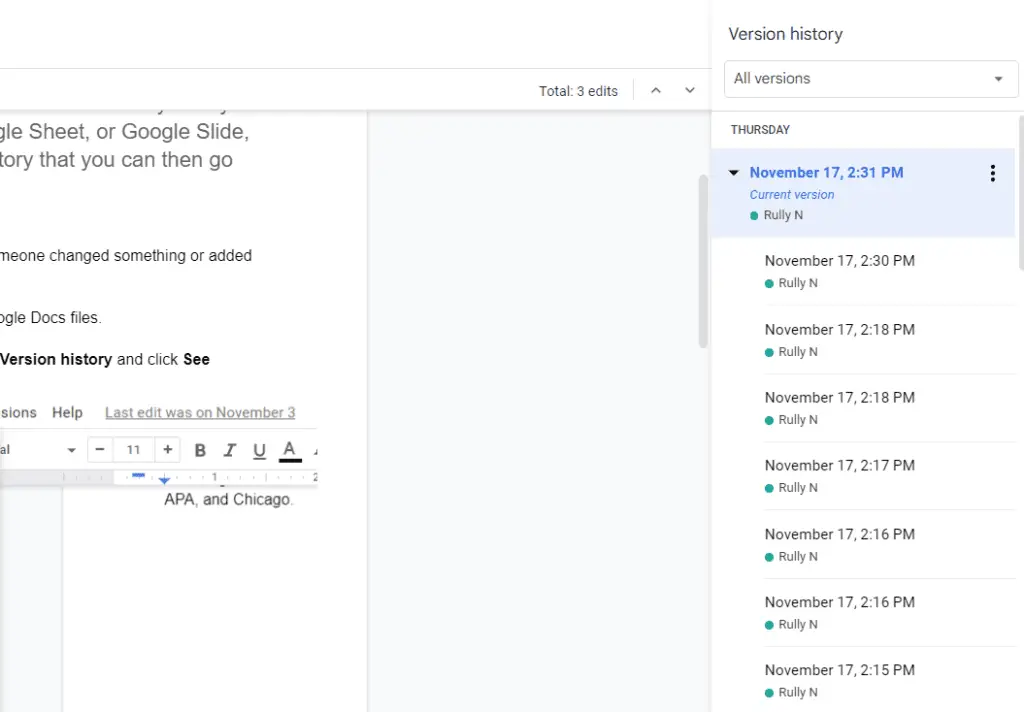Creating a resume in Google Docs is a great option for job seekers looking for a free, user-friendly way to build a professional resume. Google Docs offers several resume templates to choose from, making it easy to get started. Here is a step-by-step guide on how to make a resume in Google Docs.
Step 1: Open Google Docs and Create a New Document
Go to Google Docs and login to your Google account. Click on the “+” icon in the top left corner and select “Document” from the drop down menu to start a new document. This will be your resume.
Step 2: Select a Resume Template
Along the top menu bar, click on “Template gallery”. This will open a sidebar on the right with various template options to choose from. Under the “Resumes” section, you will find several resume template options to select from. Choose the one you like best by clicking on it. The template will automatically open in your document.
Some popular Google Docs resume templates include:
- Coral
- Modern Writer
- Spearmint
- Serif
- Swiss
Review each template to decide which one best fits your needs.
Step 3: Customize the Template
Once you have selected a template, it’s time to customize it with your own information.
Start by deleting the placeholder text and replacing it with your own details, like your name, contact information, work experience, skills, and education history.
When entering your information, be sure to use concise bullet points instead of lengthy paragraphs for easier reading.
You can adjust fonts, text size, colors and layouts as needed by using the formatting options along the top menu bar. Tweak the template until you have the perfect resume layout that represents your personal brand.
Step 4: Add Sections and Organize Content
Structure your resume content into clear, defined sections to make information easy to find.
Some key sections to include are:
Contact Information
At the very top, provide your full name, phone number, email address, LinkedIn URL, and city location.
Professional Summary
Write 2-3 concise sentences summarizing your skills, years of experience and industry knowledge.
Skills/Core Competencies
List 6-8 key skills relevant to the positions you are applying for. These could include technical expertise, software knowledge, languages, certifications, etc.
Work Experience
Detail your work history starting with your most recent position. Include company name, job title, employment dates and accomplishments. Use bullet points to describe responsibilities and achievements.
Education
Provide details on your academic background, including degree earned, university name and graduation year. List relevant coursework if applicable.
Additional Sections
Other optional sections to consider are honors and awards, certifications and licenses, volunteer work or publications.
Step 5: Review and Export the File
Carefully review your full resume in Google Docs to check for any errors or formatting issues. Make sure content flows well and important details stand out.
When your resume is complete, export it as a PDF file for submitting to employers. Under the File menu, select “Download” then “PDF Document”. This will save a PDF copy of your resume to your computer than can be easily emailed.
Resume Design Tips
Follow these best practices when designing your resume in Google Docs:
- Use consistent formatting: Keep the same font style, sizes and color scheme throughout
- Highlight important information: Use bolding, italics or underlining to make key details stand out
- Incorporate white space: Add space between sections and avoid dense blocks of text
- Be concise: Cut out excess words. Bullet points and short sentences are best
- Visually organize: Break content into sections with clear headers
- Check for errors: Carefully proofread before finalizing your resume
Conclusion
Creating an impressive resume in Google Docs is free, easy and fast. With professional templates and simple formatting tools, anyone can produce a polished, personalized resume to help land more interviews. Follow the steps in this guide to build your resume, showcase your skills and stand out from other applicants.