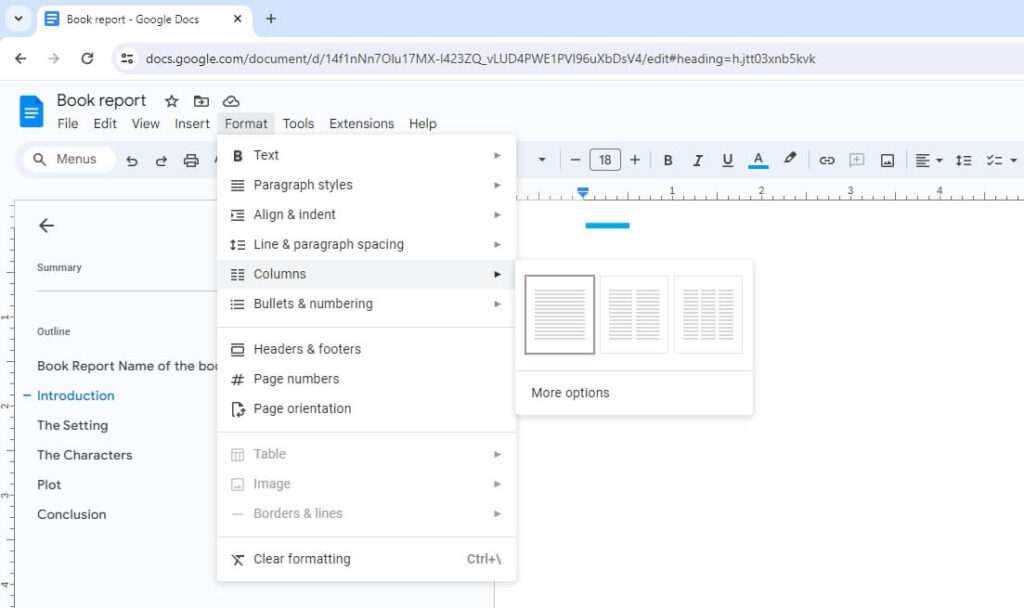Business cards remain an essential networking tool despite the prevalence of digital communication. A well-designed card can make a memorable first impression and provide a tangible reminder of your brand.
Creating stunning business cards is now easier than ever using Google Docs. Follow these tips to craft cards that make a professional impression and stand out from the crowd.
Getting Started in Google Docs
Google Drawings, included free with all Google accounts, provides a blank canvas for designing business cards.
To begin:
- Open Google Drive and create a new Google Drawing
- Set the page size to standard business card dimensions (3.5 x 2 inches) under
File > Page setup - Adjust margins and orientation as needed
Design Considerations
Keep these principles in mind when crafting effective business cards:
Simplicity is Key
Avoid cluttering your card with excessive text or complex graphics. White space brings a clean, uncluttered look that allows key details to shine.
On-Brand Design
Incorporate brand colors, fonts, and logos for instant recognition. This reinforces brand identity each time you hand out a card.
Make it Memorable
Consider creative embellishments that reflect your industry, like textures or die-cut shapes. Unique details make a card stand out from the pack.
Highlight Essentials
Focus on key details – your name, company, email, phone number, and website. Additional info can go on the back if needed.
Formatting in Google Drawings
Google Drawings provides user-friendly tools for basic design tasks:
- Insert text boxes for contact details
- Upload logos and images
- Choose colors, fonts, sizes
- Layer elements
- Align, distribute, and arrange
Use the toolbar formatting options to adjust:
- Drop shadows
- Size and rotation
- Position
- And more
Printing Your Cards
Once your design is complete, download the file or send it directly to print.
To print:
- Select
File > Print - Choose landscape or portrait mode as needed
- Check preview to ensure proper alignment
For best results, use a professional printing service and quality card stock. Consider finishes like spot UV or foil for added flair.
Alternative Online Tools
While Google Drawings works well for simple designs, other free graphic design tools provide more advanced customization for business cards:
- Canva: User-friendly design platform with templates
- Creative Market: Modern templates to personalize
- Adobe Express: Customizable card layouts
Paid software like Adobe InDesign also offers robust tools for professional designs.
Showcase Your Brand
An eye-catching business card encapsulates your brand image and company vision. With an array of online design tools at your fingertips, it’s simple to create stylish cards perfect for making memorable first impressions.
Follow these Google Docs tips to craft cards that represent your brand in the best possible light. Then, watch your professional connections grow as you network in style!