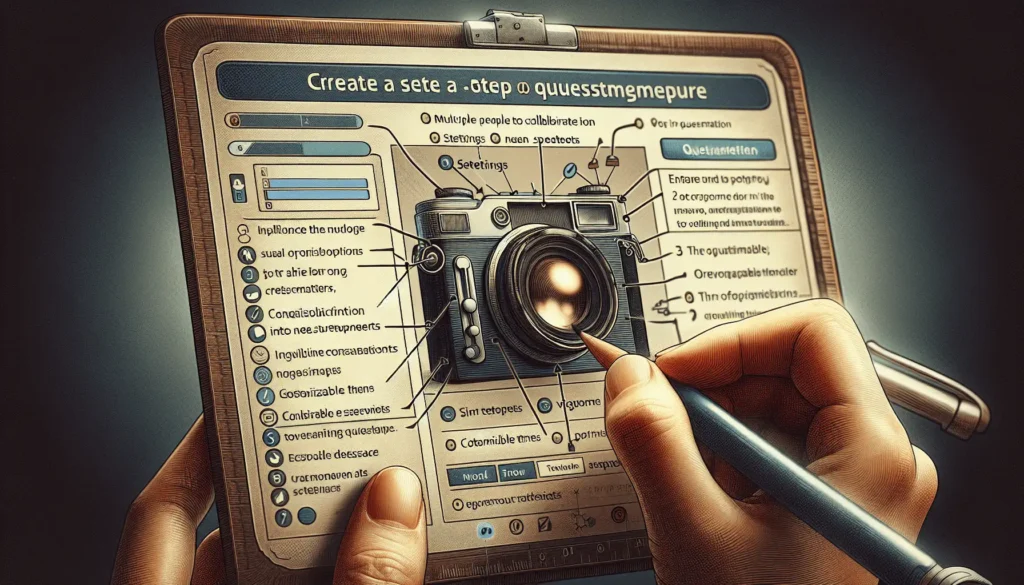Overview
The Google Docs app allows you to access, create, and edit documents stored in your Google Drive while on the go. While the app keeps you logged in by default for convenience, you may sometimes need to log out, especially on shared mobile devices.
Logging out of the Google Docs app logs you out of your entire Google account and removes it from the device. This guide covers how to log out on both iOS and Android devices.
On iPhone and iPad
Follow these steps to log out of the Google Docs app on an iOS device:
1. Open the Google Docs App
Launch the Google Docs app from your home screen.
2. Tap Your Profile Picture
In the top-right corner, tap on your profile picture or initial.
3. Select “Manage Accounts on This Device”
This opens your account management options.
4. Tap “Remove from This Device”
This removes your Google account from the iOS device completely.
5. Confirm Removal
Tap “Remove from device” again to confirm.
Once your account is removed, you will be logged out of Google Docs as well as all other Google apps like Gmail, Drive, etc.
To log back in, simply re-add your Google account on the device.
On Android Devices
The process is very similar on Android:
1. Open the Google Docs App
Launch the Google Docs app from your Android home screen.
2. Tap the 3-Line Menu Icon
Tap the 3 horizontal line menu icon on the top-left corner.
3. Select Your Email Address
This opens your account options.
4. Choose “Manage Accounts”
5. Select “Remove Account”
Then confirm removal on the next screen.
This completely removes your Google account and logs you out of Google Docs and other Google apps.
To log back in, re-add your Google account in your Android device’s Settings.
Tips
Here are some additional tips for logging out of Google Docs:
- Simply closing the Google Docs app does not log you out. You must fully remove the account.
- You can have multiple Google accounts added in the Docs app and switch between them easily without logging out.
- Consider using guest mode if you want to let someone else temporarily use your device, rather than logging out.
- Log out if you are handing your device over to someone else for an extended period to protect your privacy.
- Logging out is unnecessary if you have a lock screen password or fingerprint set up on your device.
Logging Out on Computers
The Google Docs app runs only on mobile devices. But you can also log out of the Google Docs website accessed via a web browser on a computer.
On Google Docs Website
Simply click on your profile picture > Sign Out to log out of docs.google.com. This logs you out of your Google account in that web browser session.
On Google Drive Website
If accessing docs from drive.google.com, click on your profile picture > Sign Out. This logs you out of Drive and Docs both.
On Google Drive Desktop App
In the desktop app, click on the app menu > Disconnect Account to log out and disconnect Google Drive.
Conclusion
Logging out of the Google Docs app is straightforward once you know to fully remove your Google account from the device. This completely logs you out of not just Docs, but also all Google services on that mobile device for privacy and security.