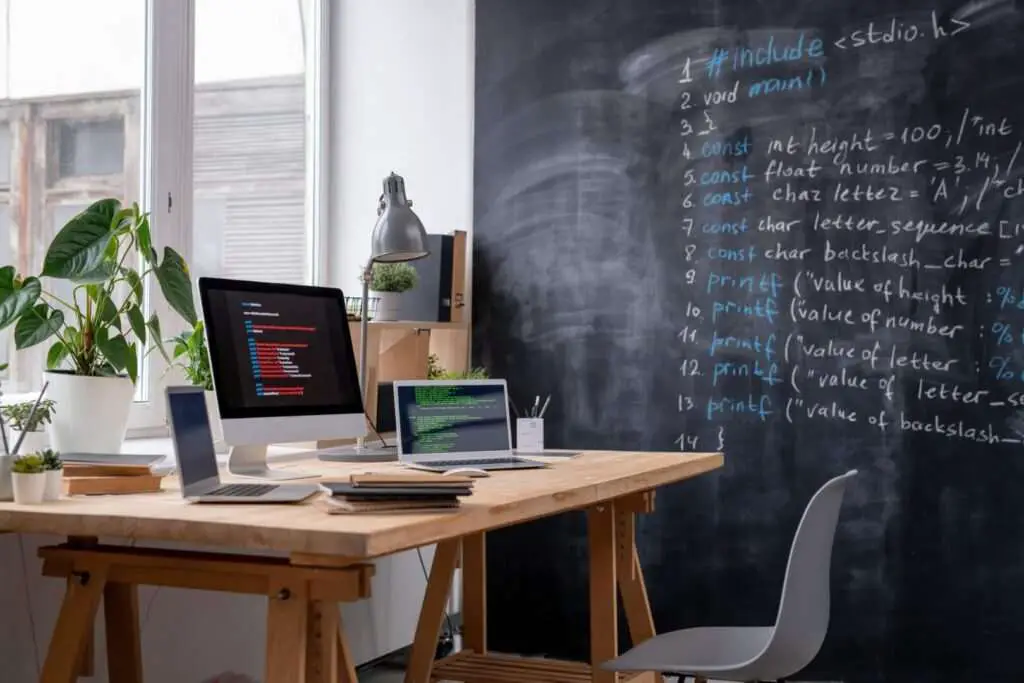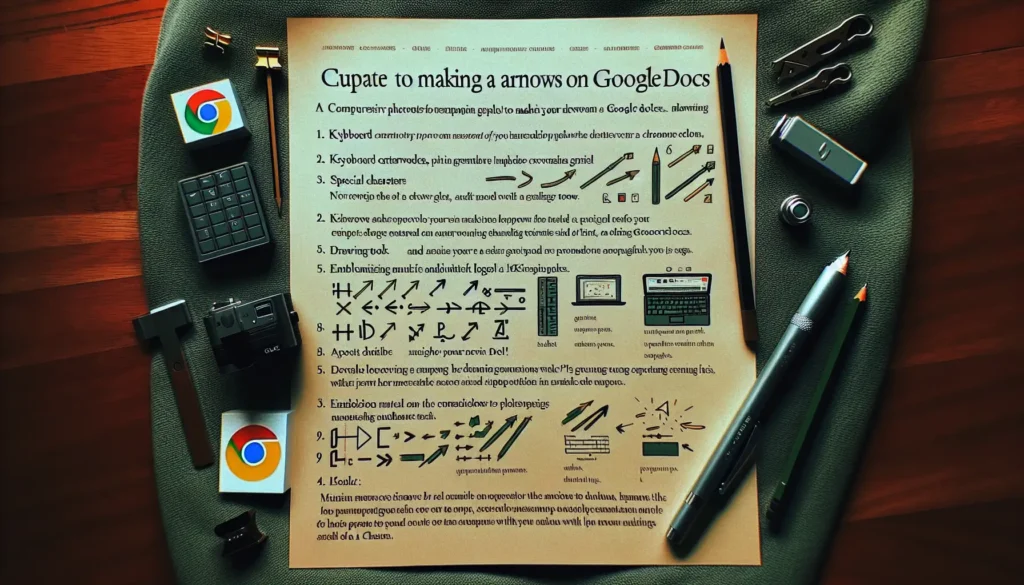Google Docs is a popular word processing software that allows real-time collaboration between multiple users. An important feature it offers is the ability to insert signatures, which is useful for signing documents like contracts, agreements, invoices, etc.
There are a few different methods to add or insert a signature in Google Docs:
Insert Signature Image
This method allows you to insert a scanned image or photo of your handwritten signature:
- Open the Google Doc where you want to insert the signature
- Place cursor at the desired location
- Go to Insert > Image
- Upload the image file containing your signature
- Resize and position the signature image as needed
Benefits:
- Simple and quick
- Familiar handwritten signature
Drawbacks:
- Not as secure
- Image can be copied/reused easily
Draw Signature
You can also draw your signature directly within Google Docs:
- Open the document
- Place cursor where needed
- Select Insert > Drawing > New
- Choose the Scribble line type
- Draw your signature using mouse/touchpad
- Adjust thickness, color etc.
- Click Save and Close
- Position the signature drawing
Benefits:
- No need for external image
- Can redraw easily if needed
Drawbacks:
- Not a realistic handwritten signature
- Less legally binding
Insert Digital Signature
For enhanced security and legal validity, use Google Docs add-ons to insert digital signatures:
- Install signature add-on (e.g. DocuSign)
- Log into account
- Click icon to launch add-on
- Choose signer and signature type/field
- Request signature from chosen signer
- Signature automatically embedded when completed
Benefits:
- Tamper-proof
- Legally-binding
- Records signing activity
Drawbacks:
- Needs third-party integration
- Signer needs access
Manage and Edit Signatures
You can also edit or update inserted signatures:
- Double click the signature image/drawing
- For drawings – Modify using drawing tools
- For images – Replace with new image
- For digital signatures – Request signer to re-sign
- Move or resize as required
So whether you want to quickly insert an image signature or enable legally valid digital signing, Google Docs provides flexible options to add and manage signatures on documents. Choose the method that best meets your needs.