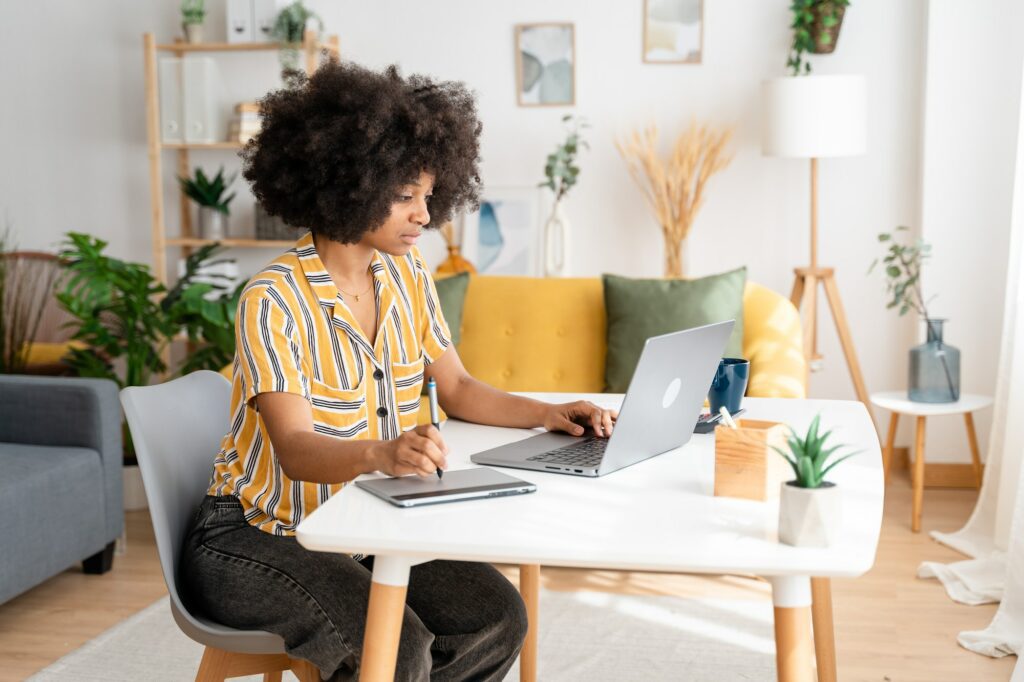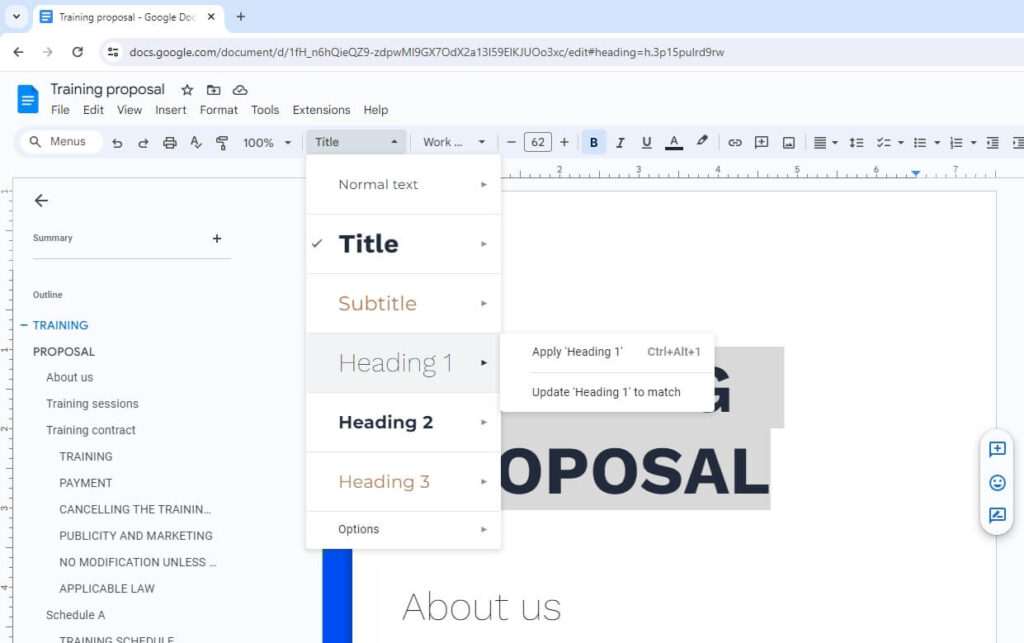The degree symbol (°) is commonly used to represent angles, temperatures, or measurements in various academic, scientific, and technical documents. While most keyboards don’t have a dedicated key for the degree symbol, there are several easy methods to insert this symbol into Google Docs on both Windows and Mac devices.
Insert Using Keyboard Shortcuts
On Windows
The quickest way to insert a degree symbol on Windows is by using the Alt code shortcut.
- Position your cursor where you want to insert the symbol
- Press and hold the Alt key
- While holding Alt, type
0176on your numeric keypad - Release the Alt key and the ° symbol will appear
So for example, to type 90°, you would type 90 + Alt + 0176.
Note: This only works on keyboards with a numeric keypad. On laptops without a numeric keypad, try the Character Map method below.
On Mac
To insert the degree symbol on Mac:
- Place your cursor where you want the symbol
- Press
Option+Shift+8on your keyboard - The ° symbol will be inserted
So to type 90°, you would type 90 + Option + Shift + 8.
Insert Using Character Map (Windows)
The Character Map utility in Windows provides an easy way to copy and paste symbols like the degree mark into your document:
- Open Character Map (Start menu > Accessories > System Tools > Character Map)
- Select the font you’re using (e.g. Arial, Times New Roman)
- Search for “degree”
- Double click on the ° degree symbol to select it
- Click “Copy”
- Paste the symbol into your Google Docs document
Insert Using Special Characters
Google Docs has a Special Characters utility that lets you insert symbols and other glyphs without remembering keyboard shortcuts.
- In your Google Docs document, place your cursor where you want the degree mark to appear
- Click Insert > Special characters in the top menu
- In the search box, type “degree”
- Select the ° Degree symbol
- Click Insert to add it to your document
You can also access Math symbols like ∠ Angle symbol, ± Plus-minus, and more from the Special Characters pop-up box.
Create a Text Replacement (Shortcut)
If you frequently use the ° symbol in a document, you can set up a text replacement (shortcut) in Google Docs to insert it with just a few keystrokes:
- Click Tools > Preferences in your document
- Go to the Substitutions tab
- In the Replace field, type the shortcut text you want to use, like “
deg“ - In the With field, copy-paste or insert the ° degree symbol
- Click OK
Now just type your shortcut text “deg” and it will automatically replace it with the ° degree symbol.
Degree Symbol Uses
The degree symbol has several common uses:
- Representing temperature in degrees Celsius (°C) or Fahrenheit (°F)
- Boiling point of water: 100°C / 212°F
- Indicating angles or arcs
- A right angle is 90°
- A straight line is 180°
- In mathematics for operations like exponents
- x^2+3x+°=0
- In geography/mapping to indicate latitude and longitude
- The geographic coordinates for New York City are 40° N, 74° W
Other Methods to Insert Symbols
A few other handy options for inserting symbols and special characters into Google Docs:
- Windows Character Map – Utility for copying symbols and pasting into any app
- Mac Character Viewer – Built-in tool for finding and inserting symbols
- Copy-paste symbol – Browse symbol collection websites, copy symbol, then paste into Docs
- LaTeX expressions – Write LaTeX code like
\degreeto render degree symbol - Draw symbol – Draw the symbol in the Google Docs special character finder
Troubleshooting
Here are some common issues and fixes for inserting degree symbols in Google Docs:
Keyboard shortcuts not working?
- For Alt codes on Windows, make sure Num Lock is enabled and you’re using the numeric keypad
- On laptops without keypads, enable the Fn key to access missing keys
- On Mac, be sure to press Option + Shift + 8
Accidentally inserted wrong symbol?
- Click Undo (Ctrl+Z / ⌘+Z) immediately after inserting to remove
- Or delete the incorrect symbol and try inserting again
Special characters not displaying properly?
- Symbols may not render correctly in some fonts (Wingdings, Webdings, symbol fonts)
- Try changing the text font to a standard font like Arial or Times New Roman
Need the symbol on your mobile device?
- On iPhone/iPad, hold down the 0 (zero) key to access the ° symbol
- On Android, open the symbols keyboard and look for the degree symbol
Can’t find the degree symbol in Character Map?
- Degree symbols are usually located in the General Punctuation block
- Check the font drop-down menu at the top to view available symbols
- Different fonts may have different available characters
Conclusion
The humble degree symbol is a typographical staple in documents covering science, math, geography, and other technical topics. Thankfully, there are a variety of easy methods for adding this symbol to your Google Docs files, whether you’re on a Windows PC or Mac computer.
Mastering useful keyboard shortcuts like Alt codes on Windows or Option codes on Mac can save you time. But for occasional use, the in-app special characters utility offers the most flexibility. With just a few clicks, you can insert degree marks and access other math, science, and foreign language symbols.
So the next time you need to add temperature readings, angle measurements, or other degree-based data to your documents, use one of these handy techniques to insert ° symbols into Google Docs fast.