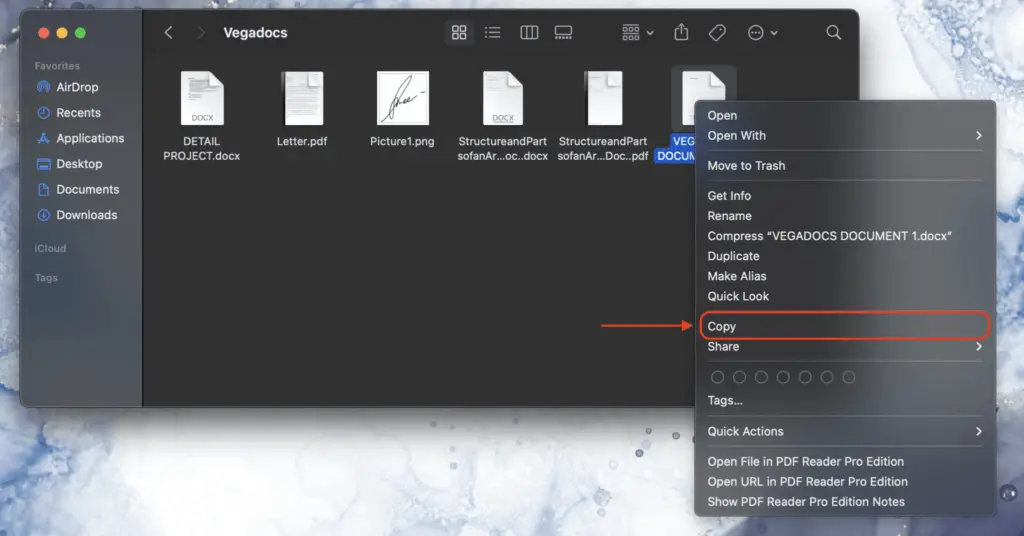Microsoft Word is the most widely used word processor globally. Its rich features, intuitive interface, and ubiquitous .doc/.docx format make it a necessity for many. However, Word is not natively available on Linux.
While no solution perfectly replicates the desktop Word experience on Linux, you still have several options to access Word. This tutorial covers multiple methods to get Word up and running on your Linux PC.
Use the Microsoft 365 Web Version
The easiest way to use Word on Linux is through Microsoft 365 (formerly Office 365) – the subscription version of Microsoft Office that runs on the cloud.
Benefits:
- Access the web version of Word from any device with a browser and internet connection. No installation or compatibility issues.
- Core Word features for viewing, editing, sharing documents available. Collaborate in real-time.
- Syncs documents across devices. Edit on the go.
- Low system resource usage compared to running locally.
Limitations:
- Requires a paid Microsoft 365 subscription. No one-time purchase option.
- Advanced Word features may not be supported in web version.
- Needs constant internet connectivity. No offline access to documents.
To use Microsoft 365 Word on Linux:
- Sign up for a Microsoft 365 account on Microsoft 365 website. Choose a subscription plan.
- Login to your Microsoft 365 account through a web browser on Linux.
- Click on Word icon to start using the web-based word processor.
- You can access your online documents or create new ones.
The web version provides a straightforward way to edit, share and collaborate on Word documents conveniently through Linux. For advanced features, you will need to explore other options.
Install Microsoft Word with Wine or PlayOnLinux
Wine and PlayOnLinux are compatibility layers that allow installing and running Windows software on Linux. You can utilize them to set up older versions of the Microsoft Word desktop application on Linux.
Benefits:
- Install Word desktop versions like Office 2010, 2013, 2016 which have more features than the web app.
- Once installed, Word runs like native Linux software. More responsive than web.
- After initial setup, works offline without internet connectivity.
Drawbacks:
- Complex installation process compared to cloud or web apps. Needs tweaking for stability.
- Older Word versions have compatibility issues opening latest .docx formats. Features may be outdated.
- Does not support real-time collaboration like web apps.
Follow these steps to setup Word with Wine/PlayOnLinux:
- Install Wine or PlayOnLinux on your Linux distribution.
- Download Microsoft Word installer file (.exe / .msi) for Windows. Note: Newer versions may not work properly.
- Open the installer with Wine / PlayOnLinux. It will guide you through the installation process.
- Multiple Windows libraries may need to be installed for Word to work properly.
- Once installed, Word will be available like any other program on Linux.
With some effort, you can install fully-functional older versions of Microsoft Word on Linux using this method. However, there may be compatibility and stability issues depending on your specific system configuration.
Use a Virtual Windows Machine
Another option is to set up Microsoft Word inside a Windows virtual machine (VM) on Linux. Software like VirtualBox or VMware can create virtualized Windows environments on Linux.
Pros:
- Run the complete Windows version of Word with full functionality.
- Supports the latest Word updates and features. Better compatibility with latest Office document formats.
- Allows real-time collaboration using co-authoring.
- Stable and responsive application performance when VM has sufficient system resources allocated.
Cons
- Requires a valid Windows OS license to install inside the VM.
- Can slow down your system if the VM uses too much memory and CPU.
- Needs constant internet connectivity for Word license activation.
Here is how to install Word on a Windows VM:
- Install virtualization software like VirtualBox on Linux.
- Create a new Windows virtual machine. Allocate sufficient RAM, storage and cores.
- Install Windows OS on the VM. Activate your license.
- Once Windows is set up on the VM, install the latest Microsoft Word version.
- Launch Word whenever you need it. You may need to keep the VM running in the background.
Running Word inside a dedicated Windows VM eliminates most compatibility hurdles. With sufficient resources, it offers the full native app experience. But the complexity makes it less suitable for casual usage.
Use LibreOffice or Other Office Suites
An alternative option is using an open source office suite designed for Linux instead of Microsoft Office. LibreOffice is the most popular one, providing free and open source office apps for word processing, spreadsheets, presentations, and more.
Benefits:
- Created specifically for Linux. Perfect integration and light system footprint.
- Intuitive user interface with minimal learning curve for new users.
- Opens and edits Microsoft Office files like Word documents. Supports older .doc along with latest .docx formats.
- Available completely free of cost. No license or subscription needed.
Limitations:
- Does not provide full compatibility for complex Word documents. Formatting errors may occur.
- Lacks some proprietary features offered by Microsoft Word.
- No online collaboration support.
Here’s how you can start using LibreOffice Writer, the word processor component:
- Install LibreOffice from your Linux distribution’s software repositories. Alternatively download installers from the official website.
- Launch LibreOffice Writer after installation. It opens a blank document by default.
- Open existing Word documents or save new files in Microsoft Word format like .doc and .docx.
- Use the vast majority of features needed for everyday word processing needs.
The familiar user interface makes LibreOffice easy to use for both basic and advanced word processing tasks on Linux. It can handle most Word documents while offering a native open-source solution.
Conclusion
While Microsoft does not officially support Word on Linux, there are several ways you can access it:
- Use Microsoft 365 web app for basic editing online
- Install older versions on Linux with Wine / PlayOnLinux
- Run latest Word in a Windows VM for full features
- Use LibreOffice as the open source alternative
The best option for you depends on your specific usage needs and level of technical comfort. For advanced Word features, a Windows VM provides the closest experience. Casual users are better served by Microsoft 365 online or LibreOffice for native Linux support. With multiple solutions available, Linux need not miss out on the most popular word processor in the world.