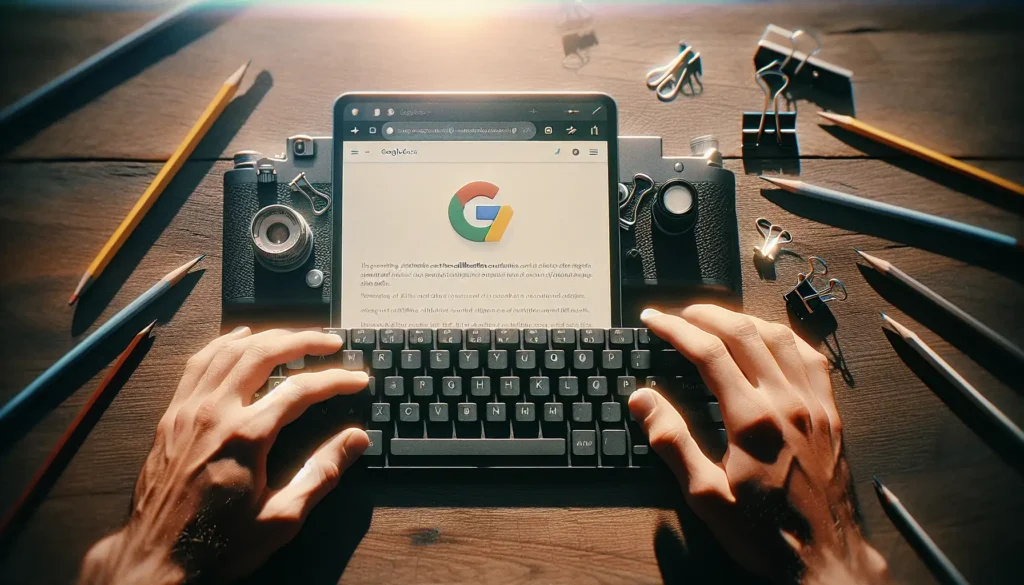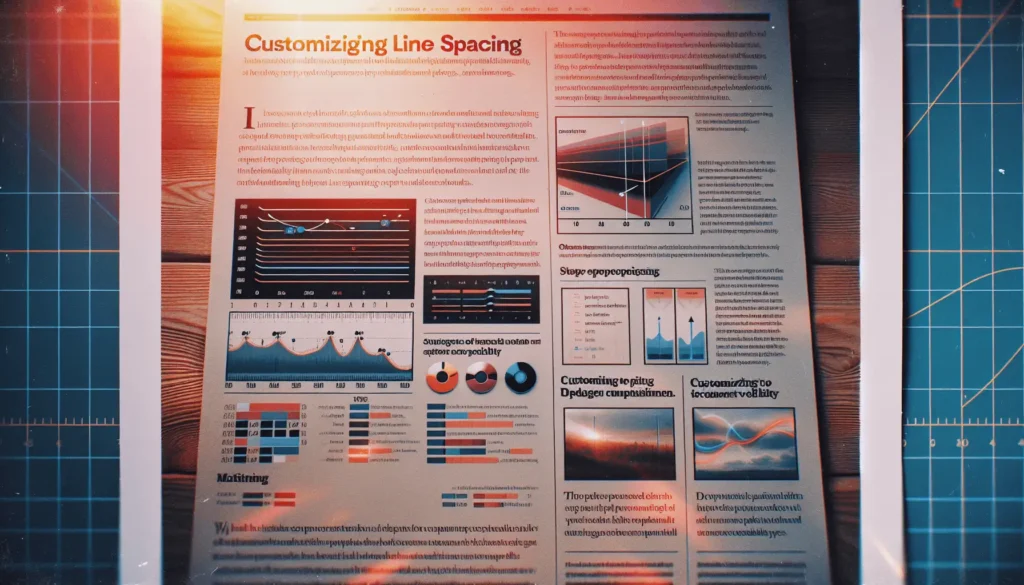Knowing the word count of a document can be useful for meeting essay requirements, optimizing blog posts, or keeping social media captions under limits. Google Docs has built-in tools to get an accurate word count, which work both on desktop and mobile.
Check Word Count on Desktop
There are two easy ways to check word count on the desktop version of Google Docs – using the menu bar or a handy keyboard shortcut.
Use the Menu Bar
- Open the document in Google Docs
- Click on Tools in the top menu bar
- Select Word count from the drop-down menu
A pop-up will display the number of pages, words, characters, and characters excluding spaces.
Use the Keyboard Shortcut
- Open the document in Google Docs
- Press Ctrl + Shift + C (Windows) or Command + Shift + C (Mac)
The word count pop-up will open automatically.
Display Word Count While Typing
You can also choose to display the word count in real-time at the bottom of the document while you’re typing.
To enable:
- Open the Word count pop-up
- Check the box for Display word count while typing
- Click OK
The current word count will then be visible at all times in the bottom left corner.
Check Word Count on Mobile
Checking word count on the Android and iOS Google Docs apps only takes a few taps:
- Open the document
- Tap the More icon (3 dots in top right)
- Select Word count
The number of words, characters, and characters excluding spaces will pop up.
Count Words in Part of a Document
By default, Google Docs gives you the word count for the entire document. To check the length of just a section:
- Highlight the text you want to count
- Open the Word count tool
- It will display the count only for the selected text
This is useful for keeping chapters, sections or block quotes under a specific word limit.
Word Count Accuracy
Google Docs provides an accurate word count, though the definition of what constitutes a “word” may differ slightly from other word processors.
Elements not included in the count:
- Headers
- Footers
- Footnotes
Some key differences from Microsoft Word:
- Em dashes (—) and en dashes (–) are counted as words
- Accented letters and characters with diacritics generally count as one word
Use a Word Count Add-On
If you want more advanced word count functionality, check out add-ons available for Google Docs:
- Word Counter Max – Set word count targets, exclude text from the count, and generate reports
- Wordcount – Displays a real-time count as you type, marks 500-word milestones
- Word Counter Plus – Right click text on a webpage to see count stats
Add-ons provide more flexibility for power users.
Track Progress Over Time
Unfortunately, Google Docs does not have built-in support for tracking how your word count changes over multiple editing sessions.
Some potential workarounds:
- Manually record word count at the start and end of each writing session
- Use the Version history to see text length at different save points
- Try a third-party app like Word Counter Max for tracking functionality
While not perfect, these options let you get a general sense of how a document length evolves over time.
Why Word Count Matters
Keeping an eye on your document’s word count serves many purposes:
Meet Assignment Requirements
For academic essays and class papers, there is often a clear word or page count requirement. Checking the length lets you know if you still need to write more to fulfill the parameters.
Optimize Blog Posts
Bloggers often aim for posts between 1,000-2,000 words for SEO purposes. Checking word count lets you fine tune articles to hit the optimal range.
Stay Under Limits
Applications, social media platforms, and more have strict character limits. Referencing the word count helps keep captions and posts under the thresholds.
Gauge Scope
Seeing the length of reports, proposals, and other professional documents gives you a sense of their breadth and depth at a glance.
Track Progress
As noted above, recording word counts over time provides insight into how much you are writing in each session.
Keeping an eye on word length has many benefits for all types of writers. Google Docs gives you the tools to easily track document statistics.