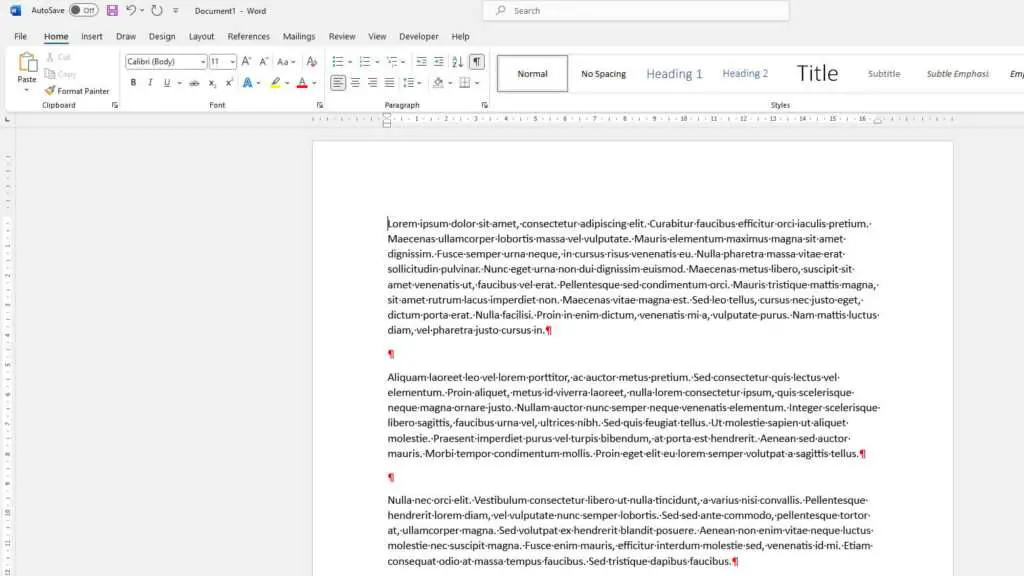Microsoft Word templates can save you a tremendous amount of time and effort when creating documents. Instead of formatting a document from scratch, you can use a pre-designed template that already has the layout, fonts, color scheme, and placeholder content you need. This allows you to focus on writing rather than formatting.
In this article, we’ll cover where to find Word templates online, how to access and use them, and how to modify them to suit your needs. Whether you need a business letter, invoice, brochure, or any other type of document, there is likely a Word template available that you can customize.
Where to Find Word Templates Online
Microsoft offers thousands of free and premium templates you can download right within Word. Here’s where to find them:
Built-In Templates
When you open Word and select File > New, you will see featured templates provided by Microsoft. You can scroll through categories like letters, resumes, and invoices to find a template to use.
Online Templates
For more template options, click the Search for online templates box at the top. Then type in keywords for the type of template you need and press Enter. For example, type “invoice” or “newsletter.” Filter through the search results to find the perfect template.
Microsoft Website
For the largest template collection, visit Microsoft’s templates webpage. Here you can search by document type or industry. They offer templates for everything from agendas and brochures to budgets and business plans.
Third-Party Websites
Many other websites like Vertex42 and Template.net offer free Word templates as well. These are handy when you want something very specific like grocery lists or wedding invitations.
How to Access and Use Word Templates
Using a Word template is easy. Here are the basic steps:
- Open Microsoft Word and go to File > New
- Search for templates as explained above
- Click on the template you want to preview it
- Click Create to open a new document based on that template
- The new document will open with all the template’s formatting and content
- Replace the placeholder content with your own text
That’s all there is to it! The document is ready for you to customize however you want while maintaining the professional design.
Modifying Templates
Sometimes you may want to edit a template before using it. For example, you might need to:
- Change colors or fonts: To alter the template’s design like colors or fonts, make the changes and then save the file as a template.
- Add new elements: Insert your company logo, headers/footers, watermark, or other elements you want every document to have.
- Rearrange layout: Modify the positioning of text boxes, images, tables etc.
- Create a custom template from scratch: Design your own template with styles, content, and branding you want.
Just be sure to save any changes as a new Word template so the modifications carry over to new documents.
Conclusion
Microsoft Word templates provide an effortless way to produce professional documents consistently. With abundant template options available online, you’re sure to find layouts suited to your needs.
Access templates directly within Word, search Microsoft’s template library, or check out third-party sites. Choose a template, customize it to your style, and add your unique content. In just minutes, you’ll have an expertly designed document ready to print, share, or publish online.
So the next time you need an invoice, newsletter, proposal, or other document, don’t format it manually – take advantage of Word templates to save time while presenting a polished, branded image.