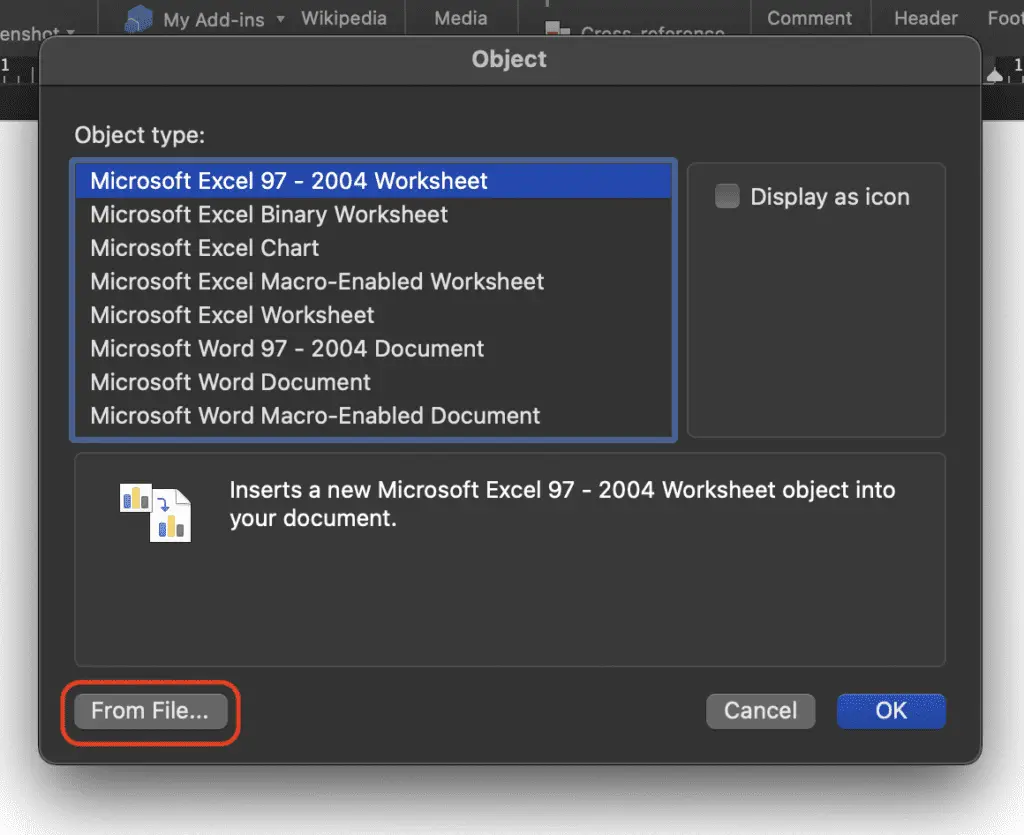Microsoft Office applications like Word, Excel, and PowerPoint are essential productivity tools for many Mac users. However, obtaining these applications on a Mac isn’t always straightforward. In this article, we’ll walk you through the step-by-step process to download the latest versions of Word, Excel, and PowerPoint on your Mac.
Determine If You Need a Subscription
The first step is deciding if you need an ongoing subscription or a one-time purchase. Microsoft 365 (formerly Office 365) provides subscriptions to Word, Excel, PowerPoint and other Office apps. One benefit of the subscription model is receiving continuous updates and new features.
Alternatively, you can purchase a standalone “perpetual” license for Office Home & Student 2021. This allows you to use the 2021 versions of Word, Excel, and PowerPoint forever on one Mac, without a subscription. However, you won’t get any major updates.
Consider which model better suits your needs and budget.
Sign Up For a Subscription (Optional)
If going the subscription route with Microsoft 365, the next step is signing up. The Personal plan supports use on one Mac or PC, while the Family plan allows use on up to six devices.
Navigate to microsoft.com and click “Buy Now.” Sign in with your Microsoft account or create a new one. Select Personal or Family, your preferred billing cycle, then complete the checkout process.
Once subscribed, you can download and install the Office applications.
Purchase a Standalone License (Optional)
If you prefer a one-time purchase over a subscription, go to the Microsoft Store page for Office Home & Student 2021 for Mac and click “Buy Now.”
Sign in with your Microsoft account and complete the checkout process. You will then receive a product key and download link via email to install Office on your Mac.
Download the Installer
Once you have an active subscription or product key, it’s time to download the Office installer.
Open a web browser on your Mac and go to Microsoft 365 Apps download page. Click the “Mac” tab, then click “Install.” The installer (.pkg file) will download.
Alternatively, open the App Store on your Mac, search for “Microsoft Office,” and click “Get” on the application you want. This will also download the installer package.
Install Office Applications
With the installer downloaded, open Finder, go to Downloads and double click the Microsoft Office installer file. This will launch the installation process.
Click “Continue” and accept the license agreement. Select which applications you want installed, like Word, Excel, and PowerPoint, then click “Install.” Enter your administrator account password when prompted.
The selected Office applications will then finish installing on your Mac. This can take several minutes.
Activate Office
Once installation completes, open any Office app like Word or Excel. You will be prompted to sign in with your Microsoft 365 subscription account or enter your product key to activate Office.
If activating with a product key, make sure to enter the key exactly as provided in the confirmation email after purchasing. Office should then activate successfully.
If you run into any activation errors or issues, you may need to contact Microsoft Support for further troubleshooting.
Link Online Storage (Optional)
Now that Office is installed and activated, you can link cloud storage for seamless document access across devices.
Open an Office app and click the “Open” button in the upper left. Click “Add a Place” then select your cloud storage service like OneDrive or Google Drive. Sign in to link the selected storage service.
You can then easily open and save Office documents directly to the cloud for access on your Mac, mobile devices and more.
Conclusion
Installing the latest versions of Microsoft Word, Excel, PowerPoint and other Office applications on your Mac is straightforward when you follow our step-by-step guide. In just a few minutes, you can have the essential productivity suite up and running.
Whether you went with a Microsoft 365 subscription or standalone license, you now have the power to create documents, crunch numbers, build presentations and more. Linking cloud storage takes things to the next level by enabling easy document access anywhere.
So download Microsoft Office on your Mac today and boost your productivity!