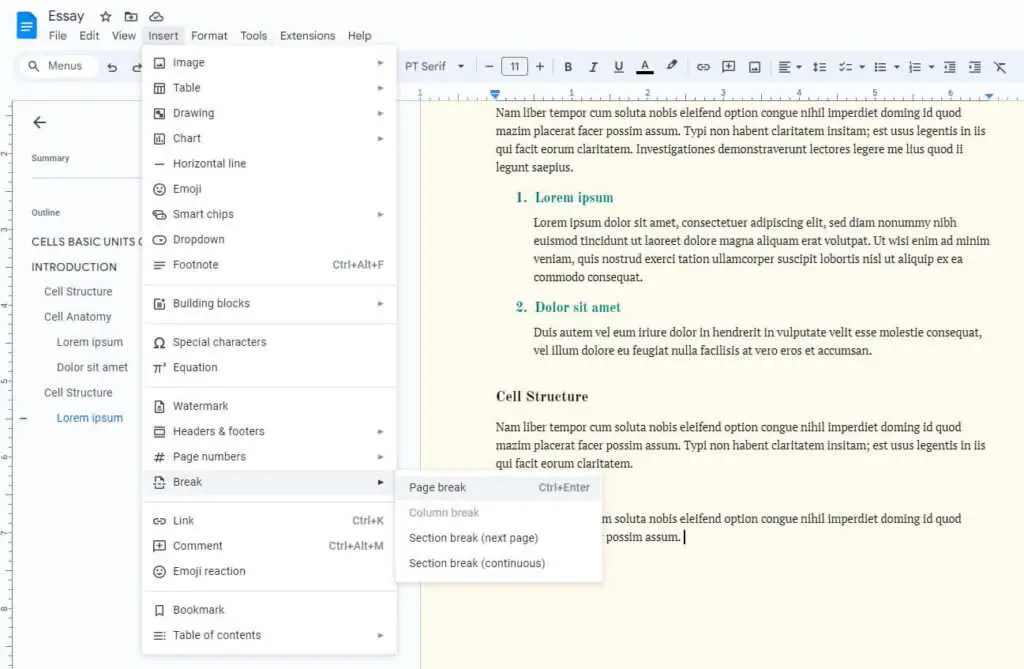Double spacing refers to having additional space between each line of text in a document. This formatting technique improves readability and allows more room for editing notes and comments. While Google Docs doesn’t double space documents by default, you can easily change the line spacing on desktop, iPad and iPhone.
When to Use Double Spacing
There are several situations where double spacing can be useful:
- Academic Papers: Most style guidelines for academic writing require double spacing. This leaves room for professors and editors to make notes in the margins.
- Editing Documents: The extra space between lines makes it easier to read text and spot errors during the editing process.
- Accessibility: More space between lines can increase readability for some people with visual impairments or reading disabilities.
- Formatting Length: Double spacing tends to make documents appear longer. Use it strategically when formatting papers to fit page count requirements.
How to Double Space on Desktop
Double spacing text in Google Docs using a desktop web browser is simple:
- Highlight the text you want to adjust. To change an entire document, press Ctrl+A (Windows) or Command+A (Mac) to select all text.
- Click Format > Line and Paragraph Spacing.
- Select Double from the dropdown menu.
The highlighted text will now have double spacing enabled. Repeat these steps to toggle spacing back to single or 1.5 if needed later on.
Custom Line Spacing
For more advanced formatting, choose Custom Spacing from the menu. This allows you to manually set spacing before and after paragraphs.
How to Double Space on iPad
The Google Docs app for iPad makes it easy to double space as well:
- Open the document and tap Edit (pencil icon).
- Select the text to adjust line spacing on by double tapping.
- Tap the Format icon (A with lines) then choose Paragraph.
- Next to Line Spacing, tap the up arrow to increase to 2 for double spacing.
- Tap the check mark to apply changes.
Repeat to change other sections or revert back to single spacing later on. This same process works on iPhone too.
Keyboard Shortcuts
For quicker formatting, use these handy keyboard shortcuts to double space Google Docs:
- Desktop: Ctrl + 2 (Windows) or Command + 2 (Mac)
- iPad and iPhone: None available. Use the steps above instead.
Tips for Using Double Spacing
- Double check spacing before submitting academic papers. Professors may require consistency.
- Use the tab key instead of spaces for indents. This will flow better if you alter line spacing later.
- Consider increasing font size in documents with double spacing to improve readability.
- Disable extra spacing in the final formatted version for formal business reports and documents.
Taking advantage of line spacing options ensures Google Docs meets all your formatting needs. Adjust as required during drafting, editing and finalizing documentation.