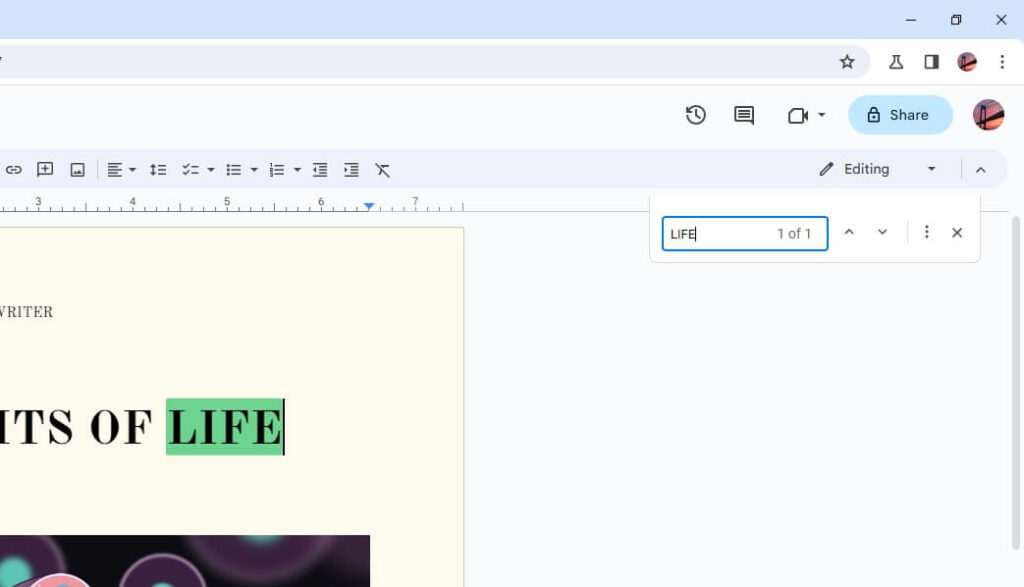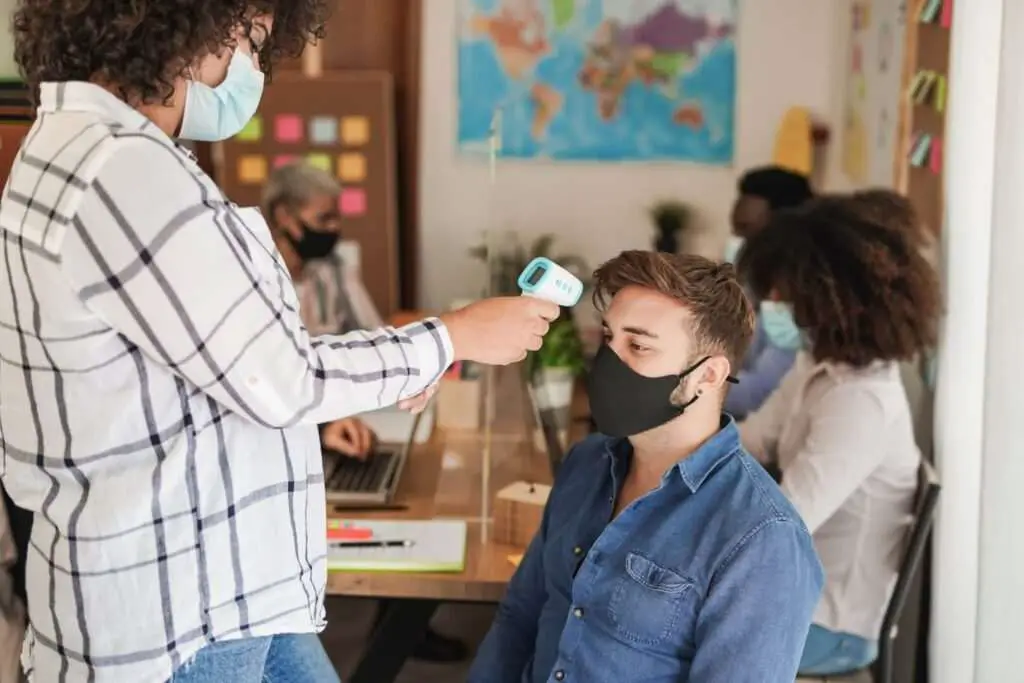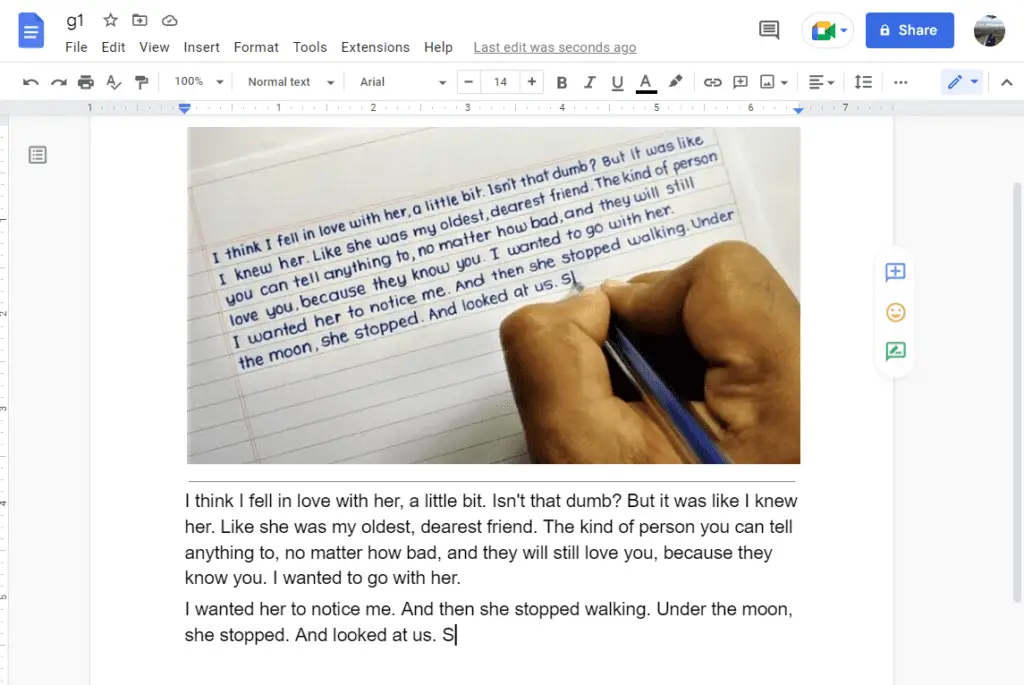Searching for a specific word or phrase in a Google Docs document is easy and can save you a lot of time, especially if you’re working with long documents. Here’s a step-by-step guide to searching in Google Docs.
On Desktop
- Open the Google Docs document you want to search. Make sure you’re viewing the desktop version of Google Docs, not the mobile app.
- Press Ctrl+F (Windows) or Command+F (Mac) on your keyboard. This keyboard shortcut will open the search box.
- Type the word or phrase you want to find into the search box. The search is not case-sensitive.
- Hit Enter or click the search icon. Google Docs will highlight the first instance of the search term.
- Click the up and down arrows next to the search box to cycle through all instances of the search term in the document.
- To replace the term, type the new text you want to use into the second box and click “Replace” or “Replace all”.
On Mobile
Searching in the Google Docs mobile app is also easy:
- Open the Google Docs app and select the document you want to search.
- Tap the three dots menu in the top right corner.
- Choose “Find and replace” from the menu.
- Type the word or phrase you want to find into the search box at the top.
- Tap “Search” then use the up and down arrows to cycle through results.
- To replace a term, type the new text into the second box and tap “Replace” or “Replace all”.
Advanced Search Tips
- Use quotes around a phrase to find exact matches of more than one word. For example, searching for “open source” will only find that exact phrase.
- Search for parts of words using an asterisk. For example, search for “analys*” to find analysis, analytics, etc.
- Find synonyms and related words using ~, e.g. ~innovation.
- Search by document position with #section, #start, or #end.
- Use regex search patterns for complex searches. Put your search in forward slashes like /searchpattern/.
Conclusion
The search function in Google Docs makes it easy to quickly locate words and phrases in your documents. Use it on both desktop and mobile to improve your workflow and save time editing. With some advanced search operators, you can take your Docs search to the next level.