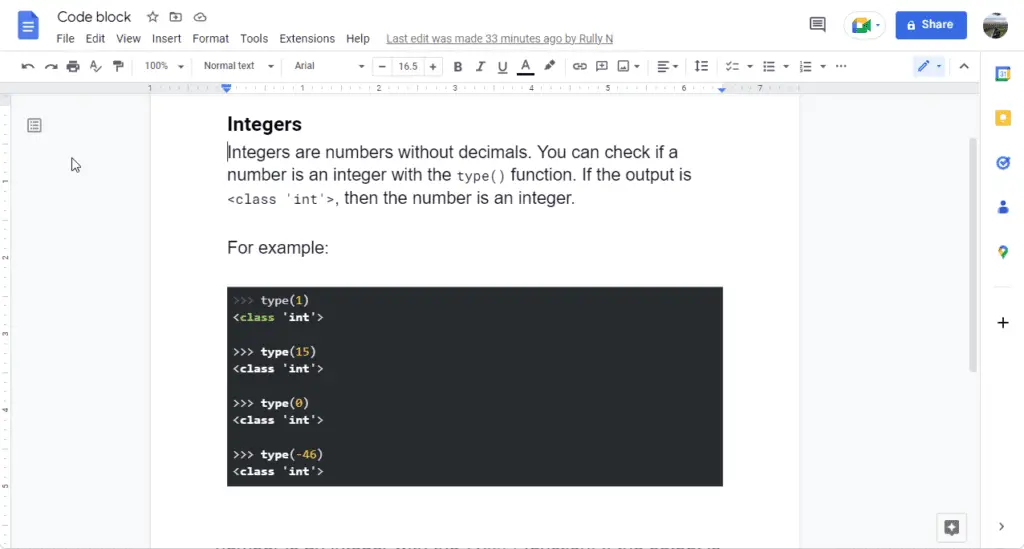Block quotes can be an extremely useful formatting tool in Google Docs. Used properly, they help emphasize important passages, set longer quotes apart visually, and improve the readability of your documents. However, if overused or formatted incorrectly, they can disrupt the flow of your writing. This guide will teach you everything you need to know to effectively utilize block quotes in your Google Docs projects.
What Is a Block Quote?
A block quote is a formatting technique used to distinctly set apart a lengthy quotation (roughly 40 words or more) from the main text body. Visually, a block quote looks like:
This is an example of a block quote. It starts on a new line and is indented from both the left and right margins. This clearly separates it from the regular text paragraphs.
Block quotes are indented 0.5 inches from the left and right margins, creating a distinct rectangular block shape – hence the name. They always start on a new line.
Proper use of block quotes improves readability by:
- Clearly indicating when a lengthy direct quote starts and ends
- Allowing your audience to easily skim long quotes if desired
- Adding visual interest to break up walls of text
However, the indentation also takes up horizontal space. So block quotes should be used judiciously.
When to Use Block Quotes in Google Docs
Use a block quote when directly quoting a passage of around 40 words or more. Anything shorter should be integrated into the paragraph with quotation marks.
Block quotes are perfect for:
- Emphasizing a key passage – For example, highlighting an insightful definition from an industry report.
- Supporting your analysis – Block quotes allow you to include lengthy evidence while keeping your own analysis concise.
- Improving readability – Breaking up huge chunks of quoted text into readable blocks.
Conversely, avoid relying too heavily on block quotes just to fill up space or meet word counts. No more than 10-15% of an academic paper should consist of direct quotes – block quote or not.
And in business writing, block quote usage should be even sparser, as conveying information concisely is key.
How to Format Block Quotes in Google Docs
Follow these simple steps to correctly format a block quote in Google Docs:
- Highlight the lengthy text you wish to set apart as a quote. This should be approximately 40 words or more.
- Click the “Increase Indent” button in the toolbar or use the keyboard shortcut (Ctrl + ]) to indent the highlighted text by 0.5 inches on the left. Increase indent button
- Customize spacing if desired by going to Format > Line & Paragraph Spacing. For example, making the quote double spaced.
And you’re done! The increased indent on the left margin creates the “block” shape.
Additional Formatting Tips
- Introduce quotes properly with a lead-in sentence providing context. And analyze the quote afterwards.
- Use block quotes sparingly. Too many will disrupt the flow of your writing.
- For quotes within a block quote, indent an additional 0.5 inches for new paragraphs per academic formatting guidelines.
- Follow punctuation and citation rules – place periods and commas before end-quote citations.
Common Block Quote Issues in Google Docs
While simple in theory, block quotes can be tricky in practice. Here are some common formatting issues to look out for:
Problem: Extra Space Appearing Above/Below
The increased left indent sometimes adds extra space before or after the block quote. It throws off the spacing alignment.
Solution: Simply highlight the block quote and copy the paragraph formatting from a properly formatted neighboring passage. This will override just the indent without affecting font, size, etc.
Problem: Styles Don’t Match Guidelines
Block quote formatting requirements vary based on different style guides. MLA, APA, Chicago, and others have their own specific rules.
Solution: Review the block quote specifications for your required style format and manually customize as needed. The increased left indent is standard, but spacing and paragraph indents inside quotes may differ.
Problem: Overuse Disrupts Flow
It’s easy to over-rely on block quotes just to take up space or reach word counts. But an excess of indented blocks interrupts the document flow.
Solution: Review where each block quote is truly necessary. Replace short or unnecessary quotes with well-integrated paraphrases to improve readability.
Best Practices for Using Block Quotes
Follow these best practices when using block quotes for perfectly formatted and highly readable documents:
Provide context before each quote – Give 1-2 sentences introducing where the quote comes from and how it fits into your analysis. Don’t just drop in a random block of text.
Analyze and interpret afterwards – Elaborate on why you chose to highlight that passage and what key insights it provides.
Use sparingly – Block quotes should make up no more than 10-15% of academic papers, and far less for other documents.
Indent new paragraphs (academic writing) – Increase indent by an additional 0.5 inches to offset paragraphs within a block quote.
Follow punctuation/citation rules – Place periods and commas before end-quote citations. Omit quotation marks inside block quotes.
Properly leveraging block quotes where appropriate gives your audience useful context while keeping your own writing focused. Mastering block quote formatting improves the readability of business reports, academic papers, marketing content, and any important long-form documents.
So try putting these Google Docs tips into practice for perfectly formatted and highly scannable block quotes!