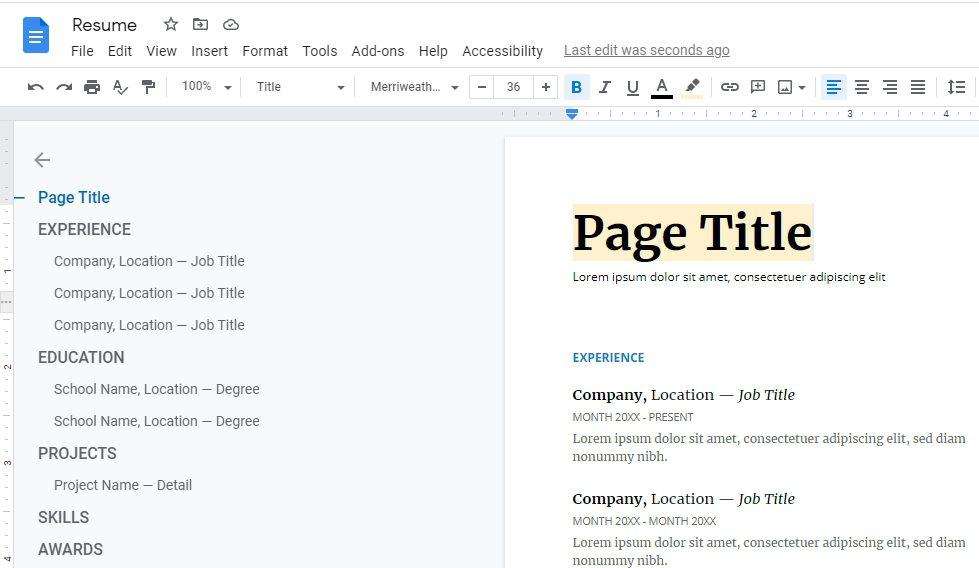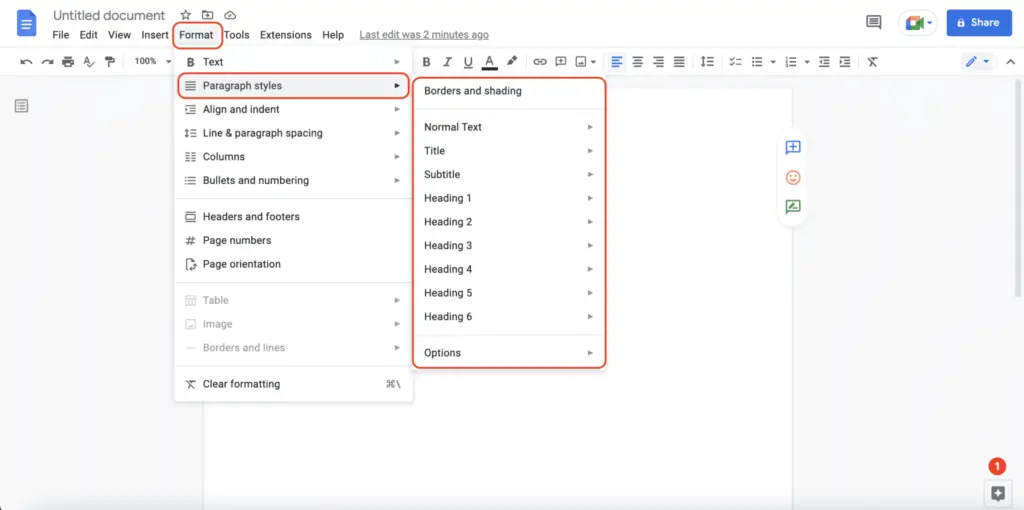- Open a Google Docs document
- Click on “Tools” > “Preferences”
- Uncheck the box next to “Automatically correct spelling” to turn off autocorrect completely
- Click OK to save the changes
Disable Specific Autocorrect Substitutions
- Open a Google Docs document
- Click on “Tools” > “Preferences” > “Substitutions”
- Uncheck the box next to any specific autocorrect substitutions you want to disable
- To remove substitutions completely, click the “X” next to them
- Click OK to save the changes
Disable Spelling and Grammar Checking
- Open a Google Docs document
- Click on “Tools” > “Spelling” > “Underline Errors” to disable spelling suggestions
- Uncheck “Show Grammar Suggestions” under “Tools” > “Spelling and Grammar” to disable grammar checking
So in summary, you can fully disable autocorrect, disable just certain substitutions, or disable the spelling and grammar checking separately. This gives you a lot of control over the autocorrect behavior in Google Docs.
Let me know if you have any other questions!