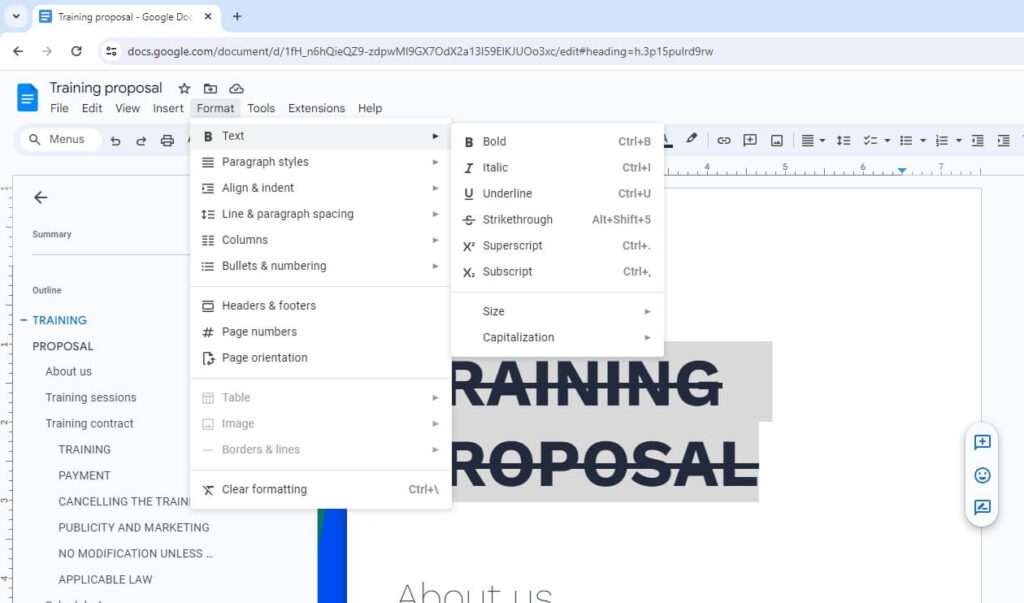Crossing out text in Google Docs is a useful way to edit documents by marking text for deletion or correction. This formatting is called strikethrough.
Here is a step-by-step guide on how to cross out text in Google Docs, using both the menu and keyboard shortcuts.
Using the Google Docs Menu
Crossing out text using the Google Docs menu is easy:
- Highlight the text you want to strikethrough by clicking and dragging over it with your mouse.
- Click on Format in the top menu bar.
- Select Text from the drop-down menu.
- Choose Strikethrough from the text formatting options.
The selected text will now have a horizontal line through the middle, indicating it is crossed out.
To remove the strikethrough formatting, highlight the text again and select Clear formatting under the Format menu.
Using Keyboard Shortcuts
You can also use handy keyboard shortcuts to quickly cross out text:
- Windows: Select the text, then press Alt+Shift+5.
- Mac: Select the text, then press ⌘+Shift+X.
Press the same shortcut again to remove strikethrough.
These shortcuts save you time by avoiding the menu clicks.
When to Use Strikethrough
Crossing out text has several useful applications:
- Editing documents: Cross out text you want to delete or rewrite later.
- To-do lists: Strike through completed tasks to track progress.
- Indicate outdated information: Cross out old data that has been updated.
- Brainstorming: Show ideas you have discarded or changed.
Using strikethrough allows you to track changes and stage deletions without losing the original text. This helps clarify your editing process.
More Text Formatting Options
Along with strikethrough, Google Docs has various text formatting options:
- Bold
- Italics
Strikethrough- Text color
- Font choice
- Font size
- Underline
- Superscript
- Subscript
Explore these options under the Format > Text menu to customize text appearance.
Undo Mistakes
If you accidentally format text, quickly undo it:
- Windows: Ctrl+Z
- Mac: ⌘+Z
Or, click Edit > Undo in the menu.
Conclusion
Crossing out text in Google Docs is fast and simple using the strikethrough option. Apply it directly through the menu or with handy keyboard shortcuts.
Use strikethrough while editing to indicate text for deletion or replacement. It keeps content visible so you can change your mind later.
Strikethrough combines well with other formatting like bold, italics, and text color to highlight edits.
So slash through text with confidence using Google Docs’ strikethrough tool to efficiently edit documents!