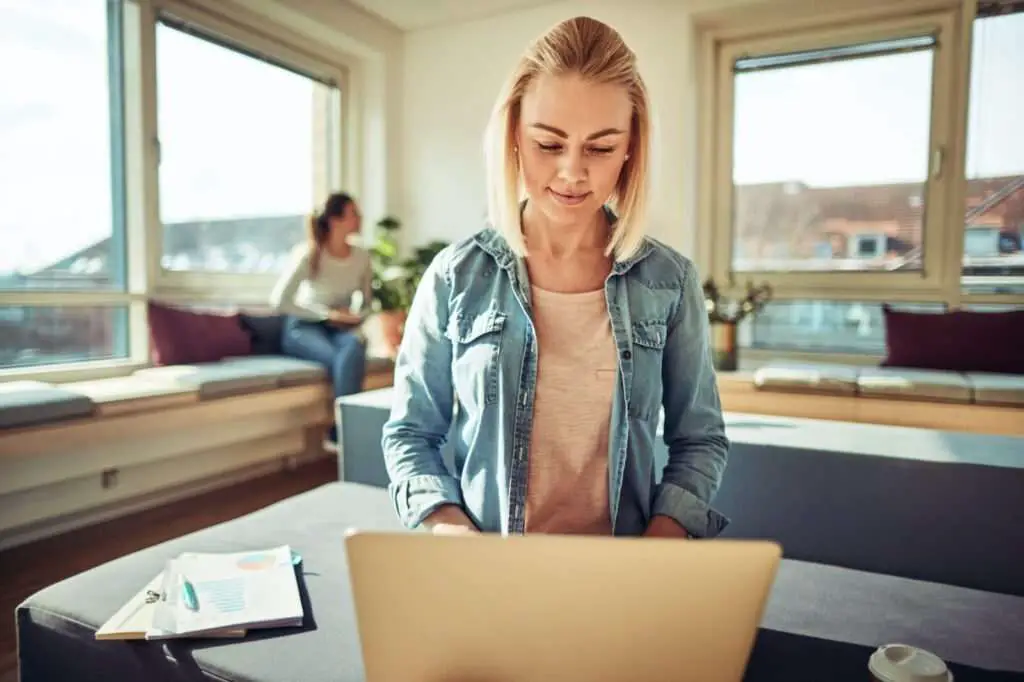Google Drive, with its suite of productivity tools like Google Docs and Google Sheets, is already a powerful platform. But did you know you can supercharge these tools with add-ons? These extensions can help you work more efficiently, add functionality, and even make your documents and spreadsheets look more professional. Let’s explore some of the best Google Drive add-ons for Google Docs and Google Sheets.
Google Docs Add-ons
1. Table of Contents
The Table of Contents add-on is a must-have for anyone working on lengthy documents. It automatically generates a navigable table of contents, making it easier for you and your collaborators to find specific sections in your document[1].
2. Doc Builder
If you find yourself typing the same phrases or sentences repeatedly, Doc Builder is for you. This add-on allows you to save frequently used text snippets, which you can then insert into any document. It’s a great time-saver, especially for those who work with templates[1].
3. EasyBib Bibliography Creator
For students and researchers, the EasyBib Bibliography Creator is a lifesaver. It helps you create bibliographies in various citation styles, ensuring your references are correctly formatted[1].
Google Sheets Add-ons
4. Power Tools
Power Tools is a comprehensive add-on for Google Sheets that offers a range of features. It allows you to clean up data, reformat it, split or combine sheets and columns, customize formulas in bulk, and more. It even includes a Random Generator to fill a spreadsheet with random passwords, dates, names, or other sample data[2][7].
5. Merge Sheets
Part of the Power Tools suite, Merge Sheets is perfect for combining data from multiple sheets. It’s a handy tool for consolidating information and reducing clutter in your Google Sheets[2].
6. Icons8
If you’re working with graphs and data in Sheets, Icons8 is a great add-on. It allows you to add icons to your spreadsheets, making them more visually appealing and easier to understand[7].
How to Install Add-ons
Installing add-ons in Google Docs or Sheets is straightforward. Here’s a step-by-step guide:
- Open a document or spreadsheet in the Google Docs or Sheets app.
- Click on “Extensions” in the top menu bar.
- Hover over “Add-ons” and click “Get add-ons”.
- In the Google Workspace Marketplace that appears, search for your preferred add-ons.
- Click “Install” and follow the on-screen instructions[3][8].
Remember, each add-on asks for specific permissions so that they can work with the data. Make sure to read and understand these permissions before installing[1].
Conclusion
Google Drive add-ons can significantly enhance your productivity and make your work easier. Whether you’re a student, a researcher, or a professional, there’s an add-on out there that can meet your needs. So don’t hesitate to explore the Google Workspace Marketplace and find the perfect add-ons for you. Happy productivity boosting!