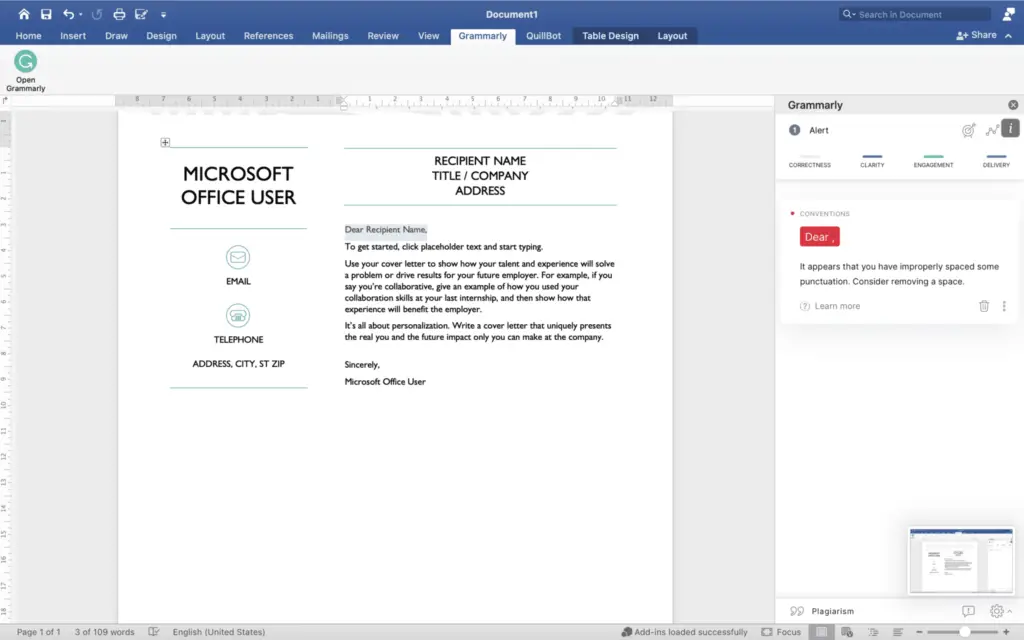Creating custom stationery with a letterhead in Word 2007 is easy and allows you to add a professional touch to your documents. Here is a step-by-step guide:
Step 1: Design Your Letterhead
First, sketch out on paper how you want your letterhead to look. Decide what elements you want to include such as:
- Company name and logo
- Contact information (address, phone, email)
- Images or graphics
- Date
Once you have an idea, launch Microsoft Word 2007.
Step 2: Set Up the Page
Go to the “Page Layout” tab and set the page orientation, size, and margins. For a letterhead, “Portrait” orientation usually works best.
Step 3: Insert a Header
Click on the “Insert” tab and select “Header” > “Edit Header” to open the header area.[1] This is where your letterhead text and graphics will go.
Step 4: Add Text Elements
Type in your company name, address, phone number, email, website, etc. Play around with text formatting like fonts, sizes, alignment, and colors.[2]
Step 5: Insert Images/Logo
To insert images like your logo, click the “Picture” icon in the “Illustrations” group. Select your image file and size/position it appropriately.[3]
Step 6: Add Graphics
Consider adding design elements like lines, shapes, icons, borders, or background colors and images for visual interest.[4]
Step 7: Check Margins
Make sure all elements fit within the page margins so nothing gets cut off. Adjust margins as needed.
Step 8: Save as Template
Go to the Office Button > “Save As” and select “Word Template” as the file type. Name your template and save.[5]
Step 9: Create a Document
When ready to use, open Word, go to the “Office Button” > “New”, and double-click your custom stationery template.[6]
Step 10: Make Final Tweaks
Check spacing, alignment, and positioning of elements. Make edits directly in the new document as needed.
Step 11: Print
When finished, print on desired stationery or paper stock. Consider using heavyweight paper for an ultra-professional look.
And that’s it! With these steps you can quickly create custom stationery with a letterhead in Word 2007 for all your professional correspondence needs. This simple guide makes it easy to add polish to your documents.
Some additional tips as you design your Word letterhead:
- Use your company’s style guide for color schemes, fonts, etc. if available.[7]
- Balance elements; don’t overcrowd the letterhead.[8]
- Consider leaving the right side of letterhead blank for laser printing.[9]
- Print a test page first before printing a batch to check alignments.[10]
Follow this quick tutorial for letterhead success in Microsoft Word 2007! Let us know in the comments if you have any other tips.