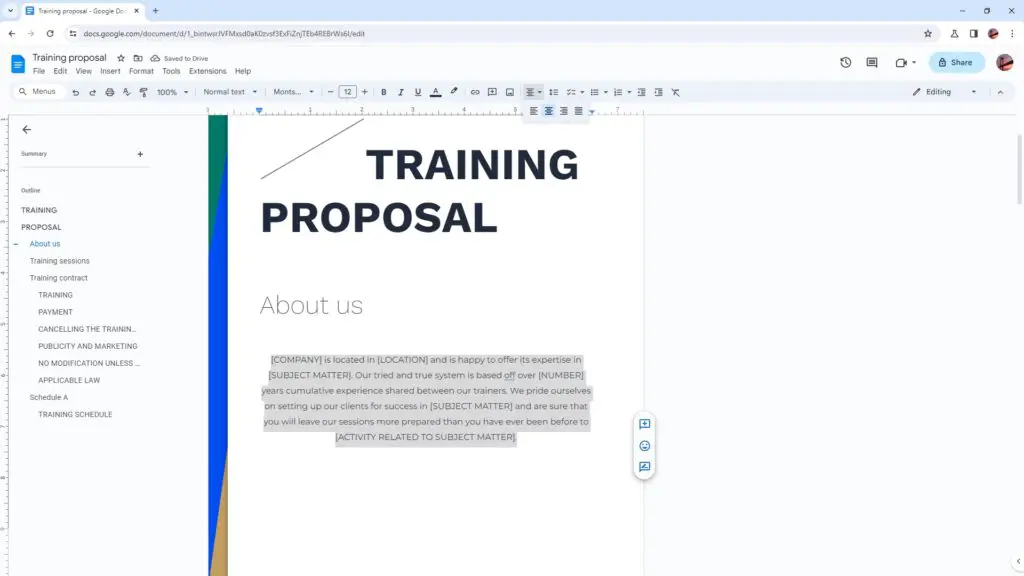Converting a Google Docs document to Microsoft Office format such as Word, Excel, or PowerPoint is easy and only takes a few steps. Being able to convert Google Docs files allows you to edit, share, and collaborate on documents in the Microsoft programs that many people are already familiar with.
Why Convert Google Docs to Office Formats?
There are several key reasons you may want to convert a Google Docs file to Microsoft Office format:
- Better compatibility – Microsoft Office documents have broader compatibility across different devices and operating systems. Converting to Word, Excel, or PowerPoint makes it easier for others to open and edit files.
- More editing capabilities – The full Microsoft Office desktop programs generally offer more advanced editing tools compared to the web-based Google Docs editors.
- Collaboration – If people you want to collaborate with use Microsoft Office, converting Google Docs allows seamless teamwork.
- Sharing attachments – Office documents can be easily shared as email attachments to recipients who may not have reliable internet access to view Google Docs.
How to Download Google Docs as Microsoft Word
Downloading a Google Doc as a Word document only takes a few clicks:
- Open the Google Docs document you want to convert
- Click File > Download > Microsoft Word (.docx)
- Choose the save location on your computer
- The document downloads as a Word file ready for offline editing
The Word document retains most of the original formatting, images, and document structure. Any changes made in Word will not sync back to the Google Docs version.
Tips for Converting Google Docs to Word
- Check document compatibility by opening the converted file in Word before sharing
- Use headings, text formatting, and page breaks to structure your document
- Insert images and charts to carry over visual elements
- Enable offline editing in Word if you want to work without an internet connection
Converting Google Sheets to Excel
Just like with documents, you can easily download Google Sheets spreadsheets as Excel files:
- Open the Google Sheet you want to convert
- Click File > Download > Microsoft Excel (.xlsx)
- Select a save location and the Excel file is ready
Formulas, cell formatting, charts and other features will transfer over to Excel for seamless editing. The Excel file can be edited offline and changes will not update the Google Sheets version unless the file is re-uploaded.
Tips for Converting Sheets to Excel
- Confirm cell formulas carried over correctly in Excel
- Format cells consistently so formatting transfers
- Break down large sheets into separate worksheets if needed
- Enable Excel macros to retain full functionality
Saving Google Slides as PowerPoint Files
Finally, Google Slides presentations can also be exported into the PowerPoint (.pptx) format:
- Open the Google Slides presentation
- Click File > Download > Microsoft PowerPoint (.pptx)
- Choose a save location and open the file in PowerPoint
Images, text, animations, and slide transitions will transfer over to PowerPoint. The presentation can then be edited with the advanced tools in PowerPoint desktop software.
Tips for Converting Slides to PowerPoint
- Review animations and transitions in PowerPoint
- Check that theme formatting transferred correctly
- Enable slide notes and presenter view
- Save locally for offline presenting if needed
Other Conversion Tips
- When converting a file, check the formatting, images, text, and other elements carefully to ensure full compatibility.
- Consider cleaning up Google files before converting by standardizing formatting, styles, fonts, etc.
- Batch convert multiple Google files at once by going to Google Drive and selecting multiple files to download as Office formats.
- Upload Office files to Google Drive to store in the cloud then convert to Google formats to pick up editing from any device.
Converting between Google Docs and Microsoft Office is simple and enables you to leverage the benefits of both platforms. Follow these tips to seamlessly collaborate, edit, share, and get more from your documents.