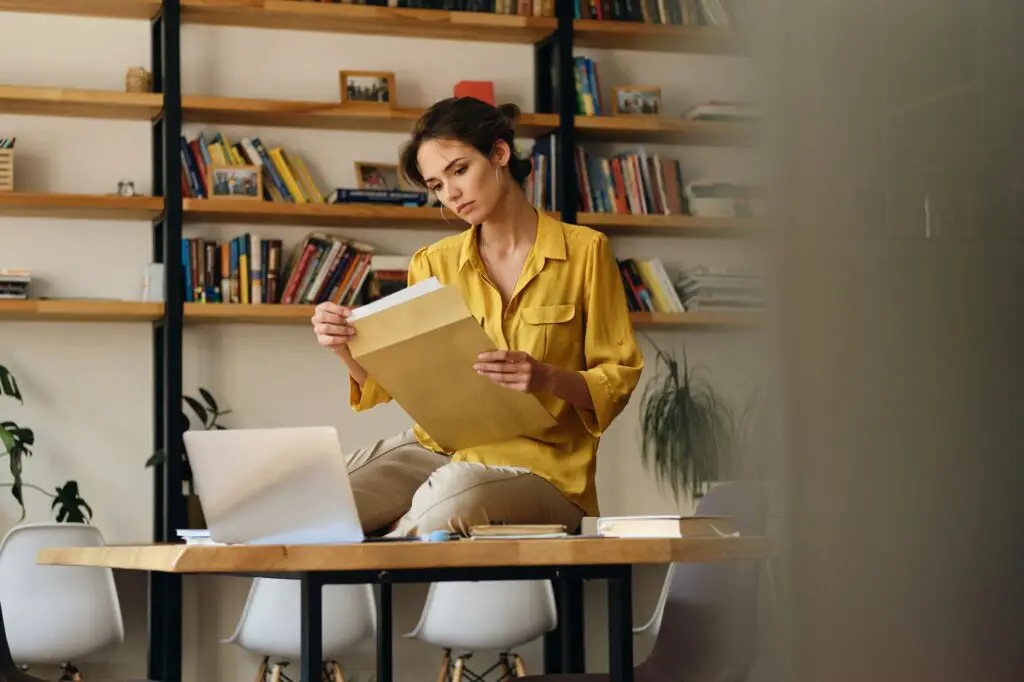Referencing sources properly is a key part of academic writing. When writing papers, essays, dissertations and other scholarly work, it’s important to cite all the external sources you use to support your arguments and ideas.
One of the most common referencing formats is APA style published by the American Psychological Association. This reference style is frequently used in social sciences, psychology, education, business and other fields.
Knowing how to cite APA references correctly is crucial for establishing your credibility as a writer and researcher. Thankfully, with Google Docs you can add APA citations into your documents with just a few clicks.
In this guide, I’ll walk you through the steps for citing different source types according to the latest 7th edition APA guidelines.
Enabling the APA Citations Add-on
Google Docs has an APA citations add-on that allows you to quickly insert properly formatted references without having to type them out manually.
To enable it:
- Open your Google Docs document
- Select Tools > Citations from the top menu
- Click on the + button next to the style drop-down menu
- Search for APA and select the appropriate APA style
- Click Enable to add the APA citation option to your document
Once enabled, you’ll have access to handy citation tools for creating APA references as you write your paper.
Citing Books
Citing print books in APA requires listing the author’s last name and first initials, publication year, book title (in italics), publisher location and name. For example:
James, H. (2018). The Turn of the Screw. London: Penguin Books.
To quickly generate a book citation in Google Docs:
- Place your cursor where you want the citation to go
- Go to Tools > Citations and select Add citation
- Search for the book title or author
- Select the matching result and click Cite
This will instantly add the correctly formatted reference to your text. It will also be added to your bibliography at the end.
Citing Journal Articles
For journal articles, the basic APA format includes the author name(s), publication year, article title, journal name (in italics), volume and issue number, page range. For example:
Jackson, L., & James, H. (2019). The effects of music listening on cognitive performance. Journal of Music Therapy, 7(3), 155-172.
To add citations for online scholarly articles and journals in Google Docs:
- Place your cursor where you want the in-text citation
- Go to Tools > Citations
- Click Add citation
- Search for article details like title, DOI or URL
- Select the matching result and click Cite
The citation plugin will auto-fill all the reference details needed for the APA format.
Citing Websites
Citing websites and webpages in APA requires listing the author name (if known), publication date (if available), page or article title, website name and URL. For example:
Allen, J. (2019, November 15). How music can enhance productivity. Music Effects Institute. https://www.musiceffects.org/music-productivity
To quickly cite online sources:
- Place cursor where you want the citation
- Go to Tools > Citations
- Click Add citation
- Enter the website URL to search
- Select the right match and click Cite
The website citation will be automatically generated according to the APA format.
Inserting In-text Citations
In addition to the reference list, you also need to include in-text citations whenever you quote or paraphrase external sources. This links back to the full reference at the end.
The basic APA in-text citation format is:
(Author surname, Year)
For example:
Recent studies (Jackson & James, 2019) show that classical music enhances cognitive test performance more than other genres.
To quickly insert a citation in Google Docs text:
- Place cursor next to the information cited
- Go to Tools > Citations
- Click Add citation
- Select source from results list
- Click Cite
The in-text citation with author name and year will be added.
Creating a References List
At the end of your paper, you must include a complete list of all references cited in APA format.
To automatically generate this:
- Place cursor at end of document
- Go to Tools > Citations
- Click Insert bibliography
- Select APA format
- Click Update
This will create and alphabetize the references list, including all sources you’ve cited in the document.
Tips for Proper APA Citations
Here are some key tips to ensure your APA citations are formatted properly:
- Always include the DOI or URL for online articles and websites
- Use title case capitalization for source titles
- Order multiple authors by surname alphabetically
- Use the publisher location like New York: McGraw Hill
- Update citations if incorrect details are auto-filled
- Re-insert bibliography to update order if new items are added