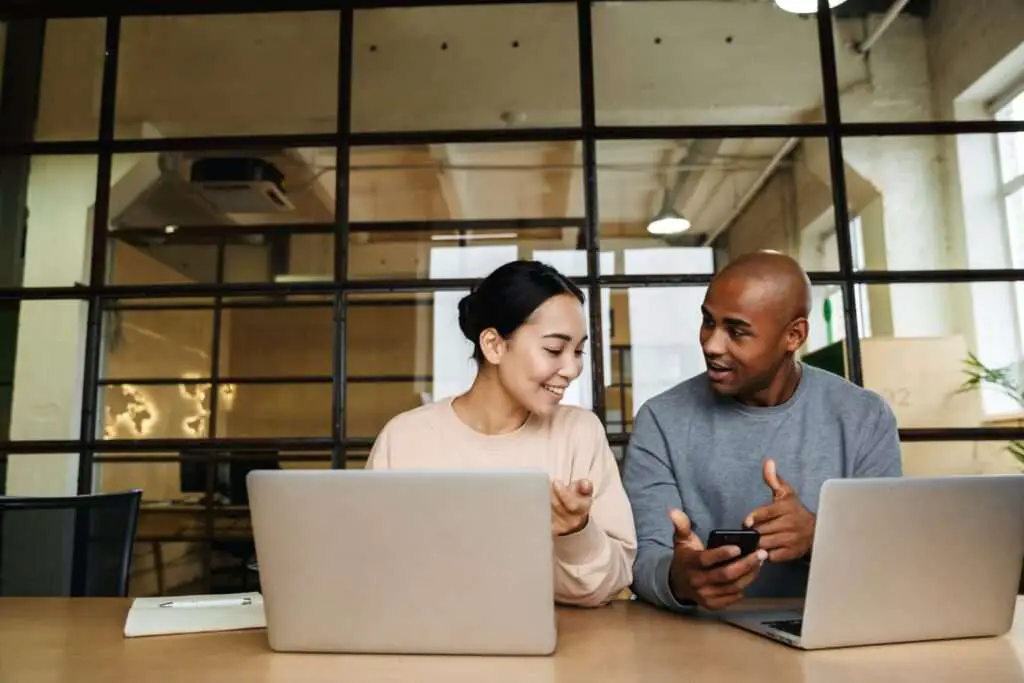Brochures are a classic yet effective marketing tool to communicate key information about your business, product, or service. With the rise of digital marketing, brochures have adapted to the times but retained their core purpose – to inform potential customers about what you offer in an organized, visually-appealing way.
Creating an eye-catching brochure on Google Docs is simple with the right strategy and design knowledge. This comprehensive guide will walk you through the entire process step-by-step.
Determine Your Brochure’s Purpose and Audience
The first step is defining your brochure’s purpose and target audience. This crucial foundation guides your entire content and design strategy[1].
Ask yourself:
- What is the goal of my brochure? Is it to increase brand awareness, drive event attendance, promote a new product? Outline 1-2 clear objectives.
- Who needs to see this brochure? Be as specific as possible about their demographics and interests.
Keep these tight focus areas in mind as you craft content.
Choose an Organized Format
Brochures come in many formats, with popular options being trifold, bifold, and single page layouts. Select a format that aligns with your content volume and audience’s needs[2].
Trifold brochures are versatile and pack lots of information across 3 panels. Bifold brochures offer a clean 2 page setup. Single page brochures are ultra-simple for quick messaging.
Start with Stunning Visuals
Compelling images make an immediate visual impact on readers. Use high-quality photos and graphics relevant to your industry that align with your brand style[3].
Splash a large hero image on the cover to draw attention. Break up text with images and icons throughout to reinforce key messages. Visuals make details more memorable.
Craft Clear, Scannable Content
Since brochures are meant for quick reads, every word must capture and educate readers. Use concise paragraphs, bullet points, headings, and captions to organize essential info[4].
Address your reader directly with a friendly tone. Focus on communicating benefits and solutions for their needs.
Choose an Easy-to-Read Font
Brochure fonts need to look stylish yet remain highly readable at small sizes. Stick to 1-2 clean, modern fonts for consistent look[5].
Use larger sized fonts (10-12 pt) for headings and smaller 8-10 pt fonts for body text. Black or dark grey fonts provide greatest readability.
Use Color Strategically
Color is a powerful tool to direct attention and brand your brochure. Use a color scheme of 2-4 complementary colors that enhances your imagery[6].
Apply your brand’s primary color liberally for instant recognition. Accent with secondary colors to highlight key text and graphics. White space prevents overwhelming readers.
Review and Refine Your Draft
With your initial draft complete, step back and review with a critical eye. Make sure content flows logically and design elements strengthen your message[7].
Refine paragraphs to be tight and scannable. Break up text-heavy sections with images and captions. Check colors and fonts for consistency. Headline and images pack punch.
Download as Print-Ready PDF
Once finalized, download your brochure as a print-ready PDF file. This preserves formatting and allows easy digital sharing or high quality prints[8].
On Google Docs, go to File > Download > PDF Document. Select “Best quality print” for options. Now you have a professional brochure to distribute!
Creating brochures on Google Docs is free, easy and enables endless customization for your brand. Follow these strategic steps for brochure design success. Distribute digitally or print for targeted marketing that delivers results.
References
[1] https://www.printrunner.com/blog/effective-brochure-design/
[2] https://fitsmallbusiness.com/creative-brochure-design-ideas/
[3] https://www.shutterstock.com/blog/basic-brochure-design-guide
[4] https://www.abbottcg.com/6-tips-for-creating-an-eye-catching-brochure/
[5] https://99designs.com/blog/marketing-advertising/brochure-design/
[6] https://www.canva.com/learn/brochure-design/
[7] https://creativemarket.com/blog/how-to-design-a-stunning-brochure-30-expert-tips-and-templates[8] https://support.google.com/docs/thread/5261435/how-can-i-make-a-tri-fold-brochure-in-google-docs-the-only-reply-i-found-is-disabled?hl=en