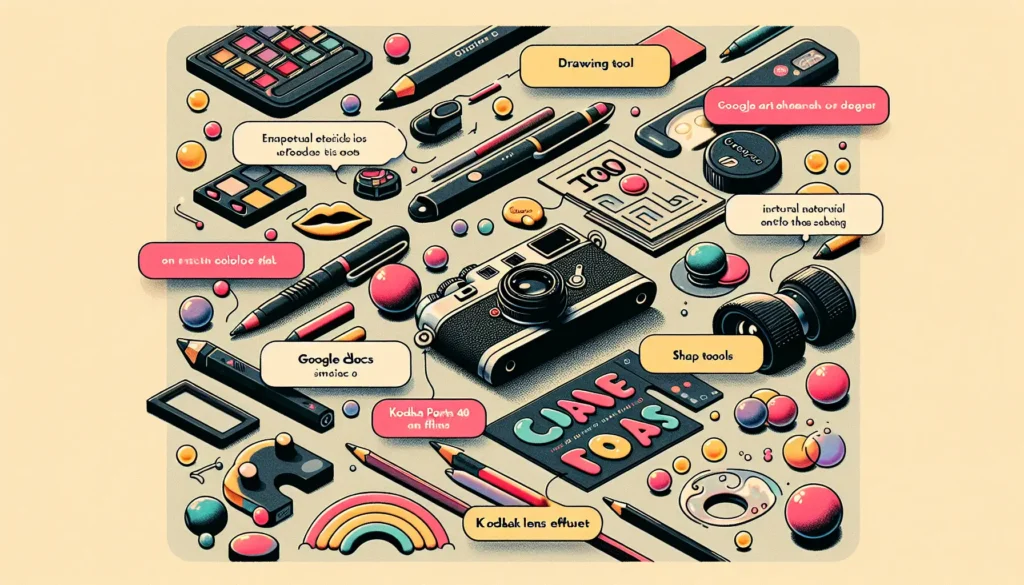Citing websites properly is crucial for academic and professional writing. With Google Docs’ user-friendly citations tool, you can easily create accurate website citations in styles like MLA, APA, and Chicago. This comprehensive guide will teach you everything you need to know about flawlessly citing online sources.
Why Website Citations Matter
Citing websites lends credibility and authority to your writing. It shows readers you have done thorough research to support your statements. Proper citations also enable readers to verify your claims and locate your sources to learn more.
Additionally, accurate citations help you avoid charges of plagiarism by clearly indicating content that is not your original work. Neglecting citations makes it seem like you are claiming others’ ideas as your own.
Key Elements of a Website Citation
Depending on the style you use, website citations typically include:
- Author or organization: The author’s name or organization responsible for the site
- Title of webpage/article: The specific page or article being cited
- Title of website: The full website name
- Date published or accessed: Posted or access date
- URL: Full and direct URL
Example APA website citation:
Smith, J. (2021, August 15). How to train your dog [Web page]. Retrieved from https://www.dogtraining.com/basiccommands
Step-by-Step Guide to Citing Websites in Google Docs
Google Docs has an intuitive built-in citations tool that handles website citations seamlessly. Follow these steps:
1. Access the Citations Tool
Open your document and select Tools > Citations in the toolbar.
2. Choose Citation Style
Pick your preferred format like MLA, APA or Chicago.
3. Add Citation Source
Click the + Add citation source button and fill in all relevant source details.
4. Insert In-text Citation
Place cursor where you want the citation link in text. Click the Cite button beside the source.
5. Generate Bibliography
Click Insert bibliography to automatically create your references list.
Helpful Tips for Flawless Website Citations
Follow these best practices when citing online sources in Google Docs:
- Carefully distinguish between website and web page titles
- Include direct URLs pointing to specific cited pages
- Use organization name as author if no individual author
- Update access dates for frequently changing sites
- Manually fix any incorrect auto-filled citation details
Why Google Docs Is Ideal for Website Citations
Google Docs provides key advantages for hassle-free website citations:
Easy switching between styles: Change citation formats like MLA and APA with one click
Auto-fill of details: Automatically imports source information through URLs
Reusable sources: Cite sources once and reuse them throughout the document
Mobile access: Cite websites from smartphones and tablets with the Android and iOS apps
Collaboration: Simultaneously co-edit citations in real-time with others
Add-ons: Enhance capabilities by integrating compatible third-party citation tools
Offline use: Create citations without internet access and sync when back online
So tap into the citations superpowers of Google Docs for accurate and seamless website references. Your academic and professional writing integrity depends on it!