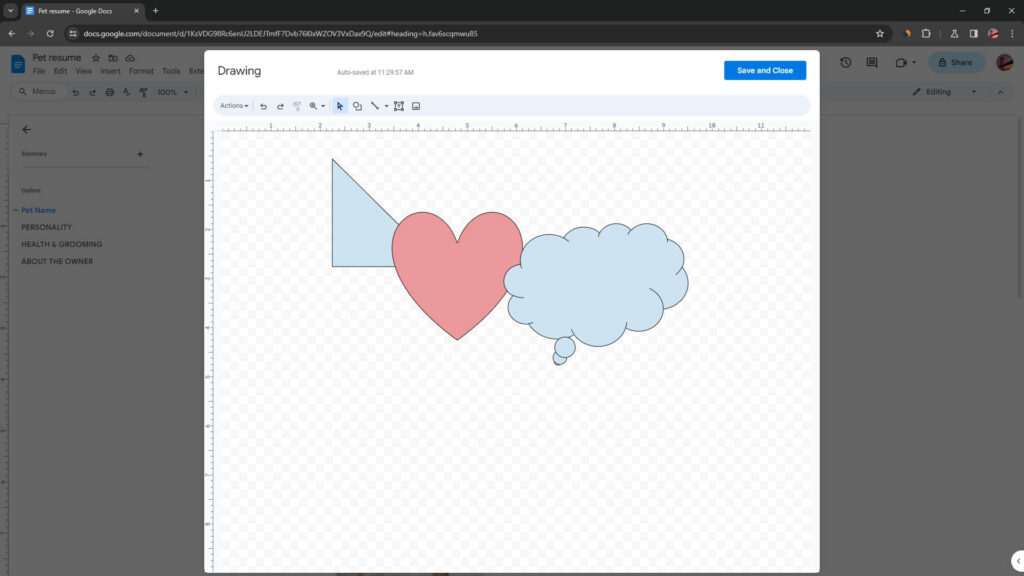Google Docs is a popular online document editing and sharing platform. One useful feature it offers is the ability to chat in real-time with collaborators while working on a document. This can greatly improve teamwork and collaboration.
In this article, we’ll cover everything you need to know about using the chat feature in Google Docs, including how to start chatting, best practices, benefits, and tips for optimizing your experience.
How to Start a Chat in Google Docs
Starting a chat session in Google Docs is simple. Here are the basic steps:
- Open the Google Docs document you want to chat in and ensure you have sharing enabled.
- Click on the “Show chat” icon in the top right corner. This opens up the chat sidebar.
- Type your message into the text field at the bottom of the chat sidebar.
- Press Enter to send it. Your message will now appear in the sidebar for you and other collaborators to see.
Note: The chat option will only be visible if there is more than one person active in the document. If you’re the only one there, it won’t show up.
Best Practices for Chatting in Google Docs
Here are some tips to ensure effective use of Google Docs chat:
- Keep chat conversations focused – Don’t go too off topic or you risk cluttering the chat stream.
- Use threads for side discussions – If a separate conversation starts, move it into its own thread to avoid confusion.
- Be concise – Get your point across clearly and directly without rambling.
- Alert others to messages – If someone isn’t actively viewing the doc, @mention them in a message so they get notified.
- Moderate if needed – If too many people are chatting at once, gently guide the conversation.
Following these best practices will lead to more productive chat sessions.
Key Benefits of Google Docs Chat
There are many advantages to using the integrated chat feature in Google Docs:
- Enables real-time collaboration – You can discuss edits, give feedback, brainstorm, etc. together.
- Eliminates switching between apps – Everything stays conveniently in one place.
- Fosters productivity – It facilitates rapid communication without disrupting workflow.
- Creates transparency – Conversations become visible to everyone working on the doc.
- Builds teamwork – Chatting helps establish connections and understanding between collaborators.
Overall, the chat functionality leads to better collaboration and work output.
Tips for Improving Your Experience
Here are some handy tips:
- Use @mentions – This lets you tag someone to get their attention or input.
- Integrate other Workspace apps – Embed files from Drive or start Meet video calls without leaving Docs.
- Moderate when volume gets high – Gently guide the chat if lots of people are actively messaging.
- Enable notifications – Get notified when receiving messages while not in the doc.
- Pop-out the chat window – Stop it from taking up sidebar space by popping it out.
Conclusion
The chat feature makes teamwork and collaboration seamless in Google Docs. Following best practices around keeping chat productive, on-topic, and concise makes for an optimal experience. Benefits like increased transparency and real-time collaboration demonstrate the feature’s immense value.
With a few tips and tricks to maximize productivity, the chat functionality can take your team’s Docs workflow to the next level. So start chatting and see the benefits first-hand!
Let us know in the comments if you have any other Google Docs chat tips or questions!