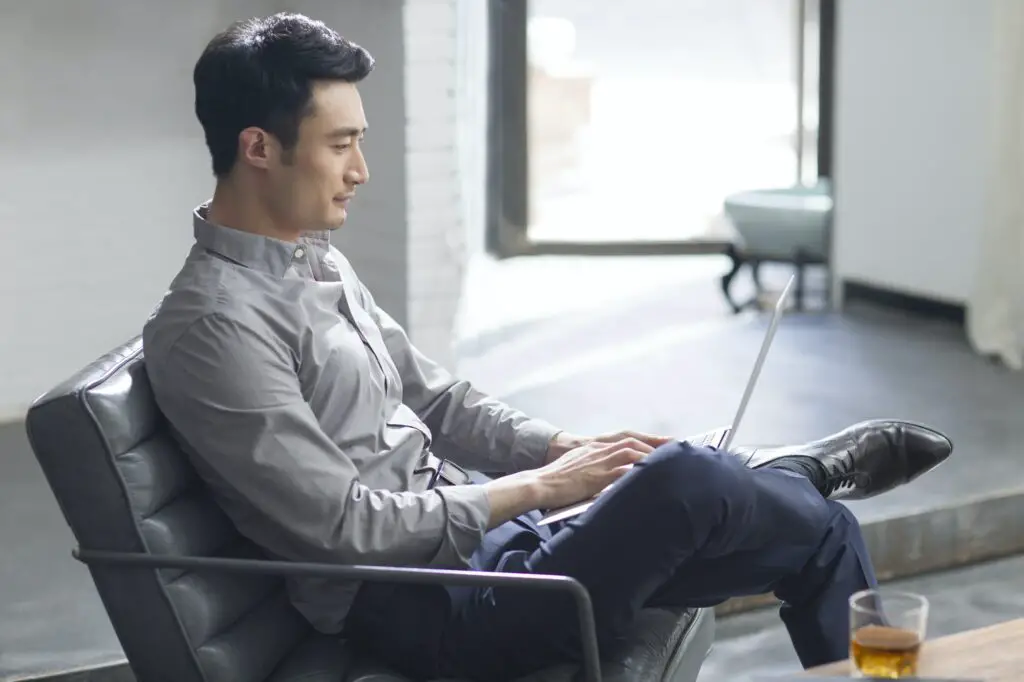When you copy text or images from another document or website and paste them into Word, the default behavior is that the original formatting is retained. However, you may want to change this default paste setting in Word to paste as unformatted text by default instead. Here’s how to do it:
Why Change the Default Paste Setting?
There are a few reasons why you may want to change the default paste setting in Word:
- Pasted text retains its original formatting, which often doesn’t match the rest of your document
- Images and hyperlinks get pasted as well, cluttering up your document
- It takes extra steps to clear formatting after you paste, which gets tedious
By setting the default paste option to unformatted text, you skip these issues. Any text you paste will match the formatting of your document.
Access the Default Paste Settings
To get started, open Word and do the following:
- Click File > Options
- Go to Advanced > Cut, copy, and paste section
Alternatively, you can:
- Click the Paste dropdown on the Home tab
- Select Set Default Paste
Either method will open the settings you need.
Set Paste as Unformatted Text
In the Cut, copy, and paste settings:
- Locate the Pasting from other programs option
- Set it to Keep text only
This will now remove all formatting when pasting content from any outside source.
You can also set the default paste option for:
- Pasting within document: Sets default when pasting between locations in same Word doc
- Pasting between documents: Sets default when copying text from one Word doc to another
- When style definition conflict: Defines formatting if incoming text style doesn’t match current document
Other Paste Options
Aside from unformatted text, Word offers these paste choices:
- Keep Source Formatting: Keeps original formatting of copied text
- Merge Formatting: Applies formatting of surrounding text to pasted content
- Picture: Pastes copied image as picture
- Linked Picture: Pastes image and links it to original file so changes apply
After changing the default, you can still access these options when needed by pasting and selecting Paste Options to choose a format.
Reset Default Paste Setting
If you want to revert back to the original default paste behavior in Word:
- Return to the Cut, copy, and paste options
- Change the default settings back to Keep Source Formatting as desired
Conclusion
Adjusting the default paste setting in Word to plain, unformatted text can save you a lot of time. Especially if you regularly copy content from websites and other documents, this skips the step of clearing formatting manually. Give it a try and see if you like pasting as text by default!