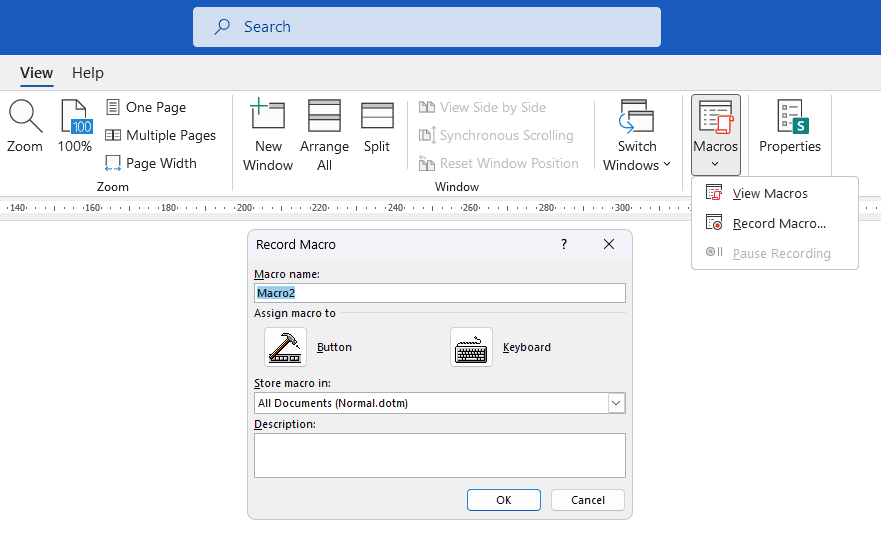Tables are an essential tool for organizing and presenting data in Word documents. However, the default formatting for tables often looks cramped, making the content harder to read. Adjusting the cell spacing – the space between the cells themselves – can greatly improve the aesthetics and readability of your tables.
Fortunately, adjusting cell spacing in Word is easy. This article will walk you through the entire process step-by-step. You’ll learn:
- What cell spacing is and why adjusting it matters
- How to access the cell spacing settings
- Tips for choosing the right spacing for your table
- How cell spacing interacts with other table formatting options
With these simple steps, you can transform dull, squished tables into attractive tables that effectively showcase your data.
What Is Cell Spacing?
Cell spacing refers to the physical space between the individual cells in a table. By default, tables in Word have zero spacing between cells, which can make the grid lines blend together into a solid box:
Default Word table with no spacing
Adding cell spacing clears out space between the cells:
Word table with cell spacing added
As you can see, the extra padding makes the table aesthetically more pleasing and the individual cells easier to distinguish. Adjusting cell spacing gives tables room to breathe.
The precise spacing value you choose will depend on your formatting goals and the size of the table. But in most cases, adding at least 2-3 pt of spacing improves readability.
Accessing the Cell Spacing Settings
Adjusting cell spacing is simple, but Word hides the relevant settings a bit. Here is the quickest way to access them:
- Click anywhere in the table you want to adjust.
- Under the “Layout” tab, go to the “Alignment” group.
- Click the small arrow next to “Cell Margins” to open the dropdown menu.
- Select “Table Properties”.
This will open the “Table Properties” dialog box. From here:
- Go to the “Table” tab.
- Check the box next to “Allow spacing between cells”.
- Enter your desired spacing in points in the input box.
- Click “OK”.
The cell spacing will adjust automatically. Feel free to experiment with different spacing values until you find an aesthetically pleasing fit for your table.
Tips for Choosing Cell Spacing
How much cell spacing should you add? Here are some quick tips:
- Start with small spacing values first – It’s easy to add more spacing, but harder to reduce it without resetting the format. Begin with 2 or 3pt.
- Consider font sizes and cell widths – Allow enough space for the text inside each cell to breathe based on font sizes used in the table. Wider columns need more spacing.
- Use consistent spacing – Choose a spacing value and stick with it for all tables within the same document for visual consistency.
- Print considerations – Make sure to preview how the spacing appears on printed pages, not just the screen. Printing often requires subtle formatting tweaks.
Take a few minutes to experiment with different spacing values. It makes a big difference in improving tables from a readability and appearance standpoint.
Cell Spacing and Other Table Formatting
Adjusting cell spacing interacts with other table formatting options in Word:
- Cell margins: Cell “margins” refer to the space between a cell’s border and its internal contents. Adjusting cell margins and cell spacing together creates cumulative effects.
- Table styles: The cell spacing value carries over if you apply a new table style featuring borders. But some table styles override spacing.
- Column widths: Increasing cell spacing gives columns visual breathing room. You may be able to reduce column widths accordingly by a few points without affecting readability.
Keep these interactions in mind as you work with cell spacing and explore other formatting options for the table. Tweaking related settings creates an opportunity to refine the table layout further.
Conclusion
Adjusting cell spacing is a simple but impactful trick for improving the readability of Word tables. By clearing out buffer space between cells, your tables gain visual organization and polish.
To recap, here are some key points:
- Cell spacing controls the space between table cells themselves. More spacing typically enhances aesthetics.
- Access spacing settings through the “Table Properties” dialog box under the “Layout” tab.
- Stick with small spacing values first before increasing; 3 pt is a good starting point.
- Use consistent spacing across tables in the same document.
- Preview cell spacing adjustments on printed pages.
With this basic technique, you can transform the tables in your Word documents. Take advantage of cell spacing to showcase your data in the best possible format.
Citations:
[1] https://support.microsoft.com/en-us/office/resize-a-table-column-or-row-9340d478-21be-4392-81cf-488f7bbd6715
[2] https://www.uwec.edu/kb/article/html-tables-cell-padding-and-spacing/
[3] https://support.microsoft.com/en-au/office/format-a-table-e6e77bc6-1f4e-467e-b818-2e2acc488006
[4] https://moz.com/community/q/topic/66129/making-html-table-as-seofriendly-as-possible
[5] https://www.howtogeek.com/810368/cell-spacing-in-word/
[6] https://www.geeksforgeeks.org/what-are-cell-padding-cell-spacing-in-html-table/
[7] https://www.brandwares.com/bestpractices/2021/08/word-table-styles-best-practices/
[8] https://superuser.com/questions/591918/how-to-adjust-padding-in-table-cell
[9] https://www.geeksforgeeks.org/difference-between-cellpadding-and-cellspacing/
[10] https://www.youtube.com/watch?v=ueKCHxNUOkA
[11] https://wordribbon.tips.net/T013173_Changing_Spacing_Between_Table_Cells.html
[12] https://www.oreilly.com/library/view/web-design-in/0596009879/ch13s05s01s01.html
[13] https://www.csescienceeditor.org/article/best-practices-in-table-design/
[14] https://word.tips.net/T000085_Changing_Spacing_Between_Table_Cells.html
[15] https://en.wikipedia.org/wiki/Cellpadding
[16] https://edu.gcfglobal.org/en/word/tables/1/
[17] https://www.youtube.com/watch?v=jKdhi33jBhA
[18] https://www.scaler.com/topics/cellspacing/
[19] https://www.writing-skills.com/how-to-transform-your-tables-in-word
[20] https://www.youtube.com/watch?v=0M-HOWUcKLg
[21] https://www.webfulcreations.com/what-the-difference-between-cellpadding-and-cellspacing/
[22] https://www.youtube.com/watch?v=3VI7GIDaBvY
[23] https://www.youtube.com/watch?v=M-Xw1B34ng0
[24] https://www.javatpoint.com/difference-between-cellpadding-and-cellspacing
[25] https://graduateschool.nd.edu/assets/283522/wfrw_ii_figures_and_tables.pdf