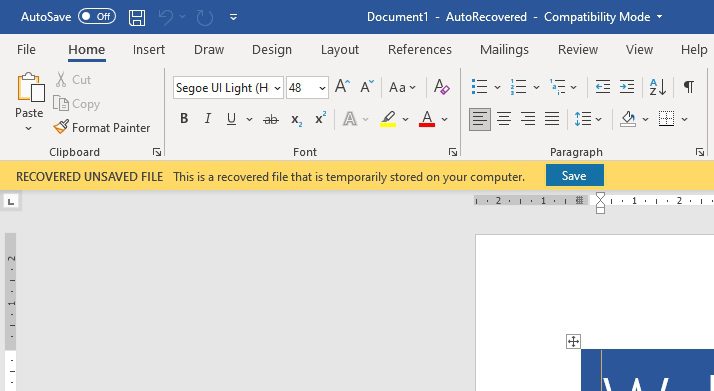Introduction
Sideheads and pull quotes are useful design elements that can help break up long sections of text in a Microsoft Word document.
Sideheads are section headings placed in the left or right margin of the page, rather than inline with the body text. This helps them stand out and makes it easier to skim through different sections.
Pull quotes are excerpts from the text, displayed in a larger font in the middle of a page or column. Their purpose is to highlight key statements and draw the reader’s attention.
Adding sideheads and pull quotes to your Word documents can help improve readability, especially for long-form content like reports, proposals, articles, etc.
In this guide, we’ll cover:
- How to add sideheads
- How to add pull quotes
- Tips for using them effectively
How to Add Sideheads in Word
Adding a sidehead in Word is easy thanks to text boxes. Here are the steps:
- Switch to Print Layout view
- Click the Insert tab
- In the Text group, click the Text Box dropdown and select a predesigned box style you like
- Click and drag to draw the text box in the left or right margin
- Type the sidehead title text
- Format the text (font, size, color, etc) as needed
Tips:
- Make sure the text box fits fully within the margins
- Use a smaller font size, like 10-14 pt, to avoid scaling issues with longer words
- Be consistent with sidehead placement and formatting
How to Add Pull Quotes in Word
To add a pull quote:
- Copy or type out the excerpt you want to highlight
- Click the Insert tab
- Click the Text Box dropdown and select a style
- Draw a text box in the middle of the page/column
- Paste or type the excerpt into the text box
- Format it with a larger font (18-24 pt), italics, different color, etc to make it stand out
Tips:
- Keep pull quotes brief, 1-3 lines long
- Use an interesting, attention-grabbing excerpt that summarizes a key point
- Add variety by using different shapes, positions, and formatting for multiple pull quotes
Using Sideheads and Pull Quotes Effectively
When used well, sideheads and pull quotes can greatly improve the readability and visual interest of your documents. Here are some best practices:
For sideheads:
- Place them at the start of major sections to help organize content
- Be consistent with their placement (left or right margin)
- Use title case or sentence case formatting
- Use a distinct font/size compared to body text
For pull quotes:
- Highlight key statements that summarize important points
- Place them next to related paragraphs
- Don’t overuse them – 1-2 per page is ideal
- Make them big and visually distinct from body text
For both:
- Avoid letting them break across pages
- Use inline text wrapping so body text flows nicely around them
- Be consistent with formatting choices
Following these tips will ensure your sideheads and pull quotes are used in a clean, attractive manner that enhances readability.
Conclusion
Adding sideheads and pull quotes takes just a few clicks in Word, but it can greatly improve the look of your documents. Use them strategically to call attention to key sections and statements.
Consistent, thoughtful use of these elements can go a long way in transforming dense text into an easy-to-digest and visually engaging page design.
Hopefully this gives you ideas for incorporating sideheads and pull quotes into your next Word document!