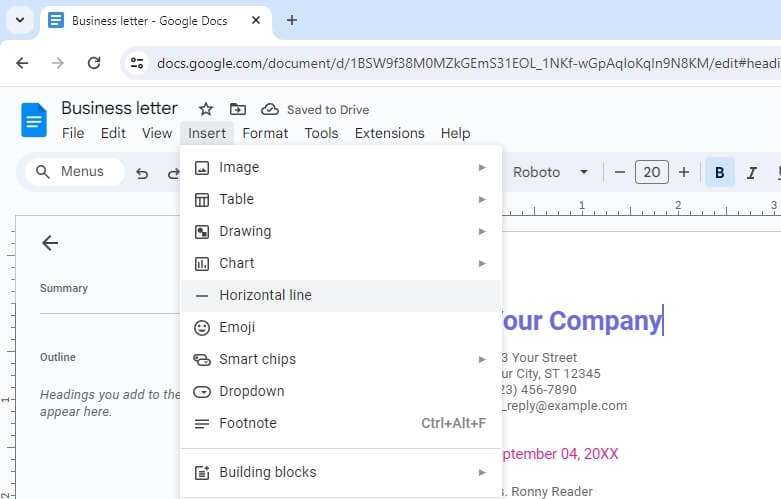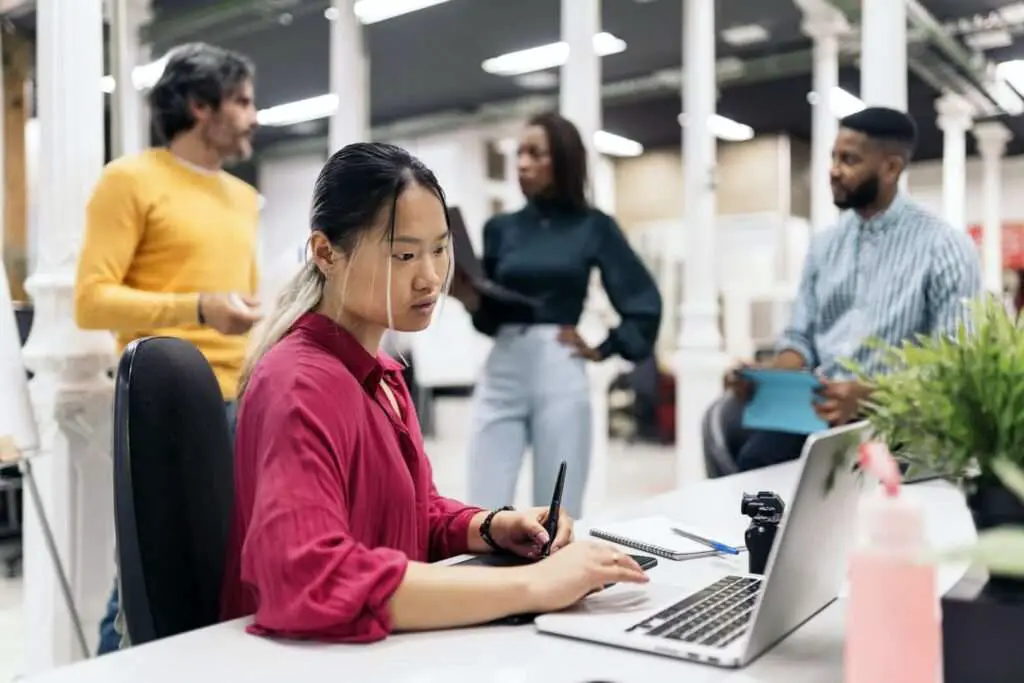Adding horizontal lines in Google Docs can help visually separate sections of your document and improve readability. Horizontal lines act as visual dividers between blocks of content.
In this tutorial, I will show you two easy methods to insert horizontal lines in Google Docs:
- Using the Insert Menu
- Through Paragraph Styles
Prerequisites
To follow this tutorial, you will need:
- A Google account
- Access to Google Docs
Method 1: Using the Insert Menu
The quickest way to add a horizontal line is by using the dedicated insert option in Google Docs. To add a line this way:
- Open the Google Docs document where you want to add the horizontal line
- Click where you want the line to be inserted
- Select Insert > Horizontal line from the top menu Insert Horizontal Line
- A horizontal line will be inserted at the cursor’s position
That’s it! This method inserts a default horizontal line. To customize the line’s thickness, dash type, or color, use the second method explained below.
To delete a horizontal line, simply double-click the line to select it and press the Backspace or Delete key.
Method 2: Through Paragraph Styles
You can also add horizontal lines by defining borders in Paragraph Styles. This gives you more formatting options for customizing your lines.
To add a horizontal line through Paragraph Styles:
- Place your cursor where you want the line inserted
- Click Format > Paragraph styles from the top menu
- Click the Borders and Shading option
- Click the Bottom border icon Bottom Border Icon
- Customize the border properties:
- Border width – Set thickness of the line
- Dash type – Choose a solid or dashed line
- Color – Select color for the line
- Click Apply to insert the horizontal line
This method allows you to fully customize horizontal lines as per your requirements. You can create lines of varying widths, styles, and colors.
Tips for Using Horizontal Lines
Here are some tips to use horizontal lines effectively:
- Separate major sections of a document like introduction, content and conclusion
- Break up lengthy content into more scannable chunks
- Divide different topics when covering multiple subjects
- Visually set apart special content like images, tables or code blocks
- Create checklists by placing lines between items
- Give emphasis to important points
Pro Tip: Use horizontal lines sparingly within a document. Adding too many lines can make content look cluttered.
Conclusion
Adding horizontal lines in Google Docs is easy using the dedicated insert option or through paragraph borders. They are great visual dividers to organize your content.
Lines can help improve readability by separating sections and drawing attention to key areas. Use them wisely to guide your readers.
I hope this tutorial helped you learn how to quickly insert horizontal lines in Google Docs. Let me know in the comments if you have any other tips for using lines effectively!