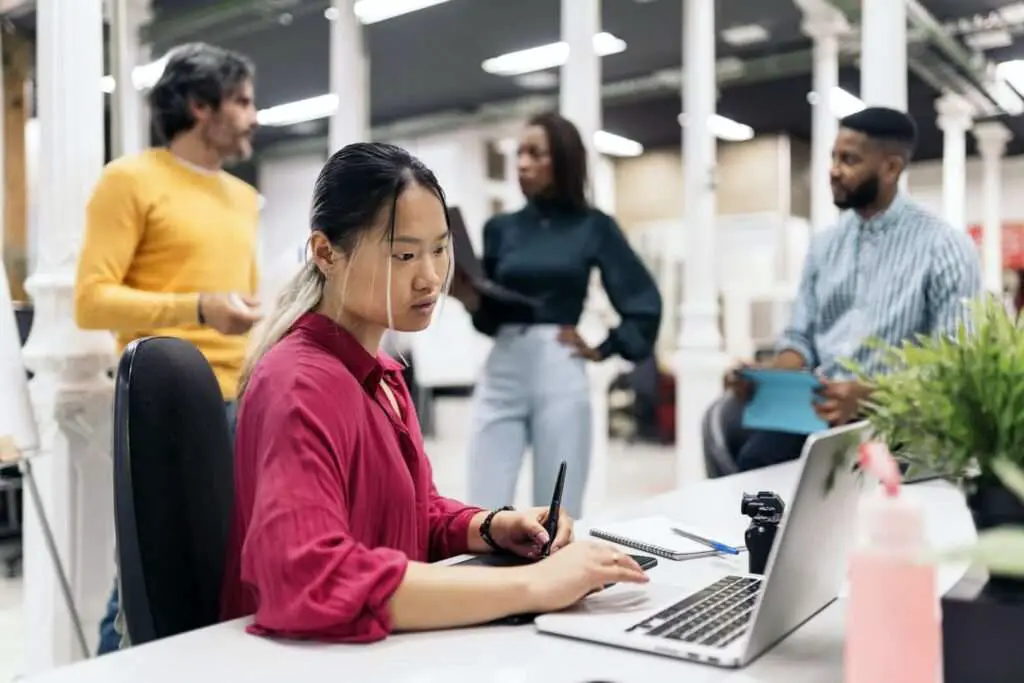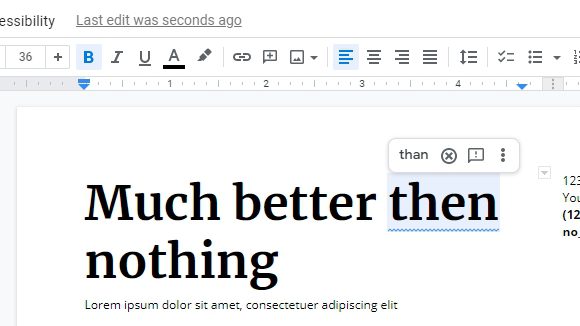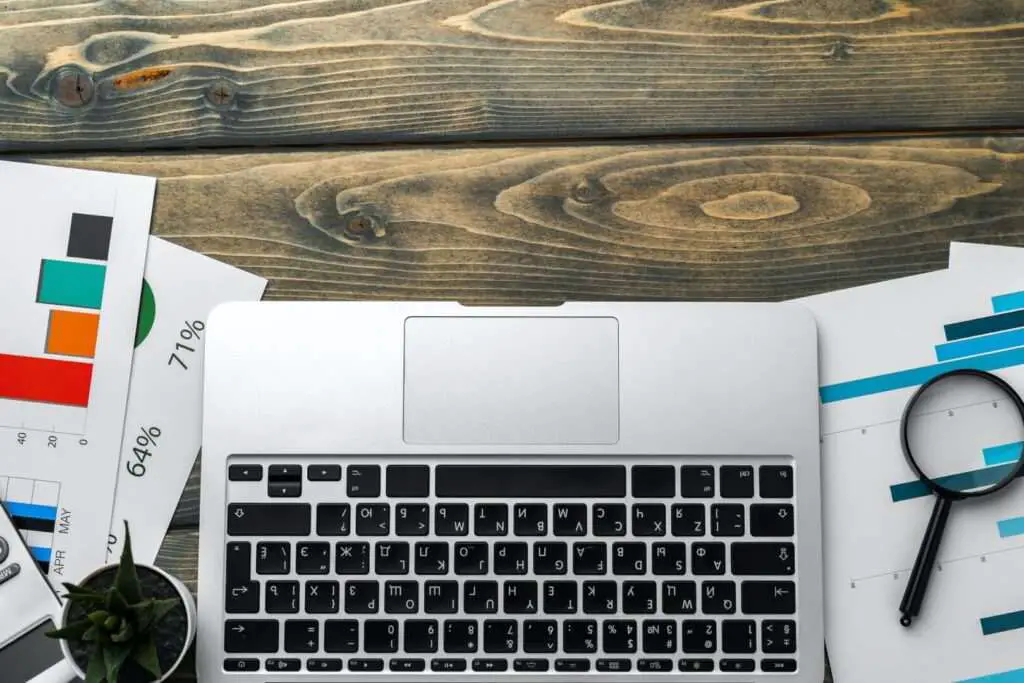To insert a bookmark in Google Docs:
- Open the Google Docs document
- Select the text or place the cursor where you want the bookmark
- Click “Insert” > “Bookmark”
- A bookmark symbol will appear in the left margin
Linking to Bookmarks
Bookmarks can be linked to within the document:
- Hover next to the bookmark and click “Link” to get the URL
- Insert a link elsewhere in the document and select the bookmark to link to
- The link allows quick navigation to that bookmark location
Best Practices
Some best practices for using bookmarks effectively:
- Use clear, descriptive names for bookmarks
- Establish naming conventions for consistency
- Link bookmarks to headings or a table of contents to improve navigation
- Use bookmarks rather than page numbers for references since content may move
Advanced Features
Additional things you can do with bookmarks:
- Customize bookmark names after inserting
- Link to bookmarks in other Google Docs documents
- Create shareable links to bookmark locations for others
- Bookmarks still work if downloading the doc as PDF or Word
So in summary, bookmarks are an easy yet powerful organization feature in Google Docs. Following these best practices will help you get the most out of bookmarks.