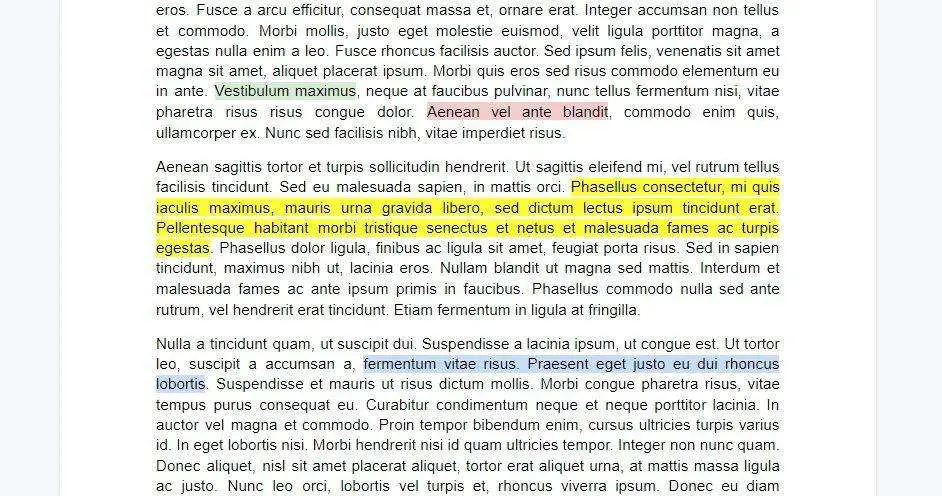Writing high-quality content is crucial for communicating ideas effectively. However, editing and proofreading written work can be tedious and time-consuming. Grammarly is an automated proofreading tool that helps improve your writing by catching grammar, spelling, punctuation, word choice and style mistakes. The good news is that Grammarly works directly within Google Docs, making it easy to perfect your documents.
Why Use Grammarly for Google Docs
Using Grammarly in Google Docs offers some great benefits:
- It saves time – You don’t have to copy/paste content between different apps or download files back and forth. Grammarly reviews text and suggests corrections as you type, all within Google Docs.
- It enables real-time feedback – Grammarly underlines issues and provides fixes as you write, so you can improve your work immediately.
- It enhances collaboration – When teams edit shared docs, Grammarly helps maintain consistency in documents.
- It improves credibility – Catching subtle grammar and style issues ensures your writing is polished and professional.
- It expands functionality – Grammarly bolsters Google Docs’ already powerful editing capabilities.
So if you regularly write in Google Docs, harnessing Grammarly can take your documents to the next level.
How to Install the Grammarly Google Docs Add-On
Adding Grammarly functionality to Google Docs only takes a few quick steps:
- Go to Google Docs and open or create a document.
- Click Tools > Add-ons in the Google Docs menu.
- In the Add-ons window, search for “Grammarly”.
- Click the “+ FREE” button to add Grammarly to your account.
- A pop-up will ask you to authorize Grammarly to work with Google Docs. Click Allow.
Once the add-on is installed, you’ll see a new Grammarly menu appear on the right side of your document.
And that’s it! Grammarly is now active and ready to provide writing suggestions as you type or edit text within Google Docs.
Using Grammarly Functions in Google Docs
After setting up Grammarly, you can utilize its proofreading features right in your Google document:
- A Grammarly menu appears on the right showing common mistakes, grammar tips, and an overall document score.
- Color-coded underlines highlight issues Grammarly detects and explain how to correct them.
- Clicking an underlined phrase gives a detailed contextual grammar explanation, plus options to fix the error.
- You can access the full Grammarly editing experience or view an overall document report via the Grammarly menu.
As you write and revise within Google Docs, Grammarly provides real-time feedback to help you communicate ideas more clearly and effectively.
Here are some key functions to take advantage of:
Utilize Contextual Suggestions
One of Grammarly’s most useful features is how it explains grammar and style errors in context, with specific solutions for improvement. Pay attention to the color-coded underlines and be open to Grammarly’s advice to become a better writer.
Check the Overall Score
Grammarly assigns an overall grade to documents based on their clarity, engagement, delivery and more. Use the score as a benchmark to make edits that enhance your writing.
Review the Document Report
For an in-depth analysis, click “View Document Report” in the Grammarly menu. The report summarizes critical issues and even provides an estimated reading time, so you can evaluate whether content should be condensed or expanded.
Enable Additional Checks
Under “Account” in the Grammarly menu, you can toggle settings like plagiarism detection, punctuation/style preferences, vocabulary enhancement and more. Turn these on to further improve your text.
Use Grammarly’s Browser Extension Too
If you write in many other programs besides Google Docs, installing the free Grammarly browser extension will enable automated proofreading across the web, from Gmail to Facebook to WordPress.
Grammarly on Google Docs Mobile Apps
The official Grammarly keyboard allows the app’s AI-powered suggestions to work in most smartphone and tablet apps. However, Grammarly does not currently have an integrated mobile solution specifically for Google Docs.
But all is not lost for mobile users! Here are some options:
- Install the Grammarly keyboard to get grammar and style corrections in any app with a text box.
- Use the Google Docs Offline app. Though not as robust, it does sync seamlessly with desktop so you can write on-the-go then run Grammarly checks back on your computer.
So although seamless mobile functionality would be ideal, there are still ways smartphone users can harness Grammarly too.
Why Grammarly is an Essential Google Docs Add-On
With the ability to provide instant feedback as you write, Grammarly helps boost your Google Docs productivity. By handling time-consuming proofreading tasks, Grammarly allows you to focus on crafting compelling content rather than fixing pesky errors and mistakes.
Whether you’re a student tackling essays, a marketing pro working on client deliverables, a journalist creating articles or anyone communicating ideas through writing, Grammarly is an invaluable Google Docs enhancement.
Implementing Grammarly enables you to produce clean, polished documents that make the right impression on readers. The add-on puts robust editing tools and writing analytics right at your fingertips.