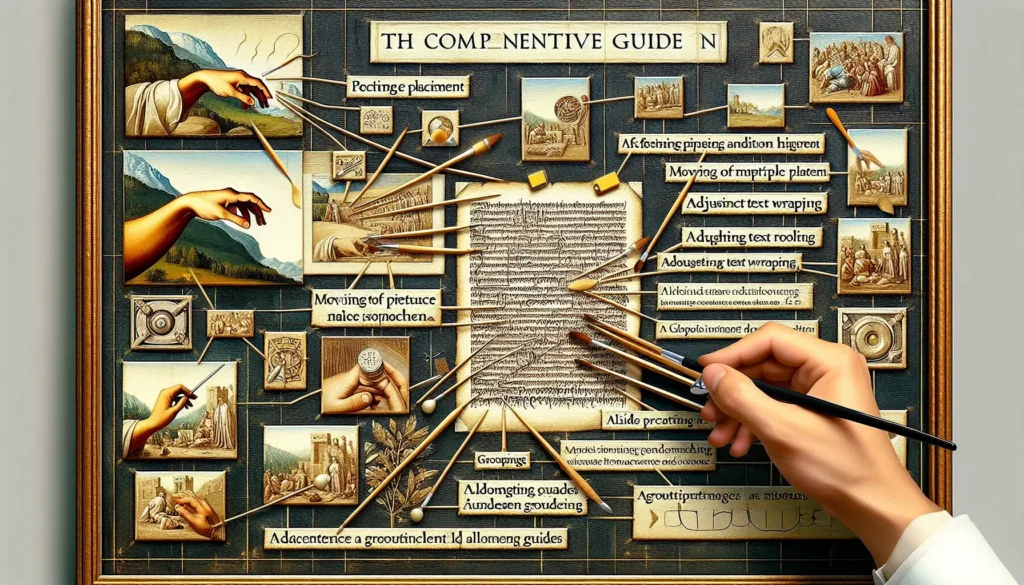Chicago style footnotes are a specific type of footnote formatting that is commonly used in academic writing. Adding footnotes in Chicago style to a Microsoft Word document only takes a few simple steps.
What Are Chicago Style Footnotes
Chicago style footnotes serve two main purposes:
- To cite sources used in an academic paper
- To provide additional commentary or information
Unlike other footnote styles, Chicago style footnotes have specific formatting rules:
- Footnotes are numbered consecutively throughout the paper
- The note number is superscripted
- Footnote text is indented and single spaced
Using this specific Chicago style footnote format creates consistency and enhances readability.
Step 1: Enable the References Ribbon
The first step is to enable the References ribbon in Microsoft Word, as this contains the tools to insert footnotes:
- Click on the Home tab
- Locate the Ribbons section
- Check the box next to References to enable it
Once enabled, the References ribbon will appear in your Word toolbar.
Image
Step 2: Insert a Footnote
With the References ribbon now enabled, you can insert a footnote at any point in your document:
- Place your cursor where you want the footnote marker to appear (usually at the end of a sentence)
- On the References ribbon, click Insert Footnote
This will automatically insert a footnote marker in the text and create the footnote space at the bottom of the page.
Step 3: Type Your Footnote
The cursor will automatically be placed in the footnote area at the bottom of the page. Type your full footnote here following Chicago style rules:
- Author First Name Last Name, Title (City: Publisher, Year), Page Number.
- Additional commentary can also be included in the footnote. Make sure to indent the first line and single space.
For example:
John Smith, Chicago Style Guide (New York: Press, 2023), 15. Further information on Chicago style can be found in this source.
Step 4: Add More Footnotes
As you cite additional sources throughout your paper, simply repeat Steps 2 and 3 to consecutively number and format new footnotes.
For example, your second footnote would be marked with the number 2 in superscript to differentiate it from the first footnote marked with a 1.
Microsoft Word automatically numbers footnotes in the correct order.
Customizing Your Footnotes
If you want your footnotes to have custom formatting, there are a few additional steps:
Change Number Format
The default footnote numbering format is numeric (1, 2, 3). To change to a different number format like Roman numerals:
- On the References ribbon, click the Footnotes Dialog Box Launcher (small arrow)
- Click the Number format dropdown
- Select your preferred number format
- Click Apply
Use Custom Footnote Symbols
To use symbols or custom characters instead of numbers for your footnotes:
- Open the Footnote and Endnote dialog box
- Click Symbol…
- Select the symbol you want to use from any available font
- Click Insert then Apply
You can repeat this to add additional custom footnote symbols.
Creating Chicago Style Footnotes in Word
And that’s it! With just a few clicks, you can start adding Chicago style footnotes to Word documents. Using the references tools properly formats the notes and makes editing easy.
Consistency in footnote formatting is key for academic papers. By mastering how to create Chicago style footnotes in Word, you can save time on citations and focus on developing the content.