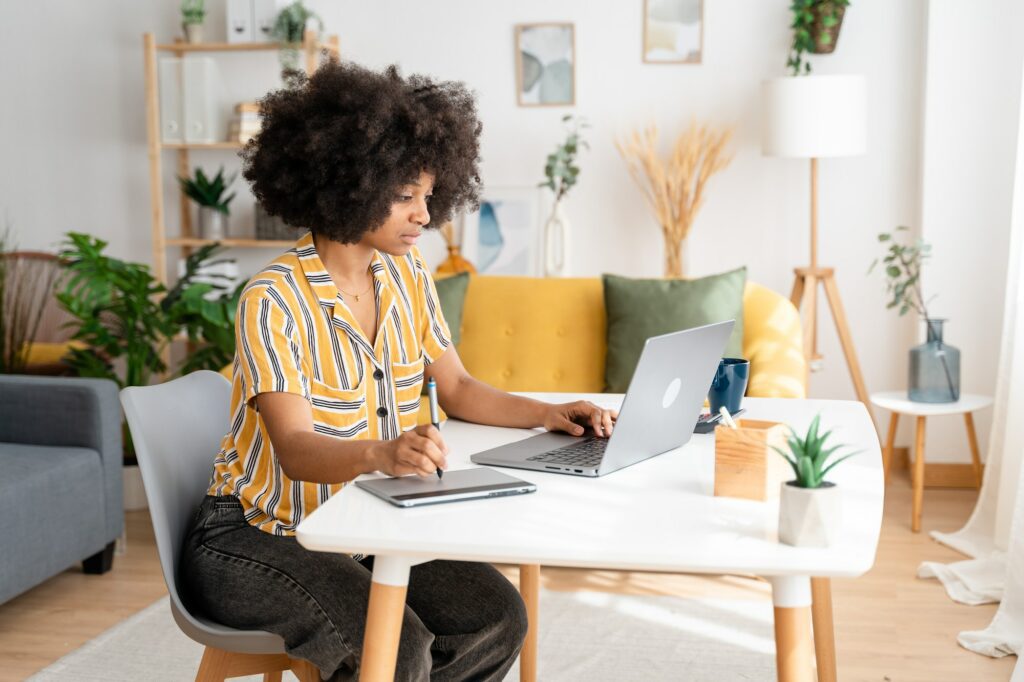Adding captions to images in Google Docs can enhance readability and provide additional context. There are a few methods to insert image captions, depending on your needs:
Use Inline Text
The simplest option is to use inline text:
- Insert your image and click on it
- Select the “Inline text wrap” option below the image
- Click below the image and type your caption text
- Format the text using options in the toolbar
Pros:
- Simple and straightforward
- Easy text formatting
Cons:
- Captions move with image
- Text wrap limitations
Utilize Tables
You can also use tables to add captions:
- Insert your image
- Insert a 1×2 table below it
- Insert image in top cell, caption text in bottom cell
- Customize cell margins to overlap image
Pros:
- More positioning flexibility
- Keep captions with images
Cons:
- Text wrap constrained by table
- Captions hidden if table overlaps too much
Leverage Drawing Tools
Google Drawings provide more customization options:
- Insert image as a drawing
- Add a text box below for the caption
- Customize text box properties as needed
- Save back to Google Doc
Pros:
- Full design control
- Text wraps around caption box
Cons:
- More steps involved
- Must open drawing to edit caption
Use Add-Ons
Add-ons like Caption Maker can automate caption insertion:
- Install Caption Maker add-on
- Select image and click “Captionize”
- Choose caption position and formatting
Pros:
- Auto-numbers sequential captions
- Applies bulk captions easily
Cons:
- Limited style options
- Requires add-on installation
Key Recommendations
When adding captions in Google Docs, consider:
- Document layout and formatting needs
- Whether captions will need frequent editing
- Options to automate repetitive tasks
The best approach depends on your specific goals and preferences. All methods allow you to enhance images with descriptive text captions.
Conclusion
Adding captions in Google Docs is simple once you know the available options. While native support is limited, features like inline text, tables, and drawings provide workarounds. Third-party add-ons can also help streamline repetitive caption tasks.
With some strategic planning and clever use of tools, you can produce professional, polished documents with effective image captions. Focus on what will maximize quality while optimizing workflow efficiency.