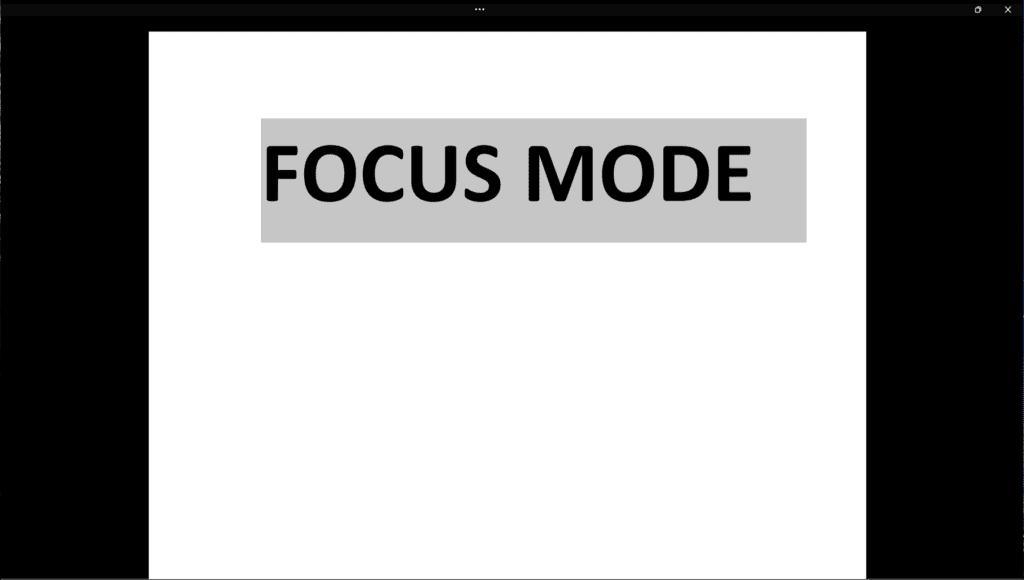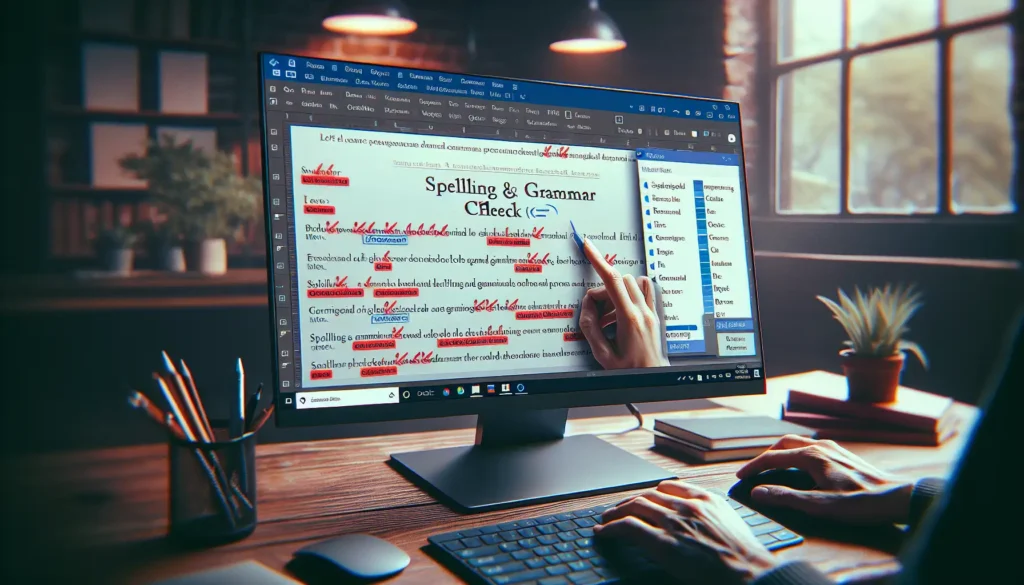With so much distraction that is happening around our work and study days, it’s important to keep focused. If you have students that sometimes struggle when creating assignments or if you’re in a position where you are easily distracted, you may want to turn on focus mode.
Microsoft first introduced the Focus Mode for Word in 2011. The original intention of the focus mode was to help people focus on what they were doing by removing distractions. The mode also helped to prevent people from getting distracted by different windows and applications that were open on their computer screens. However, Microsoft removed it from Word in 2016 because it did not offer enough benefits for users.
To get started, make sure that you have the newest version of Microsoft Word. That would be Word 2021 or Microsoft 365. You need the desktop versions or else this feature will not be available.
1. Open Word, navigate down to the bottom and you’ll see a button that says Focus.
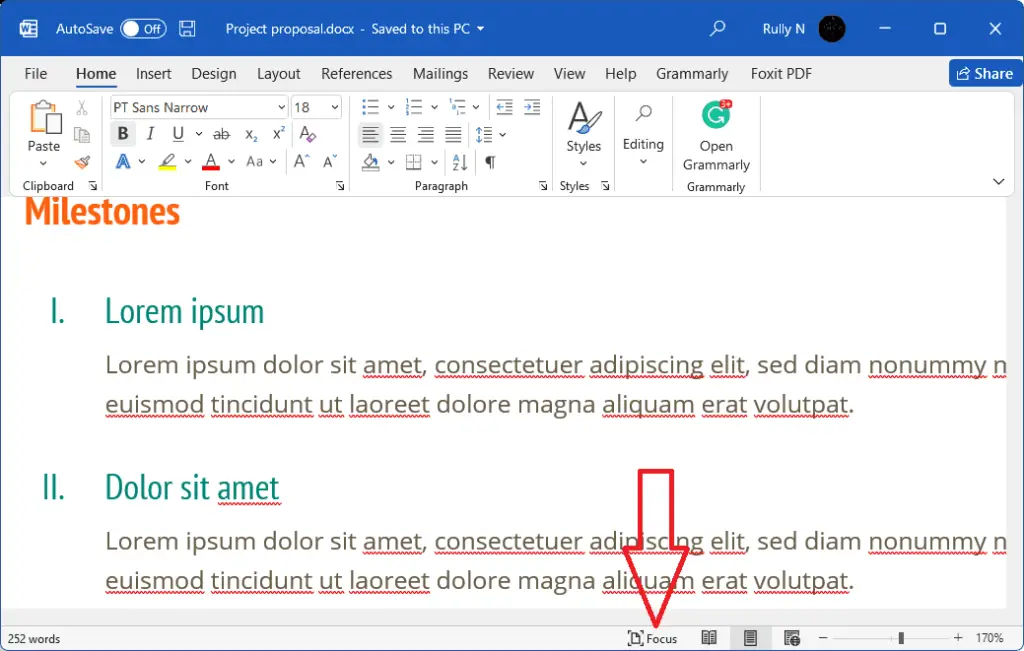
2. When it’s active, everything else on the screen is blocked off. This will allow you to go through and read the content.
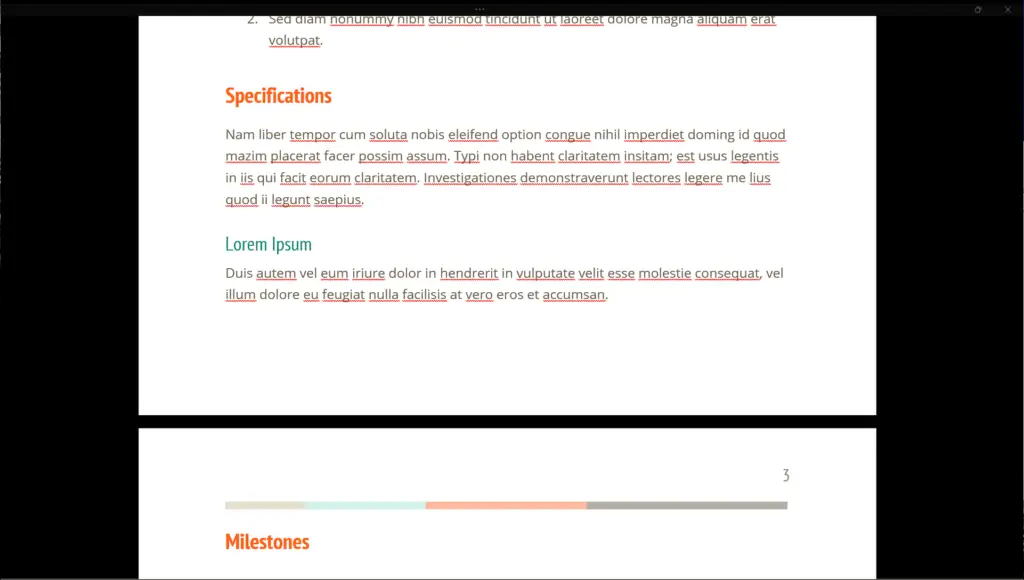
3. You can still type and add notes. If you need to change the formatting or access different features, you can just hover your mouse pointer to the top and the ribbon shows up.
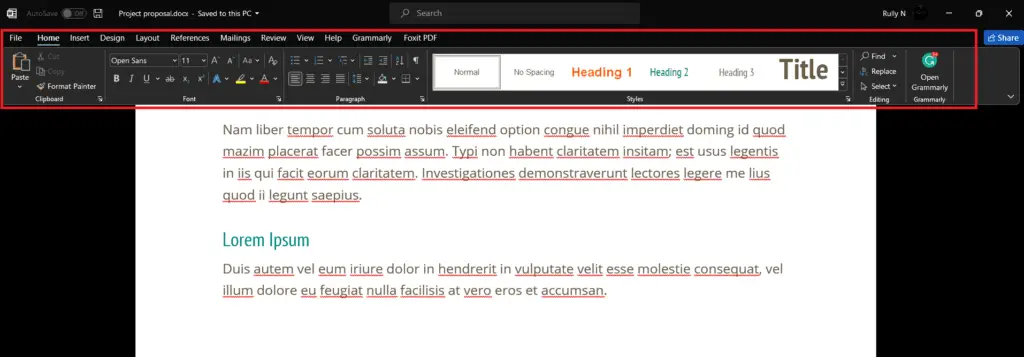
4. But what if the Focus button on the bottom is not working or is greyed out just like this one?
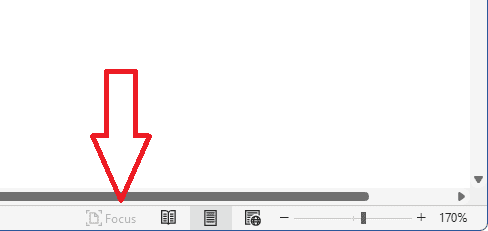
5. You can go to the View tab, and click Focus.
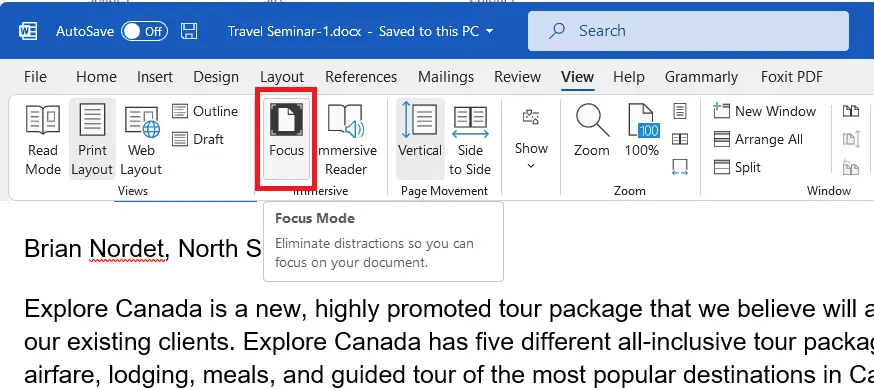
To get out of focus mode, just hit Escape on your keyboard and now you’re back to the default view.