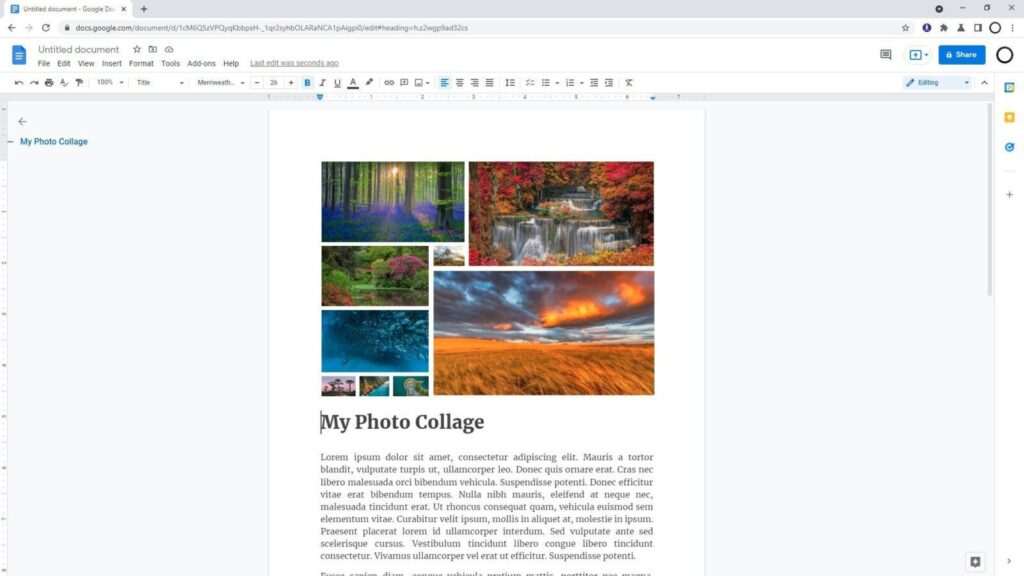Google Docs is one of the most popular online document editors out there. With Google Docs, you can create, view, edit, collaborate, and share documents, spreadsheets, presentations, forms, and more – all within your web browser.
While Google Docs runs as a web app, many users want to know if there is a way to download and install Google Docs on their Windows 10 or Windows 11 desktop for easier access.
In this article, we’ll cover different methods to get Google Docs on your Windows PC, including:
- Installing as a web app
- Using third party apps
- Enabling offline editing
Install Google Docs as a Web App in Windows
The official method to get Google Docs on Windows is to install it as a web app. This adds a shortcut to easily launch the web version.
Here are the steps:
Using Microsoft Edge
- Go to docs.google.com in Edge and sign in
- Click the 3 dots > Apps > Install this site as an app
- Name it “Google Docs” and click Install
You’ll now have a Google Docs app shortcut in the Start menu and taskbar.
Using Google Chrome
- Go to docs.google.com in Chrome
- Click the 3 dots > More tools > Create shortcut
- Name it “Google Docs” and select “Open as window”
- Click Create to install the shortcut
After installing as a web app, you can quickly launch Google Docs. However, an internet connection is still required.
Use Third Party Apps
There are also third party utilities that aim to provide a desktop app-like experience:
- G Suite Desktop Suite – An open source project that bundles Google web apps into a desktop wrapper. Provides shortcuts and system integration.
- Rclone Browser – Primarily a cloud storage browser, it includes access to Google Docs for editing.
These tools can provide a more integrated desktop experience. However, they may lack full functionality compared to the web app.
Work Offline in Google Docs
To enable editing Google Docs without an internet connection, you can enable offline access:
- Open Google Drive and turn on “Offline”
- Open a Docs file and click “Make available offline”
- Edited files will sync when you reconnect online
This allows you to work on files even without connectivity. Changes are synced back when you get back online.
Get the Mobile Apps
While there’s no desktop app for Windows, Google does offer official Docs mobile apps for Android and iOS. These provide the full editing experience optimized for mobile devices.
So if you want to access Google Docs on the go, install the mobile apps on your phone or tablet for the best experience.
Which Option is Best?
There are a few methods to access Google Docs on your Windows desktop. Here are some key points:
- Use the web app for quick access, best compatibility
- Try third party tools for a more integrated desktop-style app
- Enable offline editing to work without an internet connection
- Use the mobile apps for on-the-go editing
The web app is the official method that we recommend. But other options like offline access can also be helpful for your specific needs.
Let me know in the comments if you have any other questions!